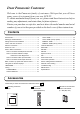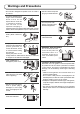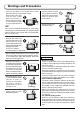STILL SURROUND ASPECT N R-TUNE OK MENU TV/AV 1 2 3 4 5 6 7 8 Operating Instructions LCD TV 9 0 VCR REC DVD TV Model No. TC-20LB30H The illustration shown is an image. Please read these instructions before operating your set and retain them for future reference.
Dear Panasonic Customer Welcome to the Panasonic family of customers. We hope that you will have many years of enjoyment from your new LCD TV. To obtain maximum benefit from your set, please read these Instructions before making any adjustments, and retain them for future reference. Retain your purchase receipt also, and note down the model number and serial number of your set in the space provided on the back cover of these instructions. Contents AUTO TUNE .................................................
Warnings and Precautions • This TV set is designed to operate on AC 110-240 V, 50 / 60 Hz. • To prevent damage which might result in electric shock or fire, do not expose this TV set to rain or excessive moisture. This TV must not be exposed to dripping or splashing water, and objects filled with liquid, such as vases, must not be placed on top of or above the TV. • DO NOT use this unit near water. (Near a bath tub, etc.
Warnings and Precautions • The On / Off switch on this model does not fully disconnect the TV from the mains supply. Remove the mains plug from the wall socket before connecting or disconnecting any leads, or if the TV set is not used for a prolonged period of time. Note: If the set is not switched off when the TV station stops transmitting, it will automatically go to Standby mode after 30 minutes. This function will not operate when the TV is in AV mode.
Fitting remote control batteries 1 2 3 + + “R6 (AA)” size Pull and hold the hook, then open the battery cover. Insert batteries - note correct polarity ( + and -). Replace the cover. Do not use rechargeable (Ni-Cad) batteries. They are different in shape and performance and may fail to ensure correct operation. Battery cautions The incorrect use of batteries can cause electrolyte leakage which will corrode the Remote Control or cause the batteries to burst. Observe the following precaution: 1.
Antenna connection For proper reception of VHF / UHF channels, an external antenna is required. For best reception, an outdoor antenna is recommended. VHF Aerial R-AUDIO -L VIDEO R-AUDIO -L S-VIDEO UHF Aerial VIDEO MONO MONITOR OUT PR/CR MONO AV1 IN PB/CB Y AV2 IN COMPONENT VCR Mixer ANT OUTPUT ANT INPUT OR 75 Ω Coaxial cable Notes: • Additional equipment, cables and adapter plugs shown are not supplied with this TV set.
Audio / Video connections It is possible to connect a variety of additional equipment to this TV. The following pages detail how to connect external equipment to the front and rear of the TV. Once your equipment is connected, use the following procedure to view the input: TV/AV Press the TV/AV button. Whilst the on screen selector keys are displayed, press coloured buttons to select the AV source you wish to view.
Audio / Video connections To bundle the cables with the clamper 1. Pull toward yourself. R-AUDIO -L VIDEO R-AUDIO -L S-VIDEO VIDEO MONO MONITOR OUT PR/CR MONO AV1 IN PB/CB Y AV2 IN COMPONENT 2. Put the cables and close. R-AUDIO -L VIDEO VIDEO R-AUDIO -L S-VIDEO MONO MONITOR OUT Note: Do not put the antenna cable and the power cord together to avoid noise.
Audio / Video connections How to connect the DVD Input terminals Example of input signal source Y, PB, PR, OUT AUDIO OUT COMPONENT VIDEO OUT PR PB Y R VIDEO OUT R-AUDIO -L VIDEO R-AUDIO -L S-VIDEO L PR/CR DVD PLAYER VIDEO MONO MONITOR OUT AV1 IN MONO PB/CB AV2 IN Y COMPONENT Digital TV-SET-TOP-BOX (DTV-STB) MONO PR/CR Connect the VIDEO or COMPONENT VIDEO terminal. PB/CB Y AV2 IN Note: Component input terminals are used for 525i or 625i signal.
Basic controls: top panel and remote control F (Function select) Displays the On Screen Display functions, use repeatedly to select from the available functions - VOLUME, BACKLIGHT, CONTRAST, BRIGHTNESS, COLOUR, SHARPNESS, NTSC-TINT (TINT), BASS, TREBLE, BALANCE and TUNING MODE. Increases or decreases the programme position by one. When a function is already displayed, press to increase or decrease the selected function. When in Standby mode, switches TV On.
Using the On Screen Displays Many features available on this TV can be accessed via the On Screen Display menu system. Use the remote control as shown below to access and adjust features as desired. The MENU button is used to open the main menus and also to return to the previous menu. MENU The up and down cursor buttons are used to move the cursor and select menus. OK The left and right cursor buttons are used to access menus, adjust levels or to select from a range of options.
Tuning TUNING MENU During TV mode MAIN MENU PICTURE MENU Press the MENU button. SOUND Move to choose SETUP. OK SETUP LANGUAGE Access SETUP. Move to choose TUNING MENU. Access TUNING MENU. 1 2 3 SETUP 4 5 6 7 8 9 OFF TIMER CH COLOUR SET CHILD LOCK BLUE BACK VCR/GAME 3D-COMB TUNING MENU 0 Move to choose menu option. OFF OFF ON OFF ON ACCESS TUNING MENU Adjust chosen option or access chosen menu. TV/AV Press the TV/AV button at any time to go back to watching TV.
Tuning Channel Selection Select the most easily viewed channel selection method. 2ch 4ch 6ch 8ch 10ch 12ch 14ch 16ch 18ch 20ch POSITION Example Programme Number Channel Display Received Channel 1 2 3 4 5 6 7 8 9 10 2 4 6 8 10 12 14 16 18 20 2 4 6 8 10 12 14 16 18 20 When the CH SELECT is on POSITION, and AUTO TUNE is performed, the unit memorises the channels tuned in order from Programme No.1. Press the 1 button to view channel 2. Press the 2 button to view channel 4.
Tuning AUTO TUNE Auto tuning automatically retunes your TV. This feature is useful if, e.g., you move house and wish to retune your TV to receive the local stations. MENU Press the MENU button. Move to choose SETUP. OK Access SETUP. Move to choose TUNING MENU. Access TUNING MENU. 1 2 3 4 5 6 7 8 9 0 Move to choose AUTO TUNE. Access AUTO TUNE.
Tuning MANUAL TUNE It is possible to retune individual programme positions: Press the MENU button. MENU OK Move to choose SETUP. Access SETUP. Move to choose TUNING MENU. 1 2 3 4 5 6 7 8 9 0 Access TUNING MENU. Move to choose MANUAL TUNE. TV Access MANUAL TUNE. 1 CH 12 Select the programme position to be tuned. PROGRAMME -/+ SEARCH -/+ RETURN Press repeatedly until required station is found. When the desired station is found, press the OK button to store. The programme position will flash.
Channel Allocation SYS SELECT CH DISPLAY CHINA HK/UK 0 1 2 3 4 5 6 7 – 1 2 – – – – – – – – – – – – – – – – – – 21 11 12 13 14 15 16 12 13 19 20 21 22 23 24 ASIA/M.EAST NZ/INDONES AUSTRALIA E.
PICTURE Press the MENU button. MENU Move to choose PICTURE. OK Access PICTURE. Move to choose menu option. Adjust chosen option or access chosen menu. 1 2 3 4 5 6 7 8 9 0 TV/AV Press the TV/AV button at any time to go back to watching TV. TV MENU MENU mode will be memorized for each TV, AV1 and AV2 mode. DYNAMIC / STANDARD / CINEMA You can change the level of each Item (BACKLIGHT, CONTRAST, BRIGHTNESS, COLOUR, SHARPNESS, NTSC-TINT, C.TEMP, AI, D.
SOUND Press the MENU button. MENU Move to choose SOUND. OK Access SOUND. Move to choose menu option. Adjust chosen option or access chosen menu. Press the TV/AV button at any time to go back to watching TV. 1 2 3 4 5 6 7 8 9 0 TV/AV TV MENU MENU mode will be memorized for each TV, AV1 and AV2 mode. MUSIC / NEWS / CINEMA You can change the level of each Item (BASS and TREBLE) for each MENU (MUSIC, NEWS and CINEMA). VOLUME Increase or decrease output volume.
SETUP Press the MENU button. MENU Move to choose SETUP. OK Access SETUP. Move to choose menu option. Adjust chosen option or access chosen menu. TV/AV Press the TV/AV button at any time to go back to watching TV. OFF TIMER 1 2 3 4 5 6 7 8 9 0 Switches the TV off within a preset time which you can choose from between 0 to 90 minutes in 15 minute intervals. Switching is also possible by pressing the Off timer button.
Aspect Controls The TV will allow you to enjoy viewing the picture at its optimum size and aspect. ASPECT The aspect mode changes each time the ASPECT button is pressed. OK 4:3 16:9 Note: This function is not available during Photo View mode. 1 2 3 4 5 6 7 8 9 0 Mode Picture Explanation 4:3 4:3 will display a 4:3 picture at its standard 4:3 size and can be selected if you wish to view in this format.
Photo View mode Still image data (JPEG) made with a digital camera or digital video camera can be played back using an SD Card / PC Card. Displayable Image Formats: Baseline JPEG 64 × 64 – 8,192 × 8,192 pixels (sub-sampling 4:2:2 or 4:2:0) Displayable number of folders: Max 100 Notes: • Some parts of an image may not be displayed or the image may be displayed on a smaller scale depending on the size of the image. • Only EXIF standard JPEG images can be displayed on this TV.
Photo View mode PC Card Before inserting or removing the PC Card, make sure that the TV is turned off. Otherwise, it may damage the unit. Do not insert anything other than the PC Card. Insertion Align the direction of mark. Label side facing toward the TV’s front panel. SD Card Insertion Insert it to the depth. Direct the label side upward. 2. Push it again. If PC Card cannot be removed Push in PC Card again, and then push the eject button.
Photo View mode PICTURE During Photo View mode MENU Press the MENU button. Move to choose PICTURE. OK Access PICTURE. Move to choose menu option. Adjust chosen option or access chosen menu. 1 2 3 4 5 6 7 8 9 0 TV/AV Press the TV/AV button at any time to exit PICTURE. BACKLIGHT, CONTRAST, BRIGHTNESS, COLOUR, SHARPNESS Increase or decrease the levels of these options according to your personal preference. NTSC-TINT The picture hue can be adjusted to suit your taste. C.
Photo View mode When you press the SD button, thumbnail screen is displayed automatically. After that you can choose your desirable view mode between the following three modes. Multi mode 0001 / 0013 PHOTO VIEW MODE 9 images are displayed. Press to select desired image. SELECT Press the OK button to display Single mode. OK EXIT MENU SINGLE Filename : 102-0001 Date : 2002 / 03 / 30 Pixel : 1600X1200 Single mode PHOTO VIEW MODE A single image selected from the index area fills the screen.
VCR / DVD operation The Remote Control is capable of operating some functions of selected VCR and DVD (Digital Versatile Disc) equipment. Some VCR and DVD equipment have different functions, so to ensure compatibility please refer to the equipment’s instruction book or consult your dealer for details.
Remote control setting Remote Control Operation is possible for the Panasonic VCR’s and DVD’s equipment. After completion of setting, execute the various operations after pressing the VCR / DVD selection switch. VCR Switch to select VCR or DVD. While pressing the VCR / DVD Power button, press the manufacturer code (enter the two digit code), and press the VCR / DVD Stop button.
Troubleshooting If there is a problem with your LCD TV please refer to the table below to determine the symptoms, then carry out the suggested check. If this does not solve the problem, please contact your local Panasonic dealer, quoting the model number and serial number (both found on the rear of the TV).
Specifications Power Source Power Consumption LCD Screen Size Sound Speaker Audio Output Headphones Receiving Systems / Band name Receiving Channels Aerial - Rear Operating Conditions Connection Terminals AV1 AV2 MONITOR OUT AC 110 - 240 V, 50 / 60 Hz Average use : 80 W Standby condition : 0.5 W 19.6-inch (50 cm) 4:3 aspect ratio LCD panel (640 × 480 pixels) 401 mm (W) × 299 mm (H) 4 cm × 12 cm, 2 pcs, 16 Ω 6 W (3 W + 3 W ), 10 % THD M3 (3.