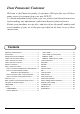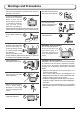MULTI PIP SURROUND ASPECT N R-TUNE OK MENU TV/AV D.PNR CHANGE CH SEARCH STILL 1 2 4 5 7 8 3 6 9 0 VCR REC DVD Operating Instructions Wide LCD TV TV Model No. TC-26LX1H TC-32LX1H The illustration shown is an image. Please read these instructions before operating your set and retain them for future reference.
Dear Panasonic Customer Welcome to the Panasonic family of customers. We hope that you will have many years of enjoyment from your new LCD TV. To obtain maximum benefit from your set, please read these Instructions before making any adjustments, and retain them for future reference. Retain your purchase receipt also, and note down the model number and serial number of your set in the space provided on the back cover of these instructions. Contents Warnings and Precautions ..................................
Warnings and Precautions • This TV set is designed to operate on AC 100-127 / 200-240 V, 50 / 60 Hz. • To prevent damage which might result in electric shock or fire, do not expose this TV set to rain or excessive moisture. This TV must not be exposed to dripping or splashing water, and objects filled with liquid, such as vases, must not be placed on top of or above the TV. • DO NOT touch the power plug if your hands are wet. • Turn the power “Off” before connecting other electrical equipment.
Warnings and Precautions • The On / Off switch on this model does not fully disconnect the TV from the mains supply. Remove the mains plug from the wall socket before connecting or disconnecting any leads, or if the TV set is not used for a prolonged period of time. Note: If the set is not switched off when the TV station stops transmitting, it will automatically go to Standby mode after 30 minutes. This function will not operate when the TV is in AV mode.
Accessories Check that you have the accessories and items shown Operating Instruction book Remote Control Transmitter (N2QAJB000104) Batteries for the Remote Control Transmitter (2 × R6 (AA) size) MULTI PIP SURROUND ASPECT N R-TUNE OK MENU TV/AV D.PNR CHANGE CH SEARCH STILL 1 2 4 5 7 8 3 6 9 0 VCR REC DVD TV Fitting remote control batteries 1 2 3 + + “R6 (AA)” size Pull and hold the hook, then open the battery cover. Insert batteries - note correct polarity ( + and -).
Cable cover removal and fitting Removal 2 1 1. Push down hooks and pull the cover slightly towards yourself to disengage the claws (at 4 points). 2. Slowly pull out in the downward direction. Fitting 1. Insert the claws (at 4 points) at the bottom end. 2. Push until it clicks. 2 1 1 Note: To avoid interference appearing on the screen, do not bundle the RF cable and mains lead together. How to open the front cover Lift up the cover where the mark “ ” is shown.
Antenna connection For proper reception of VHF / UHF channels, an external antenna is required. For best reception, an outdoor antenna is recommended. VHF Aerial UHF Aerial VCR Mixer ANT OUTPUT OR ANT INPUT 75 Ω Coaxial cable Notes: • Additional equipment, cables and adapter plugs shown are not supplied with this TV set. • To obtain optimum quality picture and sound, an Aerial, the correct cable (75 Ω coaxial) and the correct terminating plug are required.
Audio / video connections It is possible to connect a variety of additional equipment to this TV. The following pages detail how to connect external equipment to the front and rear of the TV. Once your equipment is connected, use the following procedure to view the input: TV/AV Press the TV/AV button. Whilst the on screen selector keys are displayed, press coloured buttons to select the AV source you wish to view.
Audio / video connections S-VIDEO Y VIDEO MONO MONO MONO PB/CB L AUDIO PR/CR R MONITOR OUT AV1 IN AV2 IN COMPONENT AV4 IN How to connect the Monitor Output Terminals to other Equipment Example of output signal source VCR MONITOR VIDEO IN S-VIDEO Y L VIDEO MONO Amplifier to speaker system AUDIO IN MONO MONO PB/CB L R AUDIO PR/CR R MONITOR OUT MONITOR OUT AV1 IN AV2 IN COMPONENT AV4 IN How to connect the AV1 / 2 Input Terminals Example of input signal source VCR Connect the
Audio / video connections How to connect the DVD Input Terminals Example of input signal source COMPONENT VIDEO OUT Connect the VIDEO or COMPONENT VIDEO terminal.
Basic controls: front panel and remote control F (Function select) Displays the On Screen Display functions, use repeatedly to select from the available functions - VOLUME, BACKLIGHT, CONTRAST, BRIGHTNESS, COLOUR, SHARPNESS, NTSC-TINT (TINT), BASS, TREBLE, BALANCE and TUNING MODE. STR (Normalization store) Used to store tuning and other function settings. Headphones jack (see page 8) PC Card slot (see page 25) On / Off switch Increases or decreases the programme position by one.
Using the On Screen Displays Many features available on this TV can be accessed via the On Screen Display menu system. Use the remote control as shown below to access and adjust features as desired. The MENU button is used to open the main menus and also to return to the previous menu. MENU The up and down cursor buttons are used to move the cursor and select menus. OK The left and right cursor buttons are used to access menus, adjust levels or to select from a range of options.
Tuning TUNING MENU During TV mode MENU Press the MENU button. OK Move to choose SETUP. Access SETUP. MAIN MENU PICTURE Move to choose TUNING MENU. SOUND Access TUNING MENU. SETUP LANGUAGE Move to choose menu option. Adjust chosen option or access chosen menu. SETUP TV/AV Press the TV/AV button at any time to go back to watching TV. Pressing the OK button after having adjusted some features will store the setting as the default (replacing the factory setting).
Tuning Channel Selection Select the most easily viewed channel selection method. 2ch 4ch 6ch 8ch 10ch 12ch 14ch 16ch 18ch 20ch POSITION Example Programme Number Channel Display Received Channel 1 2 3 4 5 6 7 8 9 10 2 4 6 8 10 12 14 16 18 20 2 4 6 8 10 12 14 16 18 20 Press the 1 button to view channel 2. Press the 2 button to view channel 4. Press the 3 button to view channel 6. During Position mode various reception channels can be viewed.
Tuning AUTO TUNE AUTO TUNE automatically retunes your TV. This feature is useful if, e.g., you move house and wish to retune your TV to receive the local stations. MENU Press the MENU button. Move to choose SETUP. OK Access SETUP. Move to choose TUNING MENU. Access TUNING MENU. 1 2 3 4 5 6 7 8 9 0 Move to choose AUTO TUNE. Access AUTO TUNE.
Tuning MANUAL TUNE It is possible to retune individual programme positions: Press the MENU button. MENU OK Move to choose SETUP. Access SETUP. Move to choose TUNING MENU. 1 2 3 4 5 6 7 8 9 0 Access TUNING MENU. Move to choose MANUAL TUNE. TV Access MANUAL TUNE. Select the programme position to be tuned. 1 CH 12 Press repeatedly until required station is found. When the desired station is found, press the OK button to store. The programme position will flash.
Channel Allocation SYS SELECT CH DISPLAY 0 1 2 3 4 5 6 7 11 12 13 14 15 16 CHINA HK/UK – 1 2 – – – – – – – – – – – – – – – – – – 21 12 13 19 20 21 22 23 24 ASIA/M.EAST NZ/INDONES AUSTRALIA E.
PICTURE MENU Press the MENU button. Move to choose PICTURE. OK Access PICTURE. Move to choose menu option. Adjust chosen option or access chosen menu. 1 2 3 4 5 6 7 8 9 0 TV/AV Press the TV/AV button at any time to go back to watching TV. TV MENU MENU mode will be memorized for each TV, AV1, AV2, AV3 and AV4 mode. DYNAMIC STANDARD CINEMA You can change the level of each Item (BACKLIGHT, CONTRAST, BRIGHTNESS, COLOUR, SHARPNESS, NTSC-TINT, C.TEMP, AI, D.
SOUND Press the MENU button. MENU Move to choose SOUND. OK Access SOUND. Move to choose menu option. Adjust chosen option or access chosen menu. Press the TV/AV button at any time to go back to watching TV. 1 2 3 4 5 6 7 8 9 0 TV/AV TV Pressing the OK button after having adjusted some features will store the setting as the default (replacing the factory setting). MENU MENU mode will be memorized for each TV, AV1, AV2, AV3 and AV4 mode.
SETUP Press the MENU button. MENU Move to choose SETUP. OK Access SETUP. Move to choose menu option. Adjust chosen option or access chosen menu. TV/AV CH COLOUR SET CHILD LOCK Switches the TV off within a preset time which you can choose from between 0 to 90 minutes in 15 minute intervals. Switching is also possible by pressing the OFF TIMER button. Colour density varying between broadcast channels can be adjusted to three levels for each reception channel.
Aspect Controls The Widescreen TV will allow you to enjoy viewing the picture at its optimum size and aspect, including widescreen cinema format pictures. Press the ASPECT button repeatedly to move through the aspect options: AUTO 16 : 9 ZOOM3 JUST ZOOM2 ASPECT OK 4:3 ZOOM1 OR Press the ASPECT button. Whilst the on screen selector keys are displayed, use the Red or Green buttons to move in either direction through the aspect options.
Still STILL Press the STILL button to freeze the picture. Press again to return to watching the current programme. OK 1 2 3 4 5 6 7 8 9 0 TV Channel search Press the CH SEARCH button to show freeze-frames of the programmes being broadcast on all of the stored channels. These images are displayed in series, starting from the top left. The feature cycles through the stored channels until the CH SEARCH button is pressed to exit the feature.
Multi window Press the MULTI PIP button. Whilst the on screen selector keys are displayed, use the Red or Green buttons to move between the PIP (picture in picture) feature, POP (picture out of picture) and PAP (picture and picture) feature. Press the Blue or CHANGE button to swap the contents of the two windows. The on screen selector keys that appear for the features clear after a few seconds.
Photo View mode Still image data (JPEG) made with a digital camera or digital video camera can be played back using an SD Card / PC Card. Displayable Image Formats: Baseline JPEG 64 × 64 – 8,192 × 8,192 pixels (sub-sampling 4:2:2 or 4:2:0) Displayable number of folders: Max 100 Notes: • Some parts of an image may not be displayed or the image may be displayed on a smaller scale depending on the size of the image. • Only EXIF standard JPEG images can be displayed on this TV.
Photo View mode Compatible Card SD Card Insertion T EJEC CT -EJE PUSH SD SD Card slot SD Card Multi Media Card miniSD Card Removal PC CARD -EJE CARD EJEC CT PUSH Insert it to the depth. SD PC T CARD CARD Push the center of the card. Direct the label side upward. PC Card Before inserting or removing the PC Card, make sure that the TV is turned off. Otherwise, it may damage the unit. Do not insert anything other than the PC Card.
Photo View mode PICTURE During Photo View mode MENU Press the MENU button. OK Move to choose PICTURE. Access PICTURE. Move to choose menu option. 1 2 3 4 5 6 7 8 9 0 Adjust chosen option or access chosen menu. TV/AV Press the TV/AV button at any time to exit PICTURE. MAIN MENU PICTURE BACKLIGHT, CONTRAST, BRIGHTNESS, COLOUR, SHARPNESS Increase or decrease the levels of these options according to your personal preference.
Photo View mode When you press the SD button, thumbnail screen is displayed automatically. After that you can choose your desirable view mode between the following three modes. Multi mode 12 images are displayed. 0001 / 0013 PHOTO VIEW MODE Press to select desired image. SELECT Press the OK button to display Single mode. OK EXIT MENU SINGLE Filename Date Pixel : 102-0001 : 30 / 03 / 2002 : 1600X1200 Single mode A single image selected from the index area fills the screen.
VCR / DVD operation The Remote Control is capable of operating some functions of selected VCR and DVD (Digital Versatile Disc) equipment. Some VCR and DVD equipment have different functions, so to ensure compatibility please refer to the equipment’s instruction book or consult your dealer for details.
Remote control setting Remote Control Operation is possible for the Panasonic VCR’s and DVD’s equipment. After completion of setting, execute the various operations after pressing the VCR / DVD selection switch. VCR Switch to select VCR or DVD. While pressing the VCR / DVD Power button, press the manufacturer code (enter the two digit code), and press the VCR / DVD Stop button.
Troubleshooting If there is a problem with your LCD TV please refer to the table below to determine the symptoms, then carry out the suggested check. If this does not solve the problem, please contact your local Panasonic dealer, quoting the model number and serial number (both found on the rear of the TV).
Specifications Power Source Power Consumption LCD Screen Size Sound Speaker Audio Output Headphones Receiving Systems / Band name Receiving Channels Aerial - Rear Operating Conditions Connection Terminals AV1 / 2-Rear AV3-Front AV4-Rear MONITOR OUT Others Dimensions ( W × H × D ) Including TV Stand TV Set Only Weight TC-26LX1H AC 100-127 / 200-240 V, 50 / 60 Hz Average use 100-127 V : 130 W 200-240 V : 129 W Standby condition : 1.8 W Power Off : 1.
Customer’ Record The model number and serial number of this product can be found on its rear panel. You should note this serial number in the space provided below and retain this book, plus your purchase receipt, as a permanent record of your purchase to aid in identification in the event of theft or loss, and for Warranty Service purposes. Model Number Serial Number Matsushita Electric Industrial Co., Ltd. Web Site : http://www.panasonic.co.jp/global/ 2004 Matsushita Electric Industrial Co., Ltd.