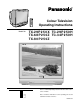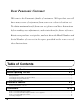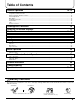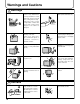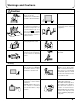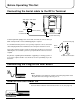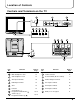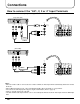Colour Television Operating Instructions Model No. TX-2 9 P 2 5 0 X TC-2 9 P 2 5 0 H TX-6 8 P 2 5 0 Z TC-3 4 P 2 5 0 H TX-8 0 P 2 5 0 Z 100Hz PROGRESSIVE PIP TEXT TX-34P250T This is a combined Operating Instruction manual for all the above series of models. [ tau ] T DIGITAL FLA Please read these instructions before operating your set and retain them for future reference.
Dear Panasonic Customer Welcome to the Panasonic family of customers. We hope that you will have many years of enjoyment from your new colour television set. To obtain maximum benefit from your set, please read these Instructions before making any adjustments, and retain them for future reference. Retain your purchase receipt also, and note down the Model Number and Serial Number of your set in the space provided on the rear cover of these Instructions.
Table of Contents General Operation 14~15 How to switch the power ON or OFF ................................................................................................................................. 14 Programme Number Selection .......................................................................................................................................... 14 Direct Programme Number Selection ..................................................................................................
Warnings and Cautions Warnings Unplug the power cord in the event of any malfunction (screen goes blank, no sound, odd sounds, smoke or unusual odors coming from the unit). Unplug the power cord if foreign matter or water falls into the unit, or if the unit is dropped or the cabinet is damaged. DO NOT use this unit near water. (Near a bath tub, etc.) DO NOT place any of the following on the unit: Flower vases, flower pots, cups, small metal objects, or cosmetics containers, chemicals or water.
Warnings and Cautions Caution DO NOT stand, or place heavy objects on the unit. Particular care should be taken by families with small children. Place in a safe location. Adequate ventilation is essential to prevent failure of electrical components, we recommend that a gap of at least 10 cm( ) is left all around this unit even when it is placed inside a cabinet or between shelves. Turn the power “Off” before connecting other electrical equipment. Before cleaning, unplug the power plug from the socket.
Before Operating This Set How to Use This Manual Check the Model Number of your TV set; the Model Number is shown on the rear cover name plate on the set. Use the table on the opposite page to confirm which features your particular Model is equipped with. This will help you to known which sections of the manual apply to your set. TX-29P250X TX-68P250Z TX-80P250Z TC-29P250H TC-34P250H PICTURE PICTURE SOUND SOUND SET UP SET UP TV/AV TV/AV TEXT Favourite Page Selection TV/TEXT TV/TEXT Selection F.P.
Before Operating This Set Connecting the Aerial cable to the RF In Terminal VHF Aerial UHF Aerial MONITOR OUT Mixer AV1 IN AV2 IN AV4 IN DVD S-VIDEO DVD [Y-PB-PR] [Y-PB-PR] VIDEO Y Y VIDEO RF In Terminal MONO MONO MONO L AUDIO R L AUDIO R 75 Ohm Coaxial Cable Coaxial Aerial Plug To obtain optimum quality picture and sound, an Aerial, the correct cable (75 Ohm coaxial) and the correct terminating plug are required.
Location of Controls Remote Control TX-29P250X, TX-68P250Z, TX-80P250Z Sound Mute (see page 15) Power (Stand-by) (see page 14) Programme Number Up and Down (see page 14) Picture Menu (see page 18) Volume Up and Down (see page 15) PICTURE TV/AV Mode Selection (see page 15) Sound Menu (see page 20) SOUND Set up Menu (see page 22) SET UP TV/AV Stereo/Bilingual Sound Selection (see page 31) TELE TEXT (see page 33) TEXT Favourite Page Selection (see page 34) TV/TEXT Selection (see page 30) 100Hz/PROGRE (se
Location of Controls Controls and Terminals on the TV L/MONO R RGB (31.5kHz) AV3 IN AUDIO S-VIDEO VIDEO L/MONO STR F –/ +/ R RGB (31.5kHz) AV3 IN TV/AV Main Sub.
Connections How to connect the “AV1, 2, 3 or 4” Input Terminals Connect VCRs and other peripheral equipment (Super-VHS VCR) AV1 IN Audio R OUT L Video OUT S-Video OUT ( S Video input ) MONITOR OUT AV1 IN AV2 IN AV4 IN DVD S-VIDEO DVD [Y-PB-PR] [Y-PB-PR] VIDEO Y MONO Y VIDEO MONO MONO PB L MONO PB L AUDIO PR R PR AUDIO R VIDEO AUDIO (VHS VCR) Audio R OUT L Video OUT AV1 IN MONITOR OUT AV1 IN AV2 IN AV4 IN DVD S-VIDEO DVD [Y-PB-PR] [Y-PB-PR] VIDEO Y VIDEO MONO
Connections How to connect the DVD Input Terminals DVD Player R Audio OUT L DVD(Y•PB•PR) OUT PR PB Y DVD [Y-PB-PR] Y MONITOR OUT AV1 IN AV2 IN AV4 IN DVD S-VIDEO DVD [Y-PB-PR] [Y-PB-PR] VIDEO Y PB MONO VIDEO MONO L MONO PB PR PB MONO L AUDIO Y L AUDIO PR PR AUDIO R R R Notes: • The AV4 audio signal is common for both AV4 and DVD input signal terminals. • The DVD signal input terminal takes priority over the AV4 video signal input terminal.
Connections How to connect the RGB Input Terminals L/MONO R RGB (31.5kHz) AV3 IN Main COMPUTER Sub. AUDIO S-VIDEO VIDEO Conversion adapter (if necessary) D-SUB 15P RGB PC cable Notes: • This unit can be connected to PCs with 640 ✕ 480 (31.5 kHz / 60 Hz) or 640 ✕ 400 (31.5 kHz / 70 Hz) pixel. • In some cases other PCs may not work with this TV set. • There is no audio signal in RGB input. • The sound of the RGB mode is combined with the Audio signal of AV3.
Connections Connecting Headphones Connect headphones as follows. L/MONO R RGB (31.5kHz) AV3 IN Main Sub. S-VIDEO VIDEO AUDIO (3.5mm Plug) (Optional) (not supplied) You can listen to sound from each of the headphones plugs as shown below.
General Operation How to switch the power ON or OFF The TV set must first be switched on at the wall outlet and at the Power Switch (refer to page 7). Press this button to turn the TV set ON, from STANDBY mode. Press it again to turn the TV set OFF, STANDBY mode. 1 100Hz PROGRESSIVE PIP TEXT 8 STR TX-34P250T 2 9 F –/ 6 +/ Power-Indicater STANDBY – RED Power ON – No light up TV/AV (TV set) 1 2 4 5 PICTURE SOUND SET UP TV/AV TV/TEXT F.P.
General Operation 4 Volume Adjustment Press the Volume Up “+” or Down “−” Button to increase or decrease the sound volume level. 7 Recall Button Press the Recall button to display the current system status, for example, Programme number, Channel number, Stereo mode, Aspect mode, Picture menu, Sound menu, Scan mode and Sound system. VOLUME 5 Mute Button Press this button to mute the sound completely. The “Mute” symbol will appear.
Geomagnetic Correction Slight tilting of the picture may be noticeable or coloured patches may sometimes appear at the corners of the screen (colour purity). The Geomagnetic Correction feature can be used to eliminate them, if necessary. The power should be off when determining the installation location and direction. At this time please verify what direction the TV screen is to face (direction indicated by the arrow). Press the main power switch.
Using the On Screen Displays PICTURE Many features available on this TV can be accessed via the On Screen Display menu system. Use the PICTURE SOUND remote control as shown below to access and adjust features as desired. PICTURE PICTURE SOUND SOUND SET SET UP UP PICTURE SOUND The PICTURE, SOUND and SET UP buttons are used to open the main menus and also to return to the previous menu SET UP SOUND SET UP TV/AV TV/TEXT F.P.
SOUND PICTURE PICTURE PICTURE SOUND SOUND SOUND SET UP SET SET UP UP PICTURE Picture Menu SET UP SOUND 1 Press PICTURE SET UP . SOUND 2 Move to chosen menu option by using PICTURE or . STR SET UP 3 Adjust chosen option or access chosen menu by using SOUND STR TV/AV SET UP TV/AV Press . STRSTR at any time to go back to watching TV. STR TV/AV HELP or TV/AV TV/AV TV/AV TV/TEXT F.P.
PICTURE PICTURE SOUND SOUND Picture Menu SETSET UP UP C. TEMP (Colour Temperature) AIlows you to set the overall colour tone of the picture. PICTURE PICTURE Press or to switch between modes STRSTR SOUND SOUND STANDARD WARM COOL TV/AV TV/AV SET UP SET UP PICTURE MENU CONTRAST BRIGHTNESS COLOUR SHARPNESS NTSC-TINT C. TEMP SOFT STANDARD HELP HELP P-NR (Picture Noise Reduction) Automatically reduces unwanted picture noise.
PICTURE PICTURE PICTURE SOUND SOUND SOUND SET UP SET SET UP UP PICTURE PICTURE Sound Menu SOUND SOUND PICTURE PICTURE SET UP PICTURE SOUND SOUND 1 Press SET UP . SOUND 2 Move SOUND to menu option by using SETchosen UP PICTURE or . SET UP 3 AdjustSETchosen option or access chosen menu by using UP SOUND STR SET UP TheSTRSound menu screen consists of 2 pages. STR Use and to change pages. TV/AV or STRSTR TV/AV TV/A TV/AV Press TV/TEXT F.P. .
SOUND SOUND SETSET UP UP Sound Menu SUBWOOFER Press or to switch between modes STR STR PICTURE OFF PICTURE NORMAL FULL SOUND SUBWOOFER SURROUND MENU NORMAL ACCESS SOUND SUBWOOFER SURROUND MENU NORMAL ON TV/AV TV/AV SOUND SOUND Off turns off subwoofer output, Normal provides a mid-level bass output and Full HELP HELP UP SET UP provides SET an enhanced bass effect. SURROUND MENU Press MENU.
PICTUREPICTURE Setup Menu SOUND SOUND SET UP SET UP PICTURE PICTURE SOUND SOUND SOUND SET UP SET UP SET UP SOUND PICTURE SET UP 1 PressPICTURE . 2 Move to chosen SOUND menu option by using PICTURE PICTURE PICTURE or . SOUND SOUND SET UP 3 Adjust chosen option or access chosen menu by using SET UP SET UP TV/AV STR TheSTRSET STR UP menu screen consists of 2 pages. STR Use and to change pages. TV/AV TV/AV TV/TEXT F.P. 100Hz/ PROGRE Press INDEX HOLD STR HELP .
Setup Menu SETUP MENU CHILD LOCK TUNING MENU GEOMAGNETIC LANGUAGE TUNING MENU Provides access to many other features including system select and Auto TUNE. (See page 26) Not displayed during AV mode. GEOMAGNETIC If you notice a slight tilt to the picture or if there are coloured patches at the corners of the screen, use this feature to eliminate them. (See page 16) LANGUAGE When you first install the TV, the On Screen Display language is set according to your choice of region.
Tuning Menu Channel Selection Select the most easily viewed channel selection method.
PICTURE PICTURE PICTURE PICTURE PICTURE PICTURE SOUND SOUND SOUND Tuning Menu SOUND PICTURE SOUND SOUND PICTURE PICTURE SET UP SET SET UP UP PICTURE SET UP SOUND SET UP PICTURE SET UP 1 Press . SET UP SOUND SOUND SOUND SOUND 2 Move to chosen Tuning menu option by using PICTURE or . SET UP SETSET UP UP SET UP SOUND 3 AccessSETTuning menu by using UP SET UP STRSTR 4 Move to chosen menu option by using TV/AV or . or STR .
Tuning Menu PICTURE PICTURE PICTURE PICTURE Auto tune PICTURE SOUND SOUND SOUND SOUND SOUND PICTURE Before Auto tune, set the “SYSTEM SELECTION” and “CHANNEL SELECT” SET SET UP mode. UP PICTURE SET UP 1 Press SET UP PICTURE PICTURE . SOUND SOUND SET UP SOUND SOUND 2 Move to chosen menu option by SET using UP UP SET PICTURE 3 Access Tuning menu by using SET UP STRSTR 4 Move to chosen menu option by using or PICTURE PICTURE TV/AV TV/AV or TV/AV 100Hz/ PROGRE or STR .
Tuning Menu PICTURE PICTURE PICTURE PICTURE PICTURE SOUND SOUND SOUND Manual tune SOUND PICTURE PICTURE PICTURE SOUND SET UP SETSET UP UP PICTURE Before Auto tune, set the “SYSTEM SELECTION” and “CHANNEL SELECT” mode. SET UP 1 Press SET UP SOUND SOUND SOUND . SOUND PICTURE PICTURE PICTURE PICTURE 2 Move to chosen menu option by using SETSET UP UP PICTURE PICTURE or . SET UP PICTURE SET UP SOUND 3 Access Tuning menu by using SOUND or 4 Move to chosen menu option by using .
Aspect Controls Press ASPECT to move through the aspect options: PICTURE 4:3 16:9 SOUND AUTO S-ZOOM SET UP Notes: ASPECT • Simply press to display mode information in the top left of the screen. • 16:9 picture has been used to illustrate all of the aspect modes described in this section. • During AV mode, AUTO is added to the options displayed above. TV/AV/ RGB TV/TEXT F.P.
Menu Operation Multi PIP MULTI PIP Press (whilst the on screen selector keys are on screen) to move between watching the current programme, the picture in picture feature, picture out of picture and picture and picture feature. The on screen selector keys (corresponding to the four coloured buttons on the remote control) that appear for the features clear after a few seconds.
Menu Operation Channel search INDEX Press CH SEARCH ( CH CH SEARCH SEARCH INDEX ) to show freeze-frames of the programmes being broadcast on all of the stored channels. These images are displayed in series clockwise around the edge of the screen, starting from the top left. The current programme is displayed in the centre of the screen, still playing.
Advanced Remote Control Operation Stereo Reception 1 When you receive the stereo/bilingual sound system, sound output modes can be selected by pressing the stereo/bilingual sound selection button. PICTURE Audio Signal SOUND STEREO MAIN I SET UP Type of broadcast F.P.
Advanced Remote Control Operation VCR / LD / DVD The Remote Control is capable of operating some functions of selected Panasonic VCRs, LD and DVD (Digital Versatile Disc) equipment. Some VCR, LD and DVD equipment have different functions. So to ensure compatibility please refer to the equipment's instruction book or consult your dealer for details. Button PICTURE Function VCR LD/DVD 1 Play button 2 Rew (Rewind)/Review button 3 Stop button SOUND SET UP TV/AV TV/TEXT F.P.
PICTURE PICTURE Advanced Remote Control Operation SOUND SOUND TELE TEXT (No indication for TC-29P250H and TC-34P250H) SETSET UP UP · Teletext features may vary depending on the Broadcasting Companies and is only available if the channel selected is transmitting Teletext. · Pressing the Picture button whilst in Teletext operation will display the PICTURE SOUND SET UP TV/AV or to alter the setting as contrast function with a cyan bar, press required.
Advanced Remote Control Operation It is not possible to change the programme position when in News flash, Update or Sub Coded Page Access operation. Red Green Yellow Blue 1 2 3 4 5 6 7 8 9 STR STR List Store In LIST mode the four page numbers can be altered (programme positions 1 - 25 only). To do this, press one of the four coloured buttons and enter the new page number. STR STR , the page numbers will change to white indicating that Press and hold the page is stored.
Advanced Remote Control Operation 1 2 3 Sub Coded Page Access When Teletext information exceeds more than one page, it may take some time for the automatic changing of the sub pages to reach the sub page you require. It is possible to enter your required sub page and continue watching the normal programme until the correct sub page is found. Select the required page number using buttons 0 - 9.
Channel Allocation • CATV (USA CATV) channel numbers as recommended by the joint EIA/NCTA Engineering committee and published as EIA INTERIM STANDARD No.6-CABLE TELEVISION CHANNEL IDENTIFICATION PLAN-MAY 1983. • The receiving channels are as follows; SYS SELECT CH DISPLAY 0 1 2 3 4 5 6 7 11 12 13 14 15 16 CHINA HK/UK – 1 2 – – – – – – – – – – – – – – – – – – 21 12 13 19 20 21 22 23 24 ASIA/M.E NZ/INDONES AUSTRALIA E.
Troubleshooting Before you call for service, determine the symptoms and make a few simple checks as shown below. Symptoms Picture Checks Sound Aerial Location, direction or Connections Snowy Picture Noisy Sound Aerial Location, direction or Connections Multiple Image Normal Sound Electrical Appliances Cars/Motorcycles Fluorescent Lamps Interference Noisy Sound Volume (Check whether the mute function has been activated on the Remote Control.
Specifications Power Source TX-29P250X TC-29P250H, TC-34P250H AC Auto 110-240 V, 50/60 Hz AC 220 V, 50 Hz TX-68P250Z, TX-80P250Z AC 230-240 V, 50 Hz Power Consumption Receiving System TX-29P250X, TX-68P250Z TC-29P250H TX-80P250Z, TC-34P250H 209 W Stand-by condition 3.0 W 218 W Stand-by condition 3.0 W 21 Systems 1 2 3 4 5 6 7 8 9 10 11 12 13 14 15 16 17 18 19 20 21 Receiving Channels PAL B, G, H PAL I PAL D, K SECAM B, G SECAM D, K SECAM K1 NTSC M (NTSC 3.58/4.5 MHz) NTSC 4.43/5.5 MHz NTSC 4.
Specifications Tuning System Frequency synthesizer Auto Search Tuning POSITION DIRECT : 100 Position : 125 Position TX-29P250X, TX-68P250Z TC-29P250H 72 cm 68 cm 104° TX-80P250Z TC-34P250H 86 cm 80 cm 104° Picture Tube Overall Picture tube measured diagonally Viewable Picture tube measured diagonally CRT Deflection Audio Output 36 W [ 2-way, 4-speakers ; 12 W + 12 W, AFB woofer ; 12 W ] ( 10 % THD ) Headphones Aerial Impedance 3.
Customer’s Record The model number and serial number of this product can be found on its cabinet. You should note this serial number in the space provided below and retain this book plus your purchase receipt as a permanent record of your purchase to aid in identification in the event of theft or loss and for Warranty Service purposes. Model Number Serial Number Matsushita Electric Industrial Co., Ltd. Central P.O.