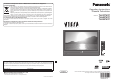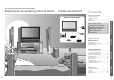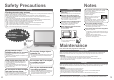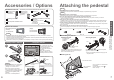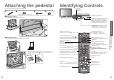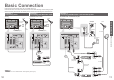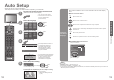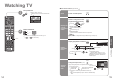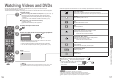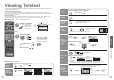Operating Instructions
12
13
Quick Start Guide
Select
EXIT
Change
RETURN
Mode Music
Bass
Treble
Balance
Surround Off
Volume Correction
MPX Stereo
Sound Menu
Reset to Default Set
Country
Portugal
Spain
Italy
France
Austria
Germany
Netherlands
Hungary
Czech
E.Eu
Ireland
Poland
Switzerland
Belgium
Finland
Norway
Sweden
Denmark
Greece
Auto Setup
EXIT
This will take about 3 mins.
RETURN
Scan 214178
CH 29
Channel Service Name
CH 33
DOWNLOAD IN PROGRESS
PLEASE WAIT
Programme : 63
Remote control unavailable
Menüsprache
Slovenčina
čeština
Еλληνικά
Italiano
Français
English
Srpski
Deutsch
Português
Türkçe
Suomi
Polski
Românǎ
Hrvatski
Nederlands
Slovenščina
Български
Magyar
Svenska
Dansk
Norsk
Español
Viewing Mode
Dynamic Normal Cinema
INPUT
ASPECT
OPTION
DIRECT TV REC
VCR
132
465
798
0
PROGRAMME
REC
VCR DVD
TEXT F.P. INDEX HOLD
TV
RETURN
EXIT
MENU
OK
MENU
EXIT
RETURN
(example: Sound Menu)
On-screen operation
guide will help you.
Auto Setup
Search and store TV channels automatically.
These steps are not necessary if the setup has been completed by your local dealer.
■
ON SCREEN HELP Instructions box
Open the main menu
Return to the previous menu
Move the cursor / select the menu
Move the cursor / adjust levels / select from a range of options
Access the menu / store settings after adjustments have been made or options
have been set
Many features available on this TV can be accessed via the On Screen Display
menu.
Note
•
If tuning has failed “Auto Setup”
(
p. 24).
•
If downloading has failed “Download”
(
p. 23).
•
If you turned the TV Off during Standby mode last time, the TV will be in Standby mode when you turn the TV On
with Mains power On / Off switch.
■
How to use remote control
•
Auto Setup
Using the
On Screen
Displays
Exit the menu system and return to the normal viewing screen
Plug the TV into mains socket and switch On
(Takes a few seconds to be displayed)
1
Auto Setup is now complete and your TV is ready for viewing.
•
You can now use the remote
control to turn On the TV or turn
the TV to standby mode.
(Power LED: On)
3
•
To edit channels
Editing and Setting Channels
(p. 24)
Select your country
4
Start Auto Setup
•
If a compatible recording equipment
with Q-Link or similar technologies
(p. 30) is connected, channel
information is automatically
downloaded to the equipment.
•
Auto Setup will start to search for
TV channels and store them.
The sorted programme order
depends upon the TV signal,
the broadcasting system and
reception conditions.
2
Select the language
•
Also possible to change the setting
in Picture Menu (p. 22)
5
Select the picture setting
select
store
select
select
set