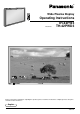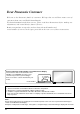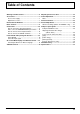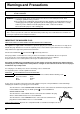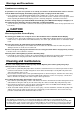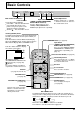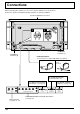® Wide Plasma Display PLASMA DISPLAY Operating Instructions + — VOL INPUT POWE R / BY R - STAND ON G POWER Model No. R - STANDBY G POWER ON INPUT — VOL TH-42PW3 TH-42PWD3 + Before connecting, operating or adjusting this product, please read these instructions completely. Please keep this manual for future reference.
Dear Panasonic Customer Welcome to the Panasonic family of customers. We hope that you will have many years of enjoyment from your new Wide Plasma Display. To obtain maximum benefit from your set, please read these Instructions before making any adjustments, and retain them for future reference. Retain your purchase receipt also, and note down the model number and serial number of your set in the space provided on the rear cover of these instructions.
Table of Contents Warnings and Precautions ......................................... 4 Accessories ................................................................. 7 Accessories Supply .................................................... 7 Optional Accessories ................................................. 7 Remote Control Batteries ........................................... 8 Basic Controls ............................................................. 9 Connections ....................................
Warnings and Precautions WARNING: To prevent damage which may result in fire or shock hazard, do not expose this appliance to rain or moisture. WARNING: 1) To prevent electric shock, do not remove cover. No user serviceable parts inside. Refer servicing to qualified service personnel. 2) Do not remove the earthing pin on the power plug. This apparatus is equipped with a three pin earthing-type power plug. This plug will only fit an earthing-type power outlet. This is a safety feature.
Warnings and Precautions WARNING Setup This Wide Plasma Display is for use only with the following optional accessories. Use with any other type of optional accessories may cause instability which could result in the possibility of injury. (All of the following accessories are manufactured by Matsushita Electric Industrial Co., Ltd.) Speakers ................................................... TY-SP42PM3W (for Model No. TH-42PW3) ......................................................................
Warnings and Precautions If problems occur during use If a problem occurs (such as no picture or no sound), or if smoke or an abnormal odour starts to come out from the Wide Plasma Display, immediately unplug the power cord plug from the wall outlet. If you continue to use the Wide Plasma Display in this condition, fire or electric shock could result. After checking that the smoke has stopped, contact your local Panasonic dealer so that the necessary repairs can be made.
Accessories Accessories Supply Check that you have the accessories and items shown Operating Instruction book Remote Control Transmitter EUR646525 Batteries for the Remote Control Transmitter (2 × R6 Size) INPUT SURROUND VOL N R PICTURE SOUND SET UP PICTURE POS. /SIZE PC ASPECT OFF TIMER PLASMA DISPLAY Guarantee Card (for Model No. TH-42PW3 only) RCA-BNC adapter plug (for Model No. TH-42PW3 only) Optional Accessories • Pedestal • Wall stand • Speakers TY-SP42PM3W (for Model No.
Remote Control Batteries Requires two R6 batteries. 1. Turn the transmitter face down. Press and slide off the battery cover. 2. Install the batteries as shown in the battery compartment. (Polarity + or – must match the markings in the compartment). 3. Replace the cover and slide in reverse until the lock snaps. Two "R6" size Helpful Hint: For frequent remote control users, replace old batteries with Alkaline batteries for longer life.
Basic Controls — INPUT R - STANDBY G POWER ON + VOL TH-42PW3 Main Power On/Off Switch Power Indicator The Power Indicator will light. Power-OFF ... Indicator not illuminated (The unit will still consume some power as long as the power cord is still inserted into the wall outlet.) Stand-by .... Red, Power-ON ... Green • Input button (VIDEO (S-VIDEO)/COMPONENT, RGB/PC Mode Selection) Push the “INPUT” button to select VIDEO(S-VIDEO)/COMPONENT or RGB/PC input signal modes sequentially.
Connections When connecting the speakers, be sure to use only the optional accessory speakers. Refer to the speaker’s Installation Manual for details on speaker installation. Speakers (Optional accessories) 1 2 1 2 SPEAKERS Terminals (L) SPEAKERS Terminals (R) – Cable fixing bands Secure any excess cables with bands as required.
Connections How to connect the AV Input Terminals S-VIDEO Signal Connection (Example) When connecting a S-Video VCR (DVD Player / S-VIDEO VCR) L R Audio OUT L Video OUT S-Video OUT AUDIO S-VIDEO VIDEO R AV IN S-VIDEO 4 pin socket Luminance earth Chrominance earth Luminance in Chrominance in Video input to S-VIDEO socket AUDIO VIDEO 2×RCA Audio cables Audio input to L/R sockets VIDEO Signal Connection (VCR) AV2 21P Scart Plug Video input to BNC socket Audio input to L/R sockets (DVD / Sa
Connections How to connect the COMPONENT/RGB Input Terminals COMPONENT signal Connection Example of input signal source Video input to Y, PB, PR sockets HDTV-compatible VCR 3 × BNC cables L AUDIO or VD HD PR/CR/R PB/CB/B Y/G R COMPONENT/RGB IN RGB camera AUDIO 2×RCA Audio cables Audio input to L/R sockets RGB signal (R, G, B, HD, VD) Connection The TUNER input terminal is reserved for use with future external compatible components.
Connections VIDEO Signal Connection (DVD / Satellite Receiver) L AUDIO S-VIDEO AV2 VIDEO R AV IN Video input to BNC socket L RCA-BNC adapter plug AUDIO VD HD PR/CR/R PB/CB/B Y/G R COMPONENT/RGB IN RCA-BNC adapter plug The cable shown is for connection detail only. If you wish to use this connection method, please consult your Dealer for the cable. Select sync on VIDEO (see page 30). Notes: (1) Additional equipment and cables shown are not supplied with this set.
Connections How to connect the PC Input Terminals COMPUTER AUDIO PC IN POWER / R - STANDBY INPUT — VOL + G POWER ON Conversion adapter (if necessary) D-sub 15p RGB PC cable Audio 1/8" (3mm) Stereo Plug Connect a cable which matches the audio output terminal on the computer. Notes: (1) Computer signals which can be input are those with a horizontal scanning frequency of 15.5 to 110 kHz and vertical scanning frequency of 48 to 120 Hz.
Connections How to connect the SERIAL Terminals The SERIAL terminal is used when the Wide Plasma Display is controlled by a computer. COMPUTER SERIAL 5 4 9 RS-232C cable 3 8 2 7 1 6 Pin layout for RS-232C Conversion cable D-sub 9p Notes: (1) Use the RS-232C cable to connect the computer to the Wide Plasma Display. (2) The computers shown is for example purposes only. (3) Additional equipment and cables shown are not supplied with this set.
Power On/Off and input signal selection Power On/Off Connecting the plug to the Wall Outlet Push the Power switch on the Wide Plasma Display to turn the set on Power-On Power Indicator: Green Example: The screen below is displayed for a while after the Wide Plasma Display is turned on. (setting condition is an example.) When the Power is turned on for the first time, the Language selection screen is displayed.
Power On/Off and input signal selection Select the input signal INPUT Press the INPUT button to select the input video signal to be played back from the equipment such as a VCR which has been connected to the Wide Plasma Display.
On screen Menu Display from Remote Control To Picture adjust menu (see page 26) For model No.TH-42PWD3 For model No.
On screen Menu Display from Remote Control To Sound adjust screen (see page 24) Sound Normalise Sound Mode Bass Treble Balance Surround To Signal screen for AV (see page 29) Normal Normal 0 0 0 3D Y/C Filter (NTSC) Colour system Panasonic Auto (4:3 ) On Normalise Adjust [ AV ] Signal Return On Auto 4:3 Select To Signal screen for Component (see page 30) [ Component ] Signal 1 Press to select “Signal” menu To Setup menu screen (see page 28) Clamp position To Signal screen for RGB (see page
ASPECT Controls Wide Plasma Display will allow you to enjoy viewing the picture at its maximum size, including wide screen cinema format picture. ASPECT INPUT SURROUND VOL N R PICTURE SOUND SET UP PICTURE POS. /SIZE PC ASPECT OFF TIMER PLASMA DISPLAY 20 ASPECT button The aspect mode changes each time the ASPECT button is pressed. 4:3 Zoom 16:9 Panasonic Auto Just Notes: (1) During RGB and PC input signal mode, the mode switches between “4:3” and “16:9” only.
ASPECT Controls Picture Mode Explanation 4:3 will display a 4:3 picture at its standard 4:3 size. 4 4:3 4:3 3 4 Zoom mode magnifies the central section of the picture. 16 Zoom Zoom 3 9 4 16:9 will display the picture at its maximum size but with sight elongation.
Adjusting Picture Pos./Size Adjusting screen 1 ASPECT Press to select the screen mode to adjust. (see next page) INPUT 2 SURROUND PICTURE POS. /SIZE VOL Press to display the Picture Pos./Size menu. N R Press to select H-Pos/H-Size/V-Pos/VSize/Clock Phase. PICTURE During “AV” and “Component” input signal modes. Picture Pos./Size Normalise H-Pos H-Size V-Pos V-Size Select PICTURE POS.
Adjusting Picture Pos.
Sound Adjustment 1 Press the SOUND 2 Select to adjust each item. button to display the Sound Menu. INPUT Press to select the desired adjustment menu to adjust. SURROUND VOL Select the desired level by listening to the sound. N R PICTURE PICTURE POS.
Surround Controls SURROUND INPUT SURROUND Button The benefits of surround sound are enormous. You can be completely enveloped in sound; just as if you were at a concert hall or cinema. The surround setting switches on and off each time the SURROUND button is pressed. On SURROUND Off VOL N R PICTURE SOUND SET UP Surround PICTURE POS. /SIZE PC ASPECT On Note: The surround setting are memorized separately for each Sound Mode (Auto, Normal).
Picture Adjustments 1 2 PICTURE Press to display the Picture menu. Picture Normal Normalise Picture Mode Contrast Brightness Colour Tint Sharpness White balance Advanced settings Select to adjust each item. Press to select the menu to adjust. Normal 0 0 0 0 0 Normal On Normalise Adjust Press the left modes.
Picture Adjustments Item Effect Adjustments Contrast Less More Brightness Darker Brighter Adjusts for easier viewing of dark pictures such as night scenes and hair. Adjusts slightly to a lighter colour. Colour Less Tint (NTSC only) Selects proper brightness and density for the room. More Adjust for nice skin colour. Reddish Greenish Displays a sharp image. Sharpness Less More Notes: (1) “Colour” and “Tint” and “Sharpness” settings cannot be adjusted “RGB” and “PC” input signal modes.
Setup for input signals Component/RGB-in select Select to match the signals from the source connected to the Component/RGB input terminals. Y, PB, PR signals “Component” R, G, B, HD, VD signals “RGB” 1 SET UP Press to display the Setup menu screen. INPUT Press to select the “Component/RGB-in select”. 2 Press to select the required mode. SURROUND Setup VOL Component/RGB-in select N RGB R Signal English (UK) OSD Language Return Select PICTURE SOUND SET UP Component RGB R PICTURE POS.
Setup for input signals Colour system / Panasonic Auto Select the Signal from the “Setup” menu during AV (S-Video) input signal mode. (“Signal [AV]” menu is displayed.) Setup Component/RGB-in select Press to select the “Colour system” or “Panasonic Auto”. RGB Signal OSD Language Press to select each Functions.
Setup for input signals Select the Signal from the “Setup” menu during RGB or PC input signal mode. Press to select each item. (TH-42PWD3 only) [ Component ] Signal Clamp position Press to adjust. The following operation methods are the same for both the Signal [RGB] and Signal [PC]. [ RGB ] Signal Sync Pull-in range Clamp position H-Freq. V-Freq. H&V Narrow 31.5 kHz 60.0 Hz [ PC ] Signal Sync Pull-in range Clamp position H-Freq. V-Freq. H&V Narrow 31.5 kHz 60.
Troubleshooting Before you call for service, determine the symptoms and make a few simple checks as shown below. Symptoms Picture Checks Sound Electrical Appliances Cars/Motorcycles Fluorescent light Interface Noisy Sound Volume (Check whether the mute function has been activated on the Remote Control.
Specifications TH-42PW3 Power Source Power Consumption TH-42PWD3 220 – 240 V AC, 50/60 Hz Normal use Stand-by condition Power off condition 295 W 2.3 W 1.4 W Plasma Display panel Drive method AC type 42-inch, 16:9 aspect ratio 3000:1 (Panel only) 650 / m2 (As a set) 400 / m2 Contrast Ratio Brightness Capability 920 mm (W) × 518 mm (H) × 1056 mm (diagonal) No.
Specifications TH-42PW3 TH-42PWD3 Optional Supplied Speakers Pedestal Wall stand Mobile stand Wall-hanging bracket (vertical) TY-SP42PM3W TY-ST42PT3-S TY-SP42PWD3W TY-ST42PT3-K TY-ST42PW1 TY-ST42PF3 TY-WK42PV1 Wall-hanging bracket (angled) Ceiling unit Terminal Cover TY-CE42PS1 TY-UPS200 – 1020 mm × 610 mm × 89 mm 89 mm 1020 mm 610 mm Dimensions (W × D × H) TY-WK42PR1 POWER / R - STANDBY INPUT — VOL + G POWER ON Weight (Mass) approx. 29.5 kg net (main unit only) approx. 33.
MEMO 34
MEMO 35
Customer’ Record The model number and serial number of this product can be found on its back cover. You should note this serial number in the space provided below and retain this book, plus your purchase receipt, as a permanent record of your purchase to aid in identification in the event of theft or loss, and for Warranty Service purposes. Model Number Serial Number Panasonic (U.K.) Ltd. Matsushita Electric Industrial Co., Ltd. Willoughby Road, Bracknell, Berks RG12 8FP Central P.O.