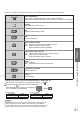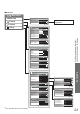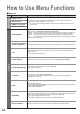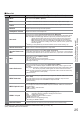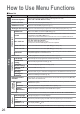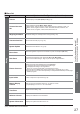Operating Instructions
INPUT
OPTION
SD CARD
MULTI WINDOW DIRECT TV REC
EXIT
RETURN
N
22
How to Use Menu Functions
Various menus allow you to make settings for the picture, sound, and other functions.
ŶTo return to TV
at any time
EXIT
ŶTo return to the
previous screen
RETURN
ŶTo change menu
pages
up
down
ŶChoose from among
alternatives
ŶTo reset the settings
•
To reset the picture settings only
“Reset to Default”
in Picture Menu (p. 24)
•
To reset the sound settings only
“Reset to Default”
in Sound Menu (p. 25)
•
To reset the picture and sound
settings together
N
(
Also volume level and
aspect mode are reset
)
•
To initialize all settings
“Shipping Condition”
in Setup Menu (p. 35)
Colour Balance Normal
Changed
Number and positions of alternatives
ŶAdjust using the slide bar
Sharpness
Moved
ŶGo to the next screen
Tuning Menu Access
Displays the next screen
ŶEnter characters by free input menu
You can enter names or numbers freely for some items.
User input
Name
ABCDEFGH I JKLMN
UVWXYZ 0123456
abcdefghijklmn
uvwxyz( ) +- . *_
OPQRST
789 ! : #
opqr s t
Set characters
RETURN
Store
set
select
1
Display the menu
MENU
•
Displays the functions that can be set
(varies according to the input signal)
2
Select the menu
Main Menu
VIERA Link
Picture
Sound
Setup
(example: Picture Menu)
access
select
3
Select the item
Picture Menu 1/2
Viewing Mode Dynamic
Contrast
Brightness
Colour
Sharpness
Tint
Colour Balance Warm
Colour Management Off
x.v.Colour Auto
select
(example: Picture Menu)
4
Adjust or select
1/2
Viewing Mode Dynamic
Contrast
Brightness
Colour
Sharpness
Tint
Colour Balance Warm
Colour Management Off
x.v.Colour Auto
Picture Menu
change
store or access
(Required by
some functions)
(example: Picture Menu)