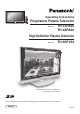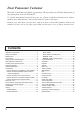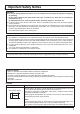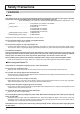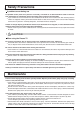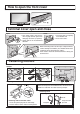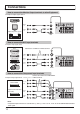Operating Instructions N 1 2 3 4 5 6 7 8 9 C 0 Progressive Plasma Television Model No. TH-37PA30 TH-42PA30 High Definition Plasma Television Model No. TH-50PV30 Pedestal stand shown above is optional extra. The illustration shown is an image. Please read these instructions before operating your set and retain them for future reference.
Dear Panasonic Customer Welcome to the Panasonic family of customers. We hope that you will have many years of enjoyment from your new Plasma TV. To obtain maximum benefit from your set, please read these Instructions before making any adjustments, and retain them for future reference. Retain your purchase receipt also, and note down the model number and serial number of your set in the space provided on the rear cover of these instructions. Contents Important Safety Notice ................................
Important Safety Notice WARNING 1) To prevent damage which may result in fire or shock hazard, do not expose this appliance to dripping or splashing. Do not place containers with water (flower vase, cups, cosmetics, etc.) above the set. (including on shelves above, etc.) No naked flame sources, such as lighted candles, should be placed on / above the set. 2) To prevent electric shock, do not remove cover. No user serviceable parts inside. Refer servicing to qualified service personnel.
Safety Precautions WARNING Setup This Plasma TV is for use only with the following optional accessories. Use with any other type of optional accessories may cause instability which could result in the possibility of injury. (All of the following accessories are manufactured by Matsushita Electric Industrial Co., Ltd.
Safety Precautions If problems occur during use If a problem occurs (such as no picture or no sound), or if smoke or an abnormal odour starts to come out from the Plasma TV, immediately unplug the power supply plug from the wall outlet. If you continue to use the Plasma TV in this condition, fire or electric shock could result. After checking that the smoke has stopped, contact your local Panasonic dealer so that the necessary repairs can be made.
Accessories Check that you have the accessories and items shown Operating Instruction book Remote Control Transmitter (EUR7635040) Power Cable N 1 2 3 4 5 6 7 8 9 C 0 (Only for Middle East area) Batteries for the Remote Control Transmitter (2 × R6 (AA) size) Ferrite core (Small size) × 5 Installing the ferrite core (Small size) 1 2 Clamper × 2 Ferrite core (Large size) × 3 Installing the ferrite core (Large size) 1 3 2 3 Open Open Pull back the tabs.
How to open the front cover D SD CARECT PUSH-EJ Push “ ”. PC CARD EJECT SD CARD PUSH-EJECT STR F / / S VIDEO VIDEO AV3 TV/AV L R PC Terminal cover open and close Open Close 2 1. Push down hooks and pull the cover slightly towards yourself to disengage the claws (at 4 points). 2. Slowly pull out in the downward direction. 1 2 1 1. Insert the claws (at 4 points) at the bottom end. 2. Push until it clicks.
Antenna connection For proper reception of VHF / UHF channels, an external antenna is required. For best reception, an outdoor antenna is recommended. VHF Aerial UHF Aerial VCR Mixer ANT OUTPUT OR ANT INPUT Less than 10 cm 75 Ω Coaxial cable Ferrite core (Large size) (supplied) Notes: • Do not put the Coaxial cable close to the Power cable to avoid noise. • Do not place the Coaxial cable under the TV. • Additional equipment, cables and adapter plugs shown are not supplied with this TV set.
Connections It is possible to connect a variety of additional equipment to this TV. The following pages detail how to connect external equipment to the front and rear of the TV. Once your equipment is connected, use the following procedure to view the input: TV/AV Press the TV/AV button. Whilst the on screen selector keys are displayed, press coloured buttons to select the AV source you wish to view.
Connections How to connect the Monitor Output terminals to other Equipment Example of output signal source VCR MONITOR AV1ýIN AV2ýIN AV4ýIN COMPONENT VIDEO IN COMPONENT S-VIDEO MONITOR OUT L Y Y VIDEO MONO PB MONO PB MONO L AUDIO IN Amplifier to speaker system AUDIO R PR PR R MONITOR OUT How to connect the AV1 Input terminals Example of input signal source VCR Connect the S-VIDEO or VIDEO terminal.
Connections How to connect the PC Input terminals COMPUTER S VIDEO VIDEO AV3 L R PC PC CARD EJECT SD CARD PUSH-EJECT STR F / / TV/AV S VIDEO VIDEO AV3 L R PC Ferrite core (Small size) (supplied) Less than 10 cm AUDIO Stereo plug Connect a cable which matches the audio output terminal on the computer.
Power On / Off 1 2 1 1 Connect the mains lead to the Plasma TV. 2 Connect the mains plug to the wall socket. 2 Press the switch on the TV set to turn the set on. Owner ID setting screen is displayed. See page 23. Remote control signal sensor Power Indicator LED Indicator Standby : Red On : No Light 12 To switch the TV set to Standby mode, press the button on the remote control. The TV set can be switched on by pressing the button again if it was switched to Standby mode.
Basic controls: front panel and remote control SD Card slot (see page 30) PC Card slot (see page 30) PC CARD EJECT SD CARD PUSH-EJECT STR F / / S VIDEO VIDEO AV3 TV/AV L R PC PC CARD EJECT SD CARD PUSH-EJECT STR F / / TV/AV S VIDEO VIDEO AV3 L R PC TV/AV button (see page 9) On / Off switch STR (Normalization store) Used to store tuning and other function settings.
Using the On Screen Displays Many features available on this TV can be accessed via the On Screen Display menu system. Use the remote control as shown below to access and adjust features as desired. The MENU button is used to open the Main menu and also to return to the previous menu. MENU OK The up and down cursor buttons are used to move the cursor and select menus. N The left and right cursor buttons are used to access menus, adjust levels or to select from a range of options.
Tuning TUNING MENU Example During TV mode MENU Press the MENU button. MAIN MENU PICTURE OK Move to choose SETUP. SOUND Access SETUP. N Move to choose TUNING MENU. Access TUNING MENU. 1 2 3 4 5 6 7 8 9 C 0 SETUP LANGUAGE SETUP TELETEXT OFF TIMER CH COLOUR SET CHILD LOCK TEXT SELECT SIDE PANEL POWER SAVE Move to choose menu option. SETUP TV Adjust chosen option or access chosen menu.
Tuning Channel Selection Select the most easily viewed channel selection method. 2ch 4ch 6ch 8ch 10ch 12ch 14ch 16ch 18ch 20ch POSITION Example Programme Number Channel Display Received Channel 1 2 3 4 5 6 7 8 9 10 2 4 6 8 10 12 14 16 18 20 2 4 6 8 10 12 14 16 18 20 Press the Press the Press the 1 2 3 button to view channel 2. button to view channel 4. button to view channel 6. During Position mode various reception channels can be viewed.
Tuning AUTO TUNE AUTO TUNE automatically retunes your TV. This feature is useful if, e.g., you move house and wish to retune your TV to receive the local stations. MENU Press the MENU button. OK Move to choose SETUP. Access SETUP. N Move to choose TUNING MENU. Access TUNING MENU. 1 2 3 4 5 6 7 8 9 C 0 Move to choose AUTO TUNE. Access AUTO TUNE.
Tuning MANUAL TUNE It is possible to retune individual programme positions: Press the MENU button. MENU OK Move to choose SETUP. N Access SETUP. Move to choose TUNING MENU. 1 2 3 4 5 6 7 8 9 C 0 Access TUNING MENU. Move to choose MANUAL TUNE. TV Access MANUAL TUNE. Example 1 CH 12 Select the programme position to be tuned. SEARCH -/+ Press repeatedly until required station is found. STORE RETURN EXIT PROGRAMME -/+ When the desired station is found, press the OK button to store.
Channel Allocation SYS SELECT CH DISPLAY 0 1 2 3 4 5 6 7 11 12 13 14 15 16 CHINA HK/UK – 1 2 – – – – – – – – – – – – – – – – – – 21 12 13 19 20 21 22 23 24 ASIA/M.EAST NZ/INDONES AUSTRALIA E.
PICTURE Press the MENU button. MENU Move to choose PICTURE. OK Access PICTURE. N Move to choose menu option. Adjust chosen option or access chosen menu. Press the EXIT button at any time to go back to watching TV. 1 2 3 4 5 6 7 8 9 C 0 EXIT TV MENU MENU mode will be memorized for each TV, AV1, AV2, AV3 and AV4 mode. DYNAMIC / STANDARD / CINEMA / AUTO You can change the level of each Item (CONTRAST, BRIGHTNESS, COLOUR, SHARPNESS, NTSCTINT, C.TEMP, D.
SOUND Press the MENU button. MENU Move to choose SOUND. OK Access SOUND. N Move to choose menu option. Adjust chosen option or access chosen menu. Press the EXIT button at any time to go back to watching TV. 1 2 3 4 5 6 7 8 9 C 0 EXIT TV Pressing the OK button after having adjusted some features will store the setting as the default (replacing the factory setting). OK Example MENU BASS MENU mode will be memorized for each TV, AV1, AV2, AV3 and AV4 mode.
SETUP Press the MENU button. MENU OK Move to choose SETUP. Access SETUP. N Move to choose menu option. Adjust chosen option or access chosen menu. Press the EXIT button at any time to go back to watching TV. 1 2 3 4 5 6 7 8 9 C 0 EXIT TV TELETEXT Not available for Hong Kong. Allows you to choose 2 modes. See page 33. FASTEXT / List OFF TIMER Switches the TV off within a preset time which you can choose from between 0 to 90 minutes in 15 minute intervals.
Owner ID Owner ID allows you to enter a security code(Owner ID) and personal details into its memory, so that in the unfortunate event of theft it will help the Police to trace the owner. If you wish to check the personal details already entered into the TV (except your PIN number), press the F button(Front panel) and hold for 6 seconds(initially the volume level function will appear, as you continue to hold down the F button it will disappear again, and the Owner ID information will appear).
Aspect Controls The Widescreen TV will allow you to enjoy viewing the picture at its optimum size and aspect, including widescreen cinema format pictures. Press the ASPECT button repeatedly to move through the aspect options: ASPECT OK AUTO, 16:9, JUST, 4:3, ZOOM1, ZOOM2 and ZOOM3 N PC mode: 16:9, Just, 4:3 and Zoom OR Press the ASPECT button.
Multi window Press the MULTI PIP button. Whilst the on screen selector keys are displayed, use the Red or Green buttons to move between the PIP (picture in picture) feature, POP (picture out of picture) and PAP (picture and picture) feature. Press the Blue button to swap the contents of the two windows. The on screen selector keys that appear for the features clear after a few seconds.
Still Press the STILL button to freeze the picture. Press again to return to watching the current programme. HOLD OK N 1 2 3 4 5 6 7 8 9 C 0 TV Channel search Press the CH SEARCH button to show freeze-frames of the programmes being broadcast on all of the stored channels. These images are displayed in series, starting from the top left. The feature cycles through the stored channels until the CH SEARCH button is pressed to exit the feature.
PC mode When you switch to PC input (AV3/PC), the menu will be changed. Press the PC button. OK OR Press the TV/AV button. Whilst the on screen selector keys are displayed, press the Yellow button to access PC mode. Press the TV/AV button again to go back to watching TV. TV/AV N Yellow 1 2 3 4 5 6 7 8 9 C 0 Picture During PC mode TV Press the MENU button. MENU Move to choose Picture. Access Picture. OK Move to choose menu option. Adjust chosen option or access chosen menu.
PC mode Picture Pos. /Size During PC mode MENU PC Menu Press the MENU button. Picture Picture Pos. /Size Signal Move to choose Picture Pos. /Size. Access Picture Pos. /Size. OK Move to choose menu option. Picture Pos. /Size Adjust chosen option or access chosen menu. Press the EXIT button at any time to exit Picture Pos. /Size. EXIT Note: Press the N or OK button whilst the cursor is at the “Normalise” position to reset all settings to their default levels.
Photo View mode Still image data (JPEG) made with a digital camera or digital video camera can be played back using an SD Card / PC Card. Displayable Image Formats: Baseline JPEG 64 × 64 - 8,192 × 8,192 pixels (sub-sampling 4:2:2 or 4:2:0) Displayable number of folders: Max 100 Notes: • Some parts of an image may not be displayed or the image may be displayed on a smaller scale depending on the size of the image. • Only EXIF standard JPEG images can be displayed on this TV.
Photo View mode Compatible Card SD Card Insertion Removal D PC CAR EJECT D PC CAR PC EJECT PC D SD CAR T JEC PUSH-E D SD CAR T JEC PUSH-E Direct the label side upward. Push the center of the card. Insert it to the depth. PC Card Before inserting or removing the PC Card, make sure that the TV is turned off. Otherwise, it may damage the unit. Do not insert anything other than the PC Card. Insertion Removal Holding both edges, securely insert it to the depth.
Photo View mode PICTURE During Photo View mode Press the MENU button. OK MENU Move to choose PICTURE. N Access PICTURE. Move to choose menu option. 1 2 3 4 5 6 7 8 9 C 0 Adjust chosen option or access chosen menu. Press the EXIT button at any time to exit PICTURE. EXIT CONTRAST, BRIGHTNESS, COLOUR, SHARPNESS Increase or decrease the levels of these options according to your personal preference. NTSC-TINT The picture hue can be adjusted to suit your taste. C.
Photo View mode When you press the SD button, thumbnail screen is displayed automatically. After that you can choose your desirable view mode between the following three modes. Multi mode Example 12 images are displayed. 0001 / 0013 PHOTO VIEW MODE Press to select desired image. EXIT SELECT Press the OK button to display Single mode. OK MENU SINGLE Filename Date Pixel : 102-0001 : 30 / 03 / 2002 : 1600X1200 Single mode A single image selected from the index area fills the screen.
Teletext operation (Not available for Hong Kong) • Teletext features may vary depending on the Broadcasting Companies and is only available if the channel selected is transmitting Teletext. • Pressing the MENU button whilst in Teletext operation will display the contrast function with a cyan bar, press to alter the setting as required. • Pressing the MENU button whilst in Teletext operation will display special function options at the bottom of the screen.
Teletext operation (Not available for Hong Kong) It is not possible to change the programme position when in News flash, Update or Sub Coded Page Access operation. Blue 1 2 3 4 5 6 7 8 9 OK F.P. 0 MENU Yellow Favourite Page (F.P.) Stores a favourite page in memory for instant recall. To store such a page, the TV must be in List mode, and the programme position must be from 1 - 25. Press the Blue button, select the page number, then press and hold the OK button. The page number is now stored.
Teletext operation (Not available for Hong Kong) MENU Blue Alternatively, if you know which sub page you require, press the MENU button (to display special functions) followed by the Blue button; T**** will be displayed where the page number is normally found. Enter desired sub page number before the T**** disappears. e.g., to select page 6 enter 0, 0, 0 and 6. Press the Yellow button to view the TV picture whilst waiting for more sub pages to be found.
VCR / DVD operation The Remote Control is capable of operating some functions of selected Panasonic VCRs and DVD (Digital Versatile Disc) equipment. Some VCR and DVD equipment have different functions, so to ensure compatibility please refer to the equipment’s instruction book or consult your dealer for details.
Troubleshooting If there is a problem with your TV please refer to the table below to determine the symptoms, then carry out the suggested check. If this does not solve the problem, please contact your local Panasonic dealer, quoting the model number and serial number (both found on the rear of the TV).
Input signal can be displayed Applicable input signals for PC Input (D-sub 15P) (∗ Mark) 1 2 3 4 5 6 7 8 9 10 11 12 13 14 15 16 17 18 Signal name Horizontal frequency(kHz) Vertical frequency(Hz) PC 640 × 400 @70 Hz 640 × 480 @60 Hz Macintosh13” (640 × 480) 640 × 480 @75 Hz 852 × 480 @60 Hz 800 × 600 @60 Hz 800 × 600 @75 Hz 800 × 600 @85 Hz Macintosh16” (832 × 624) 1,024 × 768 @60 Hz 1,024 × 768 @70 Hz 1,024 × 768 @75 Hz 1,024 × 768 @85 Hz Macintosh21” (1,152 × 870) 1,280 × 1,024 @60 Hz 1,280 × 1,024 @
Specifications Power Source Power Consumption Normal use Standby Power-OFF Plasma Display panel Drive method Aspect Ratio Contrast Ratio Screen size (No.of pixels) TH-37PA30 TH-42PA30 220 V - 240 V 50 Hz / 60 Hz AC TH-50PV30 245 W 315 W 1.8 W 1.
Customer’s Record The model number and serial number of this product can be found on its rear panel. You should note this serial number in the space provided below and retain this book, plus your purchase receipt, as a permanent record of your purchase to aid in identification in the event of theft or loss, and for Warranty Service purposes. Model Number Serial Number Matsushita Electric Industrial Co., Ltd. Web Site : http://www.panasonic.co.jp/global/ 2004 Matsushita Electric Industrial Co., Ltd.