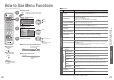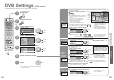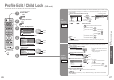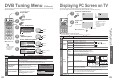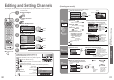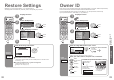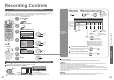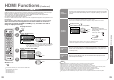Operating instructions
Advanced
EXIT
DIRECT
TV REC
DIRECT
TV REC
36
37
Q-Link Functions
Q-Link connects the TV unit and VCR / DVD recorder, enables easy recording and playback.
■
Condition
■
Features available
Some recording equipments are not applicable. Read the manuals of the equipment.
What you
see is
What you
record
Information
/ Message
Power
on link
and Easy
playback
Power off
link
Recording information or if recording is not possible, a message is displayed.
(Only when the programme number is "0" or "AV mode" for some equipment.)
When VCR or DVD recorder starts playback or direct navigator or function menu
are activated, the TV is turned on and input mode is switched automatically so
that you can view the content. (Only when TV is in Standby mode.)
When TV is set to Standby mode, the recording equipment is also automatically
set to Standby. (Only when the videocassette or DVD is not active.)
•
Use the VCR / DVD recorder with the following logos:
"Q-Link", "NEXTVIEWLINK", "DATA LOGIC", "Easy Link", "Megalogic", or "SMARTLINK"
•
Connect the equipment to this unit’s AV2 or AV3 terminal via a "fully-wired" SCART cable. (p. 40)
•
Q-Link terminal setup in Setup menu (Q-Link, AV2/AV3 out). (p. 23)
Direct TV Recording:
Recording the current programme in VCR / DVD recorder immediately.
■
To change DVB channel, stop recording
EXIT
•
When Direct TV Recording is performed, the
recording equipment is automatically turned on if it
is in Standby mode.
•
The recording equipment is recording from its own
tuner. You can turn the TV off during recording
(Analogue only).
•
If, during recording from an AV source, you turn the
TV off or change input / programmes, the recording
will be stopped.
•
When Direct TV Recording is performed while
watching DVB channel, the DVB programme
position is locked and no other DVB channel can
be selected. However you can watch analogue
channels.
• "DATA LOGIC" (a trademark of Metz Corporation) • "Megalogic" (a trademark of Grundig Corporation)
• "Easy Link" (a trademark of Philips Corporation) • "SMARTLINK" (a trademark of Sony Corporation)
Read the manuals of the equipment too.
■
Download analogue channel settings
•
Perform Auto setup. (p. 31)
When fi rst using this unit, see "Auto Setup". (p. 10)
•
Perform download to the equipment. (p. 31)
•
HDMI Functions
•
Q-Link Functions
HDMI connection
(
∗
1): The HDMI logo is displayed on HDMI-compliant equipment.
(
∗
2): Enquire at your local digital equipment retailer shop.
HDMI (high-defi nition multimedia interface) allows you to enjoy high-defi nition digital images and high-quality sound
by connecting the TV unit and the equipment.
HDMI-compatible equipment (
∗
1) with an HDMI or DVI output terminal, such as a set top box or a DVD player, can
be connected to the HDMI terminal using an HDMI compliant (fully wired) cable.
About connections, see "External Equipment" (p. 40).
Note
•
HDMI is the world's fi rst complete digital consumer AV interface complying with a non-compression standard.
•
If the external equipment has only a DVI output, connect to the HDMI1 terminal via a DVI to HDMI adapter cable (
∗
2).
•
When the DVI to HDMI adapter cable is used, connect the audio cable to the audio input terminal.
•
Audio settings can be made on the "HDMI1 input" menu screen. (p. 21)
•
Applicable audio signal sampling frequencies (2ch L.PCM): 48 kHz, 44.1 kHz, 32 kHz
•
HDMI2 terminal is for digital audio signal only.
•
Use with a PC is not assumed.
•
If the connected equipment has an aspect adjustment function, set the aspect ratio to "16:9".
•
These HDMI connectors are "type A".
•
An equipment having no digital output terminal may be connected to the input terminal of either "Component",
"S-VIDEO", or "Video" to receive analogue signals.
•
The HDMI input terminal can be used with only the following image signals:
480i, 480p, 576i, 576p, 720p and 1080i. Match the output setting of the digital equipment.
•
For details of the applicable HDMI signals, see p. 43.
HDMI Functions
Connections
Function
HDMI and SCART SCART (Q-Link) only HDMI only
Easy playback
OOO
Direct TV Recording
O
(Not when viewing HDMI input)
O
-
Theatre speaker
O
-
O
Power on link
OOO
Power off link
OOO
Analogue TV tuning download
OO
-
■
Summary of Control functions