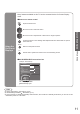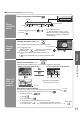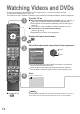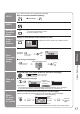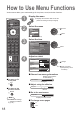Operating instructions
13
Viewing
•
Watching TV
Watch TV,
DVD, etc.
in multi
window
DVD
Exit PandP Swap
AV1/RGB
AV1/RGB
Exit PandP Swap
DVD
DVD AV1/RGB
Exit PinP Swap
MULTI WINDOW
blue
yellow
View in multi window (p. 37)
Main screen
Colour bar
Sub screen
•
To exit multi window (return to the single-screen view with main screen)
MULTI WINDOW
•
To change the layout, images, fi rst show the colour bar
To change the layout
green
yellow
To swap
blue
To exit multi window
red
To change the input mode or position of sub screen
•
Remote control operations
apply to the main screen.
Enjoy viewing two images at once, such as a TV programme and a DVD.
Picture-in-Picture mode (PinP)
Picture-and-Picture mode (PandP)
green
Operations in multi window
Swap sub screen
for main screen
Change the input mode or position
by the remote control (p. 12 or p. 14)
Swap again
blue
blue
■
Other useful functions (Operate after )
Change
aspect
ratio
Select
Change
EXIT
RETURN
Aspect Selection
16:9
Just
14:9
4:3 Full
4:3
Zoom1
Zoom2
Zoom3
Auto
A
SPECT
Change the aspect ratio (p. 36)
Enjoy viewing the picture at its optimum size and aspect.
Aspect Selection list
•
To change the mode
•
To change the mode using the ASPECT button only
A
SPECT
(Press repeatedly until you reach the desired mode)
Display Aspect
Selection list
A
SPECT
During the list is displayed,
select the mode
Store
Display
information
banner
STTL
Bad Signal Encrypted
AD TXT Stereo
1 BBS
CH05 SC1 PAL Corontation Street
Stereo 45
Display programme information
•
To set display timeout
“Banner Display Timeout” (p. 21)
•
Appears also when changing channel.
•
Programme information is referred to
teletext signal.
•
To select another channel
•
To hide
EXIT
Channel
Features available
Stereo sound
Off timer
Sound mute
Sound system
Colour system Teletext
Programme