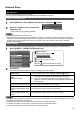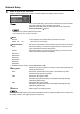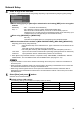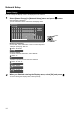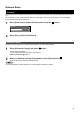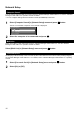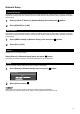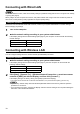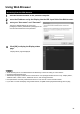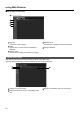Operating instructions
1
8
Connectin
g
with Wired LAN
Y
ou can confi
g
ure settin
g
s when the wireless module
(
ET-WM200E
)
is mounted.
To use the network function, make the necessar
y
settin
g
s in [Network Setup] and be sure to set [Control I/F Select]
to [LAN].
(S
ee pa
g
e 9
)
W
hen [LAN] is set, the slot power is turned on, and power indicator is lit oran
g
e under the condition o
f
power o
ff
with remote control
(
stand-b
y
state
)
, re
g
ardless o
f
the [
S
lot power] settin
g
.
Computer operation
C
onnection can be made with wired LAN. However, confi rm to
y
our s
y
stem administrator on network settin
g
s
before chan
g
in
g
an
y
settin
g
s.
T
urn on t
h
e com
p
uter
.
1
M
ake the network settin
g
accordin
g
to
y
our s
y
stem administrator
.
2
I
f
the Displa
y
settin
g
s are the de
f
ault settin
g
s
(
S
ee pa
ge
1
0)
, the computer can be used with the
f
ollowin
g
networ
k
sett
i
n
g
s.
IP
add
r
ess
1
9
2.1
68
.1
0
.1
01
S
ubnet mask 2
55
.2
55
.2
55
.
0
G
atewa
y
1
9
2.1
68
.1
0
.
1
Computer operation
M
ake the network settin
g
accordin
g
to
y
our s
y
stem administrator
.
1
I
f
the Displa
y
settin
g
s are the de
f
ault settin
g
s
(S
ee pa
g
e 14
)
, then the computer can be used with the
followin
g
network settin
g
s.
IP
add
r
ess
192
.
168
.
11
.
101
S
ubnet mask 2
55
.2
55
.2
55
.
0
G
atewa
y
1
9
2.1
68
.11.
1
Click [Start]→[Connect T
o
2
¼
]→[Wireless Network Connection
¼
]
, se
l
ect t
h
e w
i
re
l
ess
network of [SSID] set with the Displa
y
, and then click [Connec
t
¼
]
.
If the Displa
y
settin
g
is the factor
y
settin
g
, then [SSID] is [Panasonic Displa
y
].
The names are for Windows XP. In Windows Vista/Windows 7, the procedure will be [Start]→[Connect To].
¼
I
f
y
ou use an
y
wireless utilit
y
other than Windows [Wireless Network
C
onnection],
f
ollow its operation
•
p
rocedure for connection
.
If
y
ou use the access point, confi
g
ure the Displa
y
and each network settin
g
of the computer followin
g
the
•
in
s
tr
uc
ti
o
n
o
f th
e
n
e
tw
o
rk
ad
mini
s
tr
a
t
o
r.
Connectin
g
with Wireless LA
N