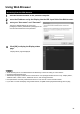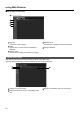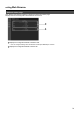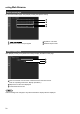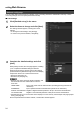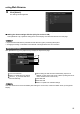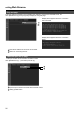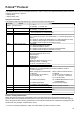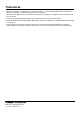Operating instructions
24
U
sin
g
Web Browse
r
Network confi g page
Y
ou can make detail network settin
g
s on Displa
y
, when connectin
g
without the administrator authorit
y
or when
c
onnectin
g
throu
g
h an access point
(
infrastructure mode
)
.
LAN
sett
i
n
g
s
■
Click [Detailed set up] in the menu
.
1
Select the items to chan
g
e and click [Next]
.
2
The settin
g
s window appears, showin
g
the current
s
ettin
g
s.
To chan
g
e the LAN settin
g
s, click [Chan
g
e]
.
•
To return to the previous window, click [Back]
.
•
Complete the detailed settin
g
s and click
3
[
Next]
.
When [Next] is clicked, the next pa
g
e appears, enablin
g
y
ou to complete the detailed settin
g
s as desired
.
S
ettin
g
s per
f
ormed here are the same as the settin
g
s
p
erformed with the [Network Setup] menu of the Displa
y
,
e
xcept when
“
EAP-TL
S
” is selected as the EAP.
W
ired Lan
(S
ee pa
g
e 10
)
•
W
ireless Lan
(S
ee pa
g
e 11
)
•
R
e
g
ister user name, password, di
g
ital certi
f
icate, and•
C
A
ce
rtifi
ca
t
e
wh
e
n th
e
au
th
e
nti
ca
ti
o
n m
e
th
od
i
s
“
EAP-TLS”.
(
Wireless LAN screen
)
US
ER NAM
E
:
Input a user name used for authentication
(
excludin
g
spaces
)
(
maximum 64
c
haracters
)
.
PASSW
O
R
D
:
Input a password used for authentication
(
maximum 64 characters
)
.
DI
G
ITAL
C
ERTIFI
C
AT
E
:
R
e
g
ister a di
g
ital certifi cate
(
extension: PFX
)
to be used for authentication.
C
A
C
ERTIFI
C
AT
E
:
R
e
g
ister a
C
A certi
fi
cate
(
extension:
C
ER
)
to be used
f
or authentication
.
A
uthentication error occurs if the time of the Displa
y
is not set correctl
y
. Check Ad
j
ust clock pa
g
e [Ad
j
ust •
c
lock].
(S
ee pa
g
e 25
)
Af
ter all required items have been entered, a con
fi
rmation window appears
.