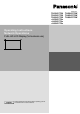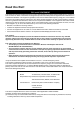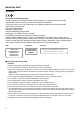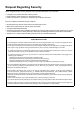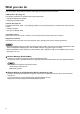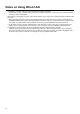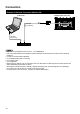Operating Instructions
9
Check your computer
Necessary environment for computers to be connected
First, check
y
our computer to see whether or not it has a wired LAN•
o
r
a
bu
ilt-in wir
e
l
ess
LAN f
u
n
c
ti
o
n
.
Before connecting the Display to the computer, be sure to check the following settings
.
•
O
peration is not guaranteed
f
or all wireless LAN adapters and built-in wireless LAN adapters.•
Wi
re
d
L
AN
Check 1
For LAN cabl
e
Is the cable properly connected
?
•
U
se LAN cable that is compatible with cate
g
or
y
5 or above.•
Check 2
Wired LAN settings
<Computer with a built-in wired LAN function
>
Is
y
our wired LAN switched on
?
•
<Com
p
uter without a built-in wired LAN function
>
Is
y
our wired LAN adapter properl
y
reco
g
nized
?
•
Is
y
our wired LAN adapter switched on
?
•
Install the wired LAN ada
p
ter driver beforehand.•
For details on how to install the driver, re
f
er to the instructions accompan
y
in
g
the wired LAN adapter
.
Wireless LA
N
Check 1
Wireless LAN settings
<Computer with a built-in wireless LAN function
>
Is
y
our wireless LAN switched on
?
•
<Com
p
uter without a built-in wireless LAN function
>
Is
y
our wireless LAN adapter properl
y
reco
g
nized
?
•
Is the wireless LAN adapter switched on?•
Install the wireless LAN ada
p
ter driver beforehand.•
For details on how to install the driver, re
f
er to the instructions accompan
y
in
g
the wireless card.
Check 2
Computer’s settin
g
s
When security ( rewall) software and utilities for network cards are installed, these may prevent connection of
•
the Display.
<Windows XP/Windows Vista/Windows 7/Windows
8
>
Is Network Bridge enabled
?
•
Has your
rewall been disabled
?
•
F
or
W
e
b
B
rowse
r
W
e
b
B
rowser
i
s necessary to use
WEB
contro
l
.•
C
ompatible
OS
: Windows XP
/
Windows Vista
/
Windows 7
/
Windows 8, Mac
OS
X v10.4
/
v10.5
/
v10.6,
•
OS
X v1
0
.7
/
v1
0
.
8
C
ompatible Web Browser : Internet Explorer 7.0/8.0/9.0/10.0, Safari 4.x/5.x/6.x
(
Mac OS
)
•