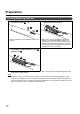Operating Instructions
13
After finishing preparation of the electronic pen and installation of the software, make settings and
connections according to the following procedure.
For connection of a computer and the Interactive Plasma Display, see Display Operations of the operating
instructions.
Before using the electronic pen, make the settings below on the Interactive Plasma Display. For how to
make the settings, see Display Operations of the operating instructions.
• Adjust “Pos./Size” so that the screen of the computer can be correctly displayed on the screen of the
Interactive Plasma Display.
• Set “Touch-Pen Mode” in the “Setup” menu of Interactive Plasma Display.
Connect the included electronic pen adapter to the USB port of computer.
• Connecting the electronic pen adapter starts up the elite Panaboard software automatically.
• If the elite Panaboard software does not start automatically, disconnect and reconnect the electronic pen
adapter.
Notice
• Do not connect the electronic pen adapter to the computer if the elite Panaboard driver/software/book
has not been installed yet.
Install the software referring to the procedure of “Installing the Software” before connecting the
electronic pen adapter. (see page 12)
To use the electronic pen, you need to register it to the electronic pen adapter.
1. While pressing and holding the function button and Mouse/pen switching button together (1),
slide the power switch to “on” (2).
• The function indicator blinks green and red alternately. The power indicator stays off.
1. Connect a computer to the Interactive Plasma Display
2. Connect the electronic pen adapter
COMPUTER
Connect to the USB port
Connect to the Interactive
Plasma Display
3. Register the electronic pen
Operation