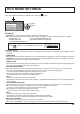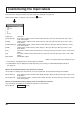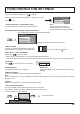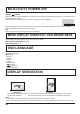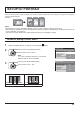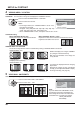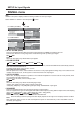user manual
45
By lining up Plasma Displays in groups, for example, as illustrated below, an enlarged picture may be displayed across all screens.
For this mode of operation, each plasma display has to be set up with a Display number to determine its location.
Note:
During Touch Pen mode, “MULTI DISPLAY SETUP” becomes “OFF” and this function cannot be used.
SETUP for MULTI DISPLAY
× 2
MULTI DISPLAY SETUP
HORIZONTAL SCALE
OFF
A1
OFF
VIDEO WALL UNIFORMITY
VERTICAL SCALE
LOCATION
OFF
SEAM HIDES VIDEO
× 2
MULTI DISPLAY SETUP
Select “MULTI DISPLAY SETUP” in “SETUP” menu and press button.
How to setup MULTI DISPLAY
group of 16 (4 × 4)group of 4 (2 × 2) group of 9 (3 × 3)
(Example)
group of 25 (5 × 5)
1
2
Press to select the MULTI DISPLAY SETUP.
Press to select “ON” or “OFF”.
Item Details
MULTI DISPLAY SETUP
Select “ON” or “OFF”.
Note: If you set MULTI DISPLAY SETUP to ON, PORTRAIT SETUP will be unavailable.
HORIZONTAL SCALE Select “× 1”, “× 2”, “× 3”, “× 4”, “× 5”.
VERTICAL SCALE Select “× 1”, “× 2”, “× 3”, “× 4”, “× 5”.
SEAM HIDES VIDEO
Select “ON” or “OFF”.
To hide joints between displays.
Suitable for moving image display.
To show joints between displays.
Suitable for still image display.
ON OFF
LOCATION
Select the required arrangement number. (A1-E5 : Refer to the following)
Display Number locations for each arrangement.
(Examples)
( 2 × 1) ( 2 × 3 ) ( 4 × 4 )( 4 × 2 ) ( 5 × 5 )
A1 A2 A3 A4 A5
B1 B2 B3 B4 B5
C1 C2 C3 C4 C5
D1 D2 D3 D4 D5
E1 E2 E3 E4 E5