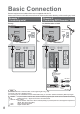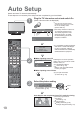Datasheet
10
Auto Setup - Digital and Analogue
EXIT
This will take about 3 mins.
RETURN
Analogue Scan 21 68
Digital Scan 21 68
62
Channel Service Name Type Quality
CBBC Channel DVB 10
62 BBC Radio Wales DVB 10
62
BBC Radio Cymru
DVB 10
62
E4
DVB 10
62
Cartoon Nwk
DVB 10
29 Analogue
-
33
BBC1
Analogue
-
DOWNLOAD IN PROGRESS
PLEASE WAIT
Programme : 63
Remote control unavailable
Page up
Page down
Change
1 of 2Owner ID
EXIT
RETURN
Please enter new PIN
PIN
* * * *
PIN entry
0 9
GUIDE
INPUT
ASPECT
OPTION
DIRECT TV REC
PROGRAMME
REC
VCR DVD
TEXT STTL INDEX HOLD
TV
RETURN
EXIT
MENU
OK
VCR
132
465
798
0
Viewing Mode
Please select your preferred viewing mode.
Dynamic Normal Cinema Auto
Plug the TV into mains socket and switch On
(Takes a few seconds to be displayed)
1
Auto Setup
Following the on-screen operation
guide, enter your own choice of PIN
number, name, etc.
•
For detailed procedures
“Owner ID” (p. 33)
•
Make a note of the PIN number
in case you forget it.
Search and store TV channels automatically.
These steps are not necessary if the setup has been completed by your local dealer.
Ŷ
When inputting owner ID
Auto Setup is now complete and your TV is ready for viewing.
Ŷ
When inputting owner ID later
EXIT
•
You can now use the remote
control to turn On the TV or turn
the TV to standby mode.
(Power LED: On)
2
•
If you input the ID later
“Owner ID” (p. 33)
•
If a compatible recording equipment
with Q-Link or similar technologies
(p. 38) is connected, analogue
channel information is automatically
downloaded to the equipment.
•
Auto Setup will start to search for
TV channels and store them.
The sorted programme order
depends upon the TV signal,
the broadcasting system and
reception conditions.
•
To check programme list
at-a-glance
TV Guide (p. 14)
•
To edit channels
Editing Channels (p. 28)
Analogue Programme Edit (p. 31)
•
Also possible to change the setting
in Picture Menu (p. 22)
3
Select the picture setting
select
set