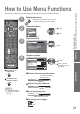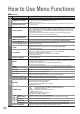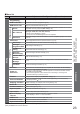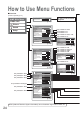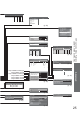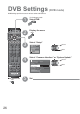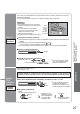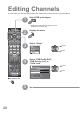Datasheet
22
Menu
Item Adjustments / Configurations (alternatives)
VIERA Link
VIERA Link Control
Controls the connected Panasonic equipment
“Easy control only with VIERA remote control” (p. 41)
“Speaker control” (p. 41)
•
You can also access VIERA Link Menu directly using the VIERA Link button on the
remote control.
Speaker Selection
Picture
Viewing Mode
Selects four different screen settings (Dynamic / Normal / Cinema / Auto)
In each Viewing Mode setting, Contrast, Brightness, Colour, Sharpness, Tint (in NTSC only), Colour
balance, Colour Management and 3D-COMB can be adjusted and stored to suit your particular
viewing requirement (e.g., you may require different settings for viewing sports, films, news etc.)
Set for each input signal
Changes will be stored automatically. By analysing and processing the incoming
picture, all four modes feature automatic enhancement
Contrast, Brightness,
Colour, Sharpness
Increases or decreases the levels of these options according to your personal preference
Tint
With an NTSC signal source connected to the TV, the picture hue can be adjusted to suit your taste
Colour Balance
Allows you to set the overall colour tone of the picture (Cool / Normal / Warm)
Colour Management
Automatically adjusts colours to vivid ones (Off / On)
•
Not valid on PC signal
P-NR
Picture Noise Reduction
Automatically reduces unwanted picture noise (Off / Min / Mid / Max)
•
Not valid on PC signal
3D-COMB
Occasionally, whilst viewing still or slow moving pictures, colour patterning may be seen
Set to “On” to display sharper and more accurate colours (Off / On)
•
For PAL or NTSC signal reception only
•
Not valid on RGB, S-Video, components, PC and HDMI
•
Analogue mode only
Reset to Default
Press the OK button to reset the present Picture Mode to the default settings
•
P-NR is reset to Off
Sound
Mode
Select two different sound settings (Music / Speech)
In each Sound Mode setting, Bass and Treble can be adjusted and stored to suit your
particular sound requirement
Changes to any settings in a mode will affect all signal sources
Sound quality can be improved
Bass
Increases or decreases level to enhance or minimise lower, deeper sound output
Treble
Increases or decreases level to enhance or minimise sharper, higher sound output
Balance
Adjusts volume level of right and left speakers
Headphone Volume
Adjusts the volume of the headphones
Surround
Surround sound settings (Off / On)
Provides a dynamic enhancer to simulate improved spatial effects
Volume Correction
Adjusts volume of individual channel or input mode
Preferred Multi Audio
Selects the preferred language for DVB multi audio (depending on the broadcaster)
NICAM
NICAM (Near Instantaneous Companded Audio Multiplex)
A format for digital sound over television
Reproduces stereo sound (Off / On)
•
Off if reception is poor (FM monaural sound)
•
Analogue mode only
HDMI1 Input
Select to fit the input signal (Auto / Digital / Analogue) (p. 39)
Auto : Automatic detection of digital or analogue sound source
Digital : HDMI cable connection
Analogue : HDMI-DVI adapter cable connection
•
HDMI input mode only
•
HDMI2 terminal is for digital signal only
•
No setting for HDMI2 available
Audio
Description
Menu
Audio
Description
Useful for visually-impaired viewers (Off / On)
Select “On” to sound the description sound if the programme has the signal
Volume
Adjusts the volume for audio description
Speakers
Set to “On” to active the description sound track from TV speakers (Off / On)
Headphones
Set to “On” to active the description sound track from headphones (Off / On)
Reset to Default
Press the OK button to reset the present Sound Mode to the default settings
•
Effective to Bass, Treble, Balance and Headphone Volume
Ŷ
Menu list
How to Use Menu Functions