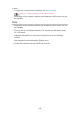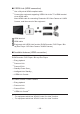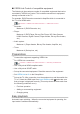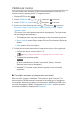Operation Manual
- 191 -
DVB-via-IP Server Selection
■ Preparations
●
Ensure the network connections and network settings are completed.
Functions > DVB-via-IP > DVB-via-IP client connection
Network > Network settings
●
Ensure the server settings are completed. For details, read the manual of
DVB-via-IP server.
■ DVB-via-IP Server Selection
1. Display the menu with MENU.
2. Select Setup > Tuning Menu > Add TV Signal with
/ and press OK to
access.
3. Select DVB-via-IP with
/ and press OK to access.
4. Select Start Auto Setup with
/ and press OK to access.
5. Select a server from Server List.
1) Select a server with
/ and press OK to set.
2) Select Search Channels with
/ / / and press OK to access.
6. Select search mode with
/ and press OK to access.
7. Set Client Settings.
1) Select Client Settings with
/ and press OK to access.
2) Select Unicast Environment / Multicast Environment with
/ and
press OK to set.
●
Select Unicast Environment to use in a home network.
●
Select Multicast Environment to use in multi family housing units,
hotel, hospital, etc. (All servers are selected automatically.)
●
If the server has more than 2 tuners, select Dual Tuner Mode with
/ and press OK to set.
3) Select Server List with
/ / / and press OK to access.
8. Select Search Channels with
/ and press OK to access.
9. Set DVB-via-IP Search Mode with
/ and press OK to start Auto
Setup. (Settings are made automatically.)
●
Set DVB-via-IP Satellite Configuration to tune DVB-S channels.
●
Set DVB-via-IP Cable Configuration to tune DVB-C channels.
●
When the operation is completed, the channel at the lowest position will
be displayed.