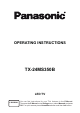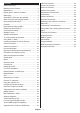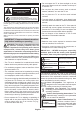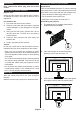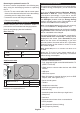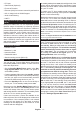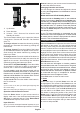Operating Instruction
English - 7 -
TV Control Switch & Operation
1. Up direction
2. Down direction
3.
The Control button allows you to control the Volume
/ Programme / Source and Turn Off - On functions
of the TV.
To change volume: Increase the volume by pushing
the button up. Decrease the volume by pushing the
button down.
To change channel: Press the middle of the button
in, the information banner will appear on the screen.
Scroll through the stored channels by pushing the
button up or down.
To change source: Press the middle of the button in
twice(for the second time in total), the source list will
appear on the screen. Scroll through the available
sources by pushing the button up or down.
To turn the TV off (Hard Standby): Press the middle
of the button in and hold it down for more than 3
seconds, the TV will turn into hard standby mode.
In hard standby mode the remote control will not
function and the standby LED on the TV will not lit. The
functions such as wake on LAN/WLAN (if available)
and timers will be disabled. You can turn on the TV from
the hard standby only via control button.
To turn on the TV: Press the middle of the button in,
the TV will turn on.
Notes:
If you turn the TV off, this cycle starts again beginning with
the volume setting.
Main menu OSD cannot be displayed via control button.
Operation with the Remote Control
Press the Home button on your remote control to
display main menu. Use the directional buttons and
OK button to navigate and set. Press Return/Back
or Home button to quit a menu screen.
Input Selection
Once you have connected external systems to your
TV, you can switch to different input sources. Press the
Source button on your remote control consecutively
to select the different sources.
Changing Channels and Volume
You can change the channel and adjust the volume
by using the Programme +/- and Volume +/- buttons
on the remote.
Reset and Power Off via Standby Button
Press and hold the Standby button to see additional
actions for this button. Reset (Restart), Standby (Nor-
mal Standby), and Power off (Forced Standby) options
will be available. Highlight one and press OK to perform
the selected action. If a problem occurs that prevents
the TV from switching into standby mode properly, you
can use the Power off option to force the TV to switch
into standby mode.
If your TV stops responding to commands and the
actions menu can not be displayed
, the TV will be forced
to restart when the button is kept pressed for about 5
seconds
. This will terminate the process.
Using Main TV Menu
When the Home button is pressed, the main TV menu
will appear on the screen. You can navigate through
the menu items using the directional buttons on the
remote. To select an item or see the sub-menu options
of the highlighted menu press OK button. When you
highlight a menu option some of the sub-menu items
of this menu may appear on the upper side of the
menu bar for quick access. To use a quick access item
highlight it, press OK and set as desired using the Left/
Right directional buttons. When finished press OK or
Back/Return button to exit.
You can also see information on location, weather,
time and date on the main TV menu screen. The green
small icons indicate the current status for time, network
and sync for apps. If these icons appear in green, it
means that the time information is updated, network
is connected and sync is completed in success.
Otherwise the icons will appear in white.
Press Exit button to close the main menu.
1. Home
When main menu is opened Home menu bar will
be highlighted. The content of the Home menu can
be customised by adding options from other menus.
Just highlight an option and press the Down direction
button on the remote. If you see Add to Home option
you can add it to the Home menu. Same way you
can delete or change the position of any item in the
Home menu. Press the Down direction button and
select Delete or Move option and press OK. In order
to move a menu item use the Right and Left direction
buttons to select the position that you want the item
to move to and press OK.