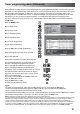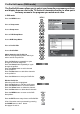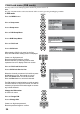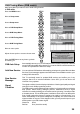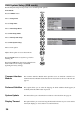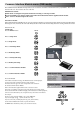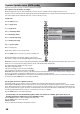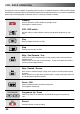Instruction Book
37
The Common Interface Module menu provides access to software contained on Common Interface (CI) Modules. These can be
inserted in the “CI” slot located at the rear of the TV.
IMPORTANT NOTES:
S
Switch off the TV using the front panel switch before inserting or removing a module.
S
If you are installing a TV software update, please follow the dedicated instructions supplied with the module.
S
Insert / remove a module straight to the CI slot.
Insert the CI module:
Some Common Interface Modules may be a two piece design consisting of a card reader together with the viewing card. When using
this design of card, first insert the card reader firmly into the CI slot on t he TV. Sec ondly, insert the viewing card into the reader.
SwitchontheTV.
In DVB mode
Press the MENU button.
Move to Setup menu.
Access Setup menu.
Move to DVB Setup Menu.
Access DVB Setup Menu.
Move to DVB System Setup.
Access DVB System Setup.
Move to Common Interface Module
Access Common Interface Module
Access the module
If no module is inserted the message “No Module Inserted!” will be displayed.
(If you have inserted a module, check that it is fully inserted.)
The features that now appear on screen are dependent on the contents of
the selected Common Interface Module.
Refer to the instructions supplied with the card or contact the vendor.
In all cases, it is possible to navigate the pages using buttons on the remote control,
but because the commands available must apply to all manufacturers of DVB equipment,
some on-- screen commands may not correspond exactly to the remote control buttons.
For example:
For the on--screen command ‘select’or‘go’, use the OK button.
If you see the
A" BY symbols, use the cursor keys.
If you see a line of key words displayed in red, green, yellow and blue,
use the coloured multifunction buttons to operate the functions.
The EXIT button should always allow you to exit the CI software.
Common Interface Module menu (DVB mode)
MENU
EXIT