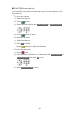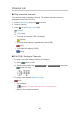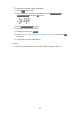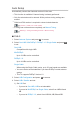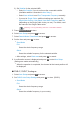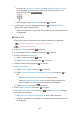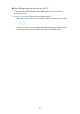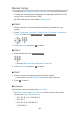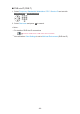Operating Instructions
●
Normally set Frequency, Symbol Rate and Network ID to Auto. If Auto
is not displayed or if necessary, enter each value specified by your
cable provider with Numeric buttons.
●
After settings, select Start scan and press OK to search.
3. A confirmation screen is displayed and press OK to start Auto Setup.
(Settings are made automatically.)
●
When the operation is completed, the channel at the lowest position will
be displayed.
■ DVB-via-IP
●
Ensure the network connections and network settings are completed.
Functions > DVB-via-IP > DVB-via-IP client connection
Network > Network settings
1. Select Auto Setup and press OK to access.
2. A confirmation screen is displayed and press OK to access.
3. Select a server from Server List.
1) Select a server and press OK to set.
2) Select Search Channels and press OK to access.
4. Select a search mode and press OK to access.
5. Set Client Settings.
1) Select Client Settings and press OK to access.
2) Select Unicast Environment / Multicast Environment and press OK to
set.
●
Select Unicast Environment to use in a home network.
●
Select Multicast Environment to use in multi family housing units,
hotel, hospital, etc. (All servers are selected automatically.)
3) Select Server List and press OK to access.
6. Select Search Channels and press OK to access.
7. Set DVB-via-IP Search Mode and press OK to start Auto Setup. (Settings
are made automatically.)
●
Set DVB-via-IP Satellite Configuration to tune DVB-S channels.
●
When the operation is completed, the channel at the lowest position will
be displayed.
- 86 -