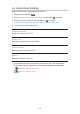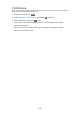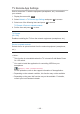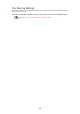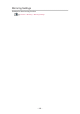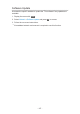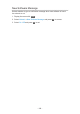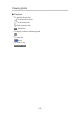Operating Instructions
Network Link Settings
Sets to control the TV with devices connected to the network.
1. Display the menu with MENU.
2. Select Network > Network Link Settings and press OK to access.
3. Select one of the following items and press OK to access.
DLNA Server / Registration Type / Remote Device List
4. Set the item and press OK to store.
DLNA Server
(On / Off)
Enables sharing the content of this TV with the network equipment (DLNA
Certified VIERA, etc.).
●
To use this function with another VIERA, select the name of this TV from
the DLNA server list of another VIERA, and then select the content to
share. Also read the manual of another VIERA.
●
To use this function with your smartphone, you need to install the
application for controlling VIERA on your smartphone.
Support > FAQs > Detailed information
For the operations, refer to the support information of the application.
Registration Type
(Auto / Manual)
Selects the type to restrict the access to this TV for each piece of equipment
on the home network.
Auto:
All available equipment on the home network is accessible (maximum
16 pieces of equipment).
Manual:
Sets the restrictions for each piece of equipment in Remote Device List.
Remote Device List
Lists the equipment accessible to this TV on the home network.
= Note =
●
Depending on the area, this function may not be available. For details,
consult your local Panasonic dealer.
- 164 -