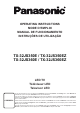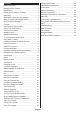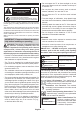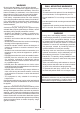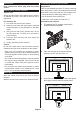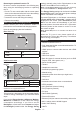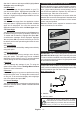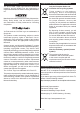Operating Instruction
Table Of Contents
- A01_[GB]_MB181TC_42128M_T2-C-S2_TX-32JS350-360-E-Z_32561-32509AYK_10130027-10130028_50559702
- A02_[FR]_MB181TC_42128M_T2-C-S2_TX-32JS350-360-E-Z_32561-32509AYK_10130027-10130028_50559702
- A03_[ES]_MB181TC_42128M_T2-C-S2_TX-32JS350-360-E-Z_32561-32509AYK_10130027-10130028_50559702
- A04_[PT]_MB181TC_42128M_T2-C-S2_TX-32JS350-360-E-Z_32561-32509AYK_10130027-10130028_50559702
English - 6 -
High Dynamic Range (HDR) / Hybrid Log-
Gamma (HLG)
Using this feature the TV can reproduce greater
dynamic range of luminosity by capturing and then
combining several different exposures. HDR/HLG
promises better picture quality thanks to brighter, more
realistic highlights, more realistic colour and other
improvements. It delivers the look that filmmakers
intended to achieve, showing the hidden areas of
dark shadows and sunlight with full clarity, colour and
detail. HDR/HLG contents are supported via native
and market applications, HDMI, USB inputs and over
DVB-S broadcasts.
Accessories Included
• Remote Control
• Batteries: 2 x AA
• Instruction Book
• Detachable stand
• Stand mounting screws (M4 x 12)
Standby Picture
You can use your TV as a digital picture frame using
the Standby Picture feature. In order to do this follow
the steps below.
• Set the Standby Picture option in the Settings>Sys
-
tem>More menu as On. This option is set as Off
by default.
• Create a separate folder named as standby_picture
in the USB storage device's root directory and copy
the files you want to use into that folder and then
connect the USB storage device to your TV.
• Press the Standby button on the remote briefly to
switch your TV into standby picture mode.
Note that once the Standby Picture option is set as
On, the function of the Standby button on the remote
will change. After this you will need to press and hold
the button to switch the TV into standby mode while
the TV is in normal operating mode.
If there are more than 1 picture file available in the
folder all picture files will be displayed as a slide show
in succession. If the necessary folder is not created
or there isn't any picture file in the folder, a warning
message will be displayed on the screen for a few
seconds and then disappear.
In standby picture mode the backlight level of the
screen will be decreased by 50 % and Smart Center
features will not be usable, if Smart Center is available
for your TV model.
To switch your TV from standby picture mode back to
normal operating mode press the Standby button on
the remote briefly.
Beside the remote control you can also use the control
unit on the TV to switch into standby picture mode
and back to normal operating mode. In order to do
that follow the same instructions as described in the
TV Control & Operation section for switching the TV
into the standby mode. Note that you will not be able
to switch the TV into standby mode using the control
unit on the TV while the TV is in standby picture mode.
Note: The availability of this feature depends on the TV model
and its features.
Refer to the Supported File Formats for USB Mode section
for the supported media file formats.
Standby Notifications
If the TV does not receive any input signal (e.g. from
an aerial or HDMI source) for 3 minutes, it will go
into standby. When you next switch-on, the following
message will be displayed: “TV switched to stand-by
mode automatically because there was no signal
for a long time.”
The Auto Power Down option(in the Settings>System
>More menu) could have been set to a value between
1 and 8 hours by default. If this setting is not set as Off
and the TV has been left on and not been operated
during the set time, it will switch into standby mode
after the set time has expired. When you next switch-on
the TV, the following message will be displayed. “TV
switched to stand-by mode automatically because
no operation was made for a long time.” Before the
TV switches into standby mode a dialogue window will
be displayed. If you do not press any button the TV
will switch into the standby mode after a waiting period
of about 5 minutes. You can highlight Yes and press
OK to switch the TV into standby mode immediately.
If you highlight No and press OK, the TV will remain
on. You can also choose to cancel the Auto Power
Down function from this dialogue. Highlight Disable
and press OK, the TV will remain on and the function
will be cancelled. You can enable this function again by
changing the setting of the Auto Power Down option
from the Settings>System>More menu.
TV Control Switch & Operation
P+
V+
V-
P-
The joystick allows you to control the Volume /
Programme / Source and Turn Off - On functions of
the TV.
Note: The position of the joystick may differ depending on
the model.