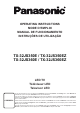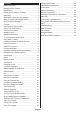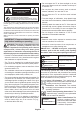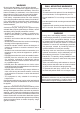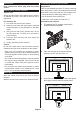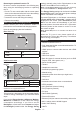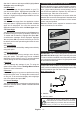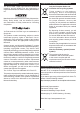Operating Instruction
Table Of Contents
- A01_[GB]_MB181TC_42128M_T2-C-S2_TX-32JS350-360-E-Z_32561-32509AYK_10130027-10130028_50559702
- A02_[FR]_MB181TC_42128M_T2-C-S2_TX-32JS350-360-E-Z_32561-32509AYK_10130027-10130028_50559702
- A03_[ES]_MB181TC_42128M_T2-C-S2_TX-32JS350-360-E-Z_32561-32509AYK_10130027-10130028_50559702
- A04_[PT]_MB181TC_42128M_T2-C-S2_TX-32JS350-360-E-Z_32561-32509AYK_10130027-10130028_50559702
English - 8 -
after that. In order to do that press OK, highlight Save
Changes and press OK again.
3.4. More Apps
In order to manage the apps installed on your TV,
you can use this option. Highlight and press OK. You
can add an installed app to Home menu, launch or
remove it. Highlight an app and press OK to see the
available options.
3.5. Market
You can add new apps from the application market
using this option. Highlight and press OK. Available
apps will be displayed. You can also access the
application market from within the More Apps menu.
3.6. Reset Apps
You can reset your customisations on the Home menu
to defaults using this option (availability depends on
TV model and its features). Highlight and press OK.
A confirmation message will be displayed. Highlight
Yes and press OK to proceed. Note that you will not
be able to perform this operation again within the next
few minutes.
3.7. Accessibility
You can access the accessibility settings menu directly
using this option.
3.8. Privacy Settings
You can access the privacy settings menu directly
using this option. This option may not be available
depending on the model of your TV and the selected
country during the first time installation process.
4. Settings
You can manage the settings of your TV using the
options of this menu. Refer to Settings Menu Content
section for more information.
5. Sources
You can manage your input source preferences using
the options of this menu. To change the current source
or use your TV as a wireless display device highlight
one of the options and press OK.
5.1. Source Settings
You can access the source settings menu directly using
Inserting the Batteries into the Remote
Remove the back cover to reveal the battery compart
-
ment. Insert two size AA batteries. Make sure the (+)
and (-) signs match (observe correct polarity). Do not
mix old and new batteries. Replace only with same or
equivalent type. Place the cover back on.
A message will be displayed on the screen when the
batteries are low and must be replaced. Note that when
the batteries are low, the performance of the remote
control may be impaired.
Batteries should not be exposed to excessive heat
such as sunshine, fire or the like.
Power Connection
IMPORTANT: The TV set is designed to operate on a
220-240V AC, 50 Hz supply. After unpacking, allow the
TV set to reach the ambient room temperature before
you connect the set to the mains. Plug the power cable
to the mains socket outlet.
Antenna Connection
Connect the aerial or cable TV plug to the aerial input
(ANT) socket or satellite plug to the satellite input (LNB)
socket located on the rear side of the TV.
Rear side of the TV
1
2
LNB
ANT
1. Satellite
2. Aerial or cable
If you want to connect a device to the TV, make
sure that both the TV and the device are turned off
before making any connection. After the connection
is done, you can turn on the units and use them.