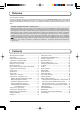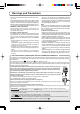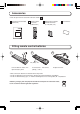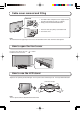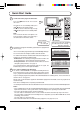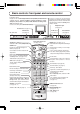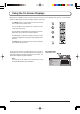Operating Instructions - Language - English
7
Quick Start Guide
Programmes will appear immediately if your dealer has programmed
the TV for you.
If the TV has not been programmed for you then Auto setup will begin.
The TV will search for Analogue stations and DVB stations:
TV stations will be located, sorted into order and stored ready for use.
Stations are sorted into the following order:
• DVB Stations: Are sorted by their logical channel number sent
by the broadcasters, which cannot be moved or changed.
• Analogue Stations: Are sorted into channel order, but can be
changed to your preference. See page 15.
The sorted programme order depends upon the TV signal, the
broadcasting system, and reception conditions.
2
1
Connect the mains plug to the wall socket.
Press the switch on the TV set to turn
the set on.
To switch the TV set to Standby mode, press
the button on the remote control.
The TV set can be switched on by pressing
the button again if it was in Standby mode.
Note:
This TV will still consume some power even
in the Off mode, as long as the mains plug is
still connected to a live mains socket.
IDTV
OK
123
456
789
C
0
N
MODE
Remote control
signal sensor
CH44
EXIT : To exit
AUTO SETUP IN PROGRESS
SEARCHING : PLEASE WAIT
21 68
DOWNLOAD IN PROGRESS
PLEASE WAIT
Programme : 63
Remote control unavailable
Please wait !
21 68
This will take about 3 mins.
Prog.
46
47
48
49
50
Channel
40
40
40
40
40
Service Name
BBC 5L Sportex
BBC R5 Live
CBeebies
BBC Four
BBC PARLINT
Net ID
12302
12302
12302
12302
12302
TS ID
16384
16384
16384
16384
16384
Quality
8
8
8
8
8
DVB Auto Setup
TV to VCR or DVD Recorder Download
If a “Q-Link”, “NEXTVIEWLINK” or compatible recording device has
been connected to a Scart terminal (AV2 or AV4) before starting
Step 1, programme information will be downloaded to that device.
3
Only the analogue programme positions will be downloaded to the recording device, in the same order as
stored in the TV. See page 29.
Not all VCRs / DVD Recorders support this download of programme information, some may require to be
started manually.
Refer to the recording device’s operating instruction book.
If a recording device other than those described above has been connected, then there will be no download operation.
Notes:
• If the recording device has not accepted download data from the TV, you may need to select the Download
option from the device’s menu system. Refer to the recording device’s operating instruction book.
• If Q-Link is not operating correctly, check the following :
The Scart cable is connected to the TV’s Scart terminal, AV2 or AV4, and correctly setup in the menu.
The Scart cable is connected to the recording device’s compatible (Q-Link, NEXTVIEWLINK or similar
technology) Scart terminal.
The Scart cable is a “fully wired” type.
• For further information on Q-Link and connecting equipment, see page 29, 43, 46.
Power Indicator
Standby : Red
On : No Light
DVB Indicator
DVB system active for recording
or DVB tuner lock on : Orange
Otherwise : No Light