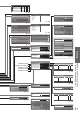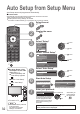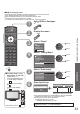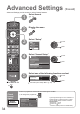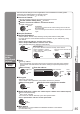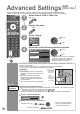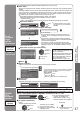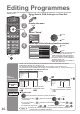Operating instructions
35
Advanced
•
Advanced Settings
(freesat)
Connect
to the
Broadband
network
Network
Setup
Sets the network settings for future applications from broadcasters to enable greater
interactivity and added features for freesat services.
•
To connect to your network p. 56 and p. 60
■ Connect to network
Performs automatic testing of the network connection for the TV.
Set the network setting items see below
Select “Connect to network” and access to test
•
It takes a while to test.
access
select
Connected
The test is successful and the network settings become effective.
Not connected
Check the settings and connections, and then perform this function
again.
■ Acquire IP address
■ Acquire DNS address
Sets IP address, Subnet mask, Gateway, Primary DNS and Secondary DNS.
For most users, the recommended method of connection to your network is by using
Auto feature.
Select “Acquire IP address” and then set to “Auto”
Select “Acquire DNS address” and then set to “Auto”
•
The available settings are displayed automatically.
set
select
Manual settings
If you wish to set these functions manually, select “Manual”.
Select “IP address”, “Subnet
mask”, “Gateway”, “Primary DNS”
or “Secondary DNS”
Move the cursor and enter the
number
select
move
■ Proxy
Sets Proxy address.
•
This is the address of the relay server that is connected to the target server instead
of the browser and sends data to the browser. Setting is required if specifi ed by the
provider.
Select “Proxy” Enter the address
access
select
Proxy
Host http://
A B C D E F G HI J K L M N
U V W X Y Z 0 1 2 3 4 5 6
a b c d e f g h i j k l m n
u v w x y z ( ) + - . * _
O P Q R S T
7 8 9 ! : #
o p q r st
Set characters Store
set
select
RETURN
■ Proxy port
Sets Proxy port number.
•
This number is also specifi ed by the provider with the Proxy address.
Select “Proxy port” Move the cursor and enter the number
select
move
■ Speed mode (Auto / 10base half / 10base duplex / 100base half / 100base duplex)
Sets the LAN speed setting.
•
Set to “Auto” normally.
•
If “Connect to network” test fails, try the other speed modes.
Select “Speed mode” and then set the speed mode
set
select
■ MAC address
MAC address is a unique address that identifi es hardware in the network.
(for information only)