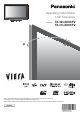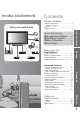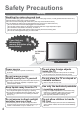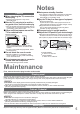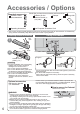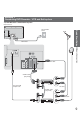Operating Instructions
10
OPTION
SD CARD
INPUT
EXIT
RETURN
TV
Auto Setup - Digital and Analogue
This will take about 6 minutes.
EXIT
RETURN
62
Channel Service Name Type Quality
CBBC Channel Free TV 10
62 BBC Radio Wales Free TV 10
62 E4 Free TV 10
62 Cartoon Nwk Free TV 10
29 Analogue
-
33
Free TV: 4 Pay TV: - Radio: - Data: - Analogue: 2
Searching
BBC1 Analogue
-
Analogue Scan 2 78 141
Digital Scan 5 69
Sending Preset Data
Please wait!
Remote control unavailable
0% 100%
Country
Others
Sweden
Norway
France
Menüsprache
Nederlands
Português
Español
Italiano
Français
English
Deutsch
Latviešu
Slovenščina
Hrvatski
Lietuvių
eesti keel
Srpski
Românǎ
Български
Slovenčina
Magyar
čeština
Polski
Еλληνικά
Türkçe
Suomi
Norsk
Svenska
Dansk
Please select your viewing environment.
Home Shop
Plug the TV into mains socket and switch On
(Takes a few seconds to be displayed)
1
Auto Setup
Auto Setup is now complete and your TV is ready for viewing.
•
You can now use the remote
control to turn On the TV or turn
the TV to standby mode.
(Power LED: On)
•
To edit programmes
“Editing Programmes” (p. 28)
4
Start Auto Setup
•
If Q-Link, VIERA Link or similar
technology (p. 38), compatible
recorder is connected, programme,
language, country / region settings
are automatically downloaded to
the recorder.
•
Auto Setup will start to search for
TV programmes and store them.
The sorted programme order
depends upon the TV signal,
the broadcasting system and
reception conditions.
3
Select your country
select
2
Select the language
select
store
•
“Shop” and “Home” are equal
to “Dynamic” and “Normal”
respectively - “Viewing Mode” in
“Picture Menu” (p. 22)
5
Select the picture setting
select
set
Search and store TV programmes automatically.
These steps are not necessary if the setup has been completed by your local dealer.
•
Depending on the selected
countries, you may also be
required to select the region.