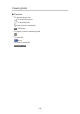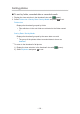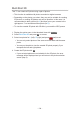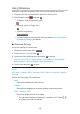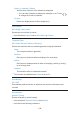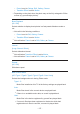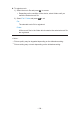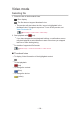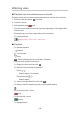Operating Instructions
Using Slideshow
Slideshow ends when all photos within the current thumbnail are viewed.
1. Select the file from the thumbnail of photos for the first view.
2. Start Slideshow with
(red) and OK.
●
To display / hide the operation guide
●
To pause (return to Single view)
OK
●
To return to thumbnail
BACK/RETURN
●
You can change the back ground music by setting Back Ground Music
in Slideshow Settings (see below).
■ Slideshow Settings
Set up the settings for Photo mode.
1. Display the option menu with OPTION.
2. Select Slideshow Settings with OK.
3. Select one of the following items and press OK to access.
Frame / Colour Effect / Transition Effect / Auto Makeup / Screen Mode /
Burst Playback / Interval / Repeat / Back Ground Music
4. Set the item and press OK to store.
Frame
(Off / Multi / Collage / Drift (+ calendar) / Drift / Gallery (+ calendar) / Gallery /
Cinema)
Selects the frame type of the slideshow.
Multi:
9 photos are displayed orderly at once.
Collage:
Each photo is displayed at a random position and random scale.
Drift (+ calendar) / Drift:
Photos are displayed with flow images.
●
You can select whether to display the calendar or not. Press /
to change the month of calender.
- 135 -