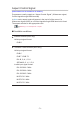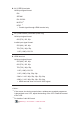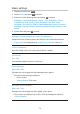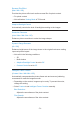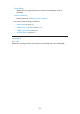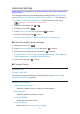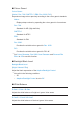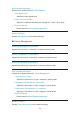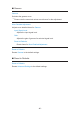Operating Instructions
Advanced Settings
[Some features are not available on all models. Available menu items are displayed on
your TV screen.]
You can adjust and set up the detailed picture settings when Viewing Mode
is set to Cinema, True Cinema, Custom or Professional1 / 2. The settings in
True Cinema, Custom or Professional1 / 2 can be stored for each input.
Watching > For best picture > Viewing Mode
1. Select the input mode with AV or TV.
2. Display the menu with MENU.
3. Select Picture > Viewing Mode and press OK to access.
4. Select the mode and press OK to set.
Cinema / True Cinema / Custom / Professional1 / Professional2
■ Adjust the detailed picture settings
1. Display the menu with MENU.
2. Select Picture > Advanced Settings and press OK to access.
3. Select one of the following items and press OK to access.
Contrast Control / Colour Gamut / Backlight Black Level / White Balance /
Colour Management / Gamma / Reset to Defaults
4. Set the item and press OK to store.
■ Contrast Control
Contrast Control
(Custom / Auto / Off)
Automatically adjusts the detailed contrast settings. Select Custom to set
Contrast Control Setting manually.
Contrast Control Setting
Adaptive Gamma Control:
Adjusts the gamma curve to make the image brighter.
Black Expander:
Gradually adjusts the shades of black.
Clear White Effect:
Makes the white area clearer.
Reset to Defaults:
Resets items for Contrast Control Setting.
- 77 -