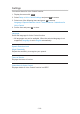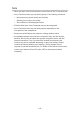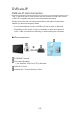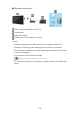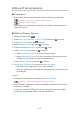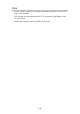Operating instructions
DVB-via-IP Server Selection
■ Preparations
●
Ensure the network connections and network settings are completed.
Functions > DVB-via-IP > DVB-via-IP client connection
Network > Network settings
●
Ensure the server settings are completed. For details, read the manual of
DVB-via-IP server.
■ DVB-via-IP Server Selection
1. Display the menu with MENU.
2. Select Setup > Tuning Menu > Add TV Signal and press OK to access.
3. Select DVB-via-IP and press OK to access.
4. Select Start Auto Setup and press OK to access.
5. Select a server from Server List and press OK to set.
6. Select Client Settings and press OK to access.
●
Select Unicast Environment to use in a home network.
●
Select Multicast Environment to use in multi family housing units, hotel,
hospital, etc. (All servers are selected automatically.)
7. Select Search Channels and press OK to access.
8. Set DVB-via-IP Search Mode and select Start Auto Setup.
●
Set DVB-via-IP configuration to tune DVB channels.
●
When the operation is completed, the channel at the lowest position will
be displayed.
= Note =
●
If tuning has not been done completely, set Manual Tuning.
Watching > Tuning and editing channels > Manual Tuning
●
Due to network conditions or certain broadcaster restrictions, this function
may not be available.
●
In case you install the DVB-via-IP client in multicast environment, please
consult your professional dealer or server manufacturer.
- 217 -