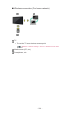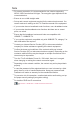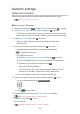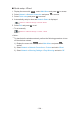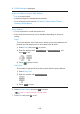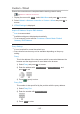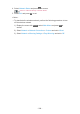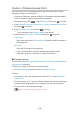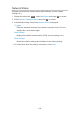Operating Instructions
Table Of Contents
- Read first
- Home
- Watching
- Recording
- Media Player
- Network
- Internet content
- Home network
- Network connections
- Network settings
- Network Connection
- Custom - Wireless
- Custom - Wired
- Custom - Wireless Access Point
- Network Status
- TV Name
- TV Remote App Settings
- Network Link Settings
- Smart Speaker Settings
- DVB-via-IP Server Settings
- Mirroring Settings
- Control4 Settings
- VOD Content Refresh
- Software Update
- New Software Message
- IPv6
- Terms of Service and Settings
- Samba Interactive TV Settings
- Photos
- Videos
- Music
- Supported format
- Functions
- Settings
- Support
Custom - Wireless
Ensure the connections are completed before starting network setup.
Network > Network connections
1. Display the menu with MENU, select Main Menu and press OK to access.
2. Select Network > Network Connection > Custom > Wireless and press OK
to access.
●
Confirm the encryption key, settings and position of your access point
before starting setup. For details, read the manual of the access point.
3. Select your desired access point and press OK to access.
●
Available Wireless Networks are displayed automatically.
: Encrypted access point
●
For WPS(Push button)
1) Press
(red).
2) Press the WPS button on the access point until the light flashes.
3) Connect the TV with the access point with OK.
– WPS: Wi-Fi Protected Setup™
– If the connection fails, check the settings and positions of your
access point. And then, follow the on-screen instructions.
●
For WPS(PIN)
1) Press
(green).
2) Enter the PIN code to the access point.
3) Connect the TV with the access point with OK.
●
For Manual
1) Press
(yellow).
2) You can set up SSID, security settings and encryption key manually.
3) Follow the on-screen instructions and set manually.
●
To search access points again
(blue)
●
It is recommended to select the encrypted access point.
4. Enter the encryption key of the access point and press OK to set.
●
You can set characters using Numeric buttons.
●
Press (green) to store.
- 205 -