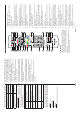Operating instructions
English - 11 -
Connections
Connector Type Cables Device
VGA
Connection
(back)
AUDIO IN
PC/YPbPr
Audio
Connection
(back)
YPbPr/PC Audio Cable
HDMI
Connection
(side&back)
SPDIF
SPDIF
(Optical Out)
Connection
(back)
BACK AV
Back AV
(Audio/Video)
Connection
(back)
AV Cable
HEADPHONE
Headphone
Connection
(side)
YPBPR
YPbPr Video
Connection
(back)
PC to YPbPr Connection Cable
USB
Connection
(side)
CI
Connection
(side)
CAM
module
LAN
Ethernet
Connection
(back)
LAN / Ethernet Cable
See the illustrations on the left
side. You can use YPbPr to VGA
cable to enable YPbPr signal via
VGA input. You cannot use VGA
and YPbPr at the same time.
To enable PC/YPbPr audio, you
will need to use the back audio
inputs with a YPbPr/PC audio
cable for audio connection.
When using the wall mounting
kit (available from a third party
in the market, if not supplied),
we recommend that you plug all
your cables into the back of the
TV before mounting on the wall.
Insert or remove the CI module
only when the TV is SWITCHED
OFF. You should refer to the
module instruction manual for
details of the settings. The/Each
USB input of your TV supports
devices up to 500mA. Connecting
devices that have current value
above 500mA may damage your
TV. When connecting equipment
using a HDMI cable to your TV,
to guarantee s
Xႈcient immunity
against parasitic frequency
radiation, you have to use a high
speed shielded (high grade) HDMI
cable with ferrites.
,I\RXZDQWWRFRQQHFWDGHYLFHWRWKH79PDNHVXUHWKDWERWKWKH79DQGWKHGHYLFHDUHWXUQHGRႇEHIRUHPDNLQJ
any connection. After the connection is done, you can turn on the units and use them.
English - 12 -
6ZLWFKLQJ2Q2ႇ
To Switch the TV On
Connect the power cord to a power source such as a
wall socket (220-240V AC, 50 Hz).
To switch on the TV from standby mode either:
• Press the Standby button, Programme +/- or a
numeric button on the remote control.
• Press the centre of the joystick on the TV in or push
it up/down until the TV comes on from standby.
7R6ZLWFKWKH792ႇ
Press the Standby button on the remote control or
press the centre of the joystick on the TV in and hold
it down for a few seconds, the TV will switch into
standby mode.
To power down the TV completely, unplug the
power cord from the mains socket.
Note::KHQWKH79LVVZLWFKHGLQWRVWDQGE\PRGHWKHVWDQGE\
LED can blink to indicate that features such as Standby
6HDUFK2YHU$LU'RZQORDGRU7LPHULVDFWLYH7KH/('FDQ
DOVREOLQNZKHQ\RXVZLWFKRQWKH79IURPVWDQGE\PRGH
First Time Installation
When turned on for the first time, the language
selection screen is displayed. Select the desired
language and press OK.
On the next screen, set your preferences using the
directional buttons.
Note: Depending on the Country selection you may be asked
WRVHWDQGFRQ¿UPD3,1DWWKLVSRLQW7KHVHOHFWHG3,1FDQQRW
EH<RXKDYHWRHQWHULWLI\RXDUHDVNHGWRHQWHUD3,1
for any menu operation later.
About Selecting Broadcast Type
Digital Aerial: If Digital Aerial broadcast search
option is turned on, the TV will search for digital
terrestrial broadcasts after other initial settings are
completed.
Digital Cable: If Digital Cable broadcast search
option is turned on, the TV will search for digital cable
broadcasts after other initial settings are completed.
$FFRUGLQJ WR \RXU RWKHU SUHIHUHQFHV D FRQ¿UPDWLRQ
message may be displayed before starting to search.
Select YES and press OK to proceed. To cancel
operation, select NO and press OK. You can select
Network or set values such as Frequency, Network
ID and Search Step:KHQ¿QLVKHGSUHVVOK button.
Note: Searching duration will change depending on the
selected Search Step.
Analogue: If Analogue broadcast search option is
turned on, the TV will search for analogue broadcasts
after other initial settings are completed.
Additionally you can set a broadcast type as your
favourite one. Priority will be given to the selected
broadcast type during the search process and the
channels of it will be listed on the top of the Channel
List:KHQ¿QLVKHGSUHVVOK to continue.
You can activate Store Mode option at this point.
7KLVRSWLRQZLOOFRQ¿JXUH\RXU79¶VVHWWLQJVIRUVWRUH
environment and depending on the TV model being
used, the supported features of it may be displayed on
the top of the screen as an info banner. This option is
intended only for store use. It is recommended to select
Home Mode for home use. This option will be available
i
n Setup>MorePHQXDQGFDQEHWXUQHGRႇRQODWHU
Depending on the model of your TV and the country
selection Privacy Settings menu may appear at
this point. Using this menu you can set your privacy
privileges. Highlight a feature and use Left and Right
directional buttons to enable or disable. Read the
related explanations displayed on the screen for each
highlighted feature before making any changes. You
can use Programme +/- buttons to scroll up and down
to read the entire text. You will be able to change your
preferences at any time later from th
e Setup>Privacy
Settings menu. If the Internet Connection option is
disabled Network/Internet Settings screen will be
skipped and not displayed.
Press OK button on the remote control to continue and
the Network/Internet Settings menu will be displayed,
LI\RXFRQ¿UPWKHSUHYLRXVO\GLVSOD\HGPHVVDJHDVNLQJ
whether you want to do the network settings. Please
refer to &RQQHFWඈYඈW\VHFWඈRQWRFRQIඈJXUHDZඈUHGRUD
ZඈUHOHVVFRQQHFWඈRQ,I\RXZDQW\RXU79WRFRQVXPH
OHVVSRZHUඈQVWDQGE\PRGH\RXFDQGඈVDEOHWKHWake
OnRSWඈRQE\VHWWඈQJඈWDV2ႇ$IWHUWKHVHWWඈQJVDUH
completed press OKEXWWRQWRFRQWඈQXH7RVNLSWRWKH
next step without doing anything select No and press
the OK button when the message is displayed asking
whether you want to do the network settings.
On the next screen you need to agree to the terms
and conditions of Freeview Play to make use of the
related services. Scroll the page to read the entire text
using the up/down directional buttons or Programme
+/- buttons. Highlight Yes and press OK on the remote
WRFRQ¿UPDQGSURFHHG+LJKOLJKWNo and press OK to
SURFHHGZLWKRXWFRQ¿UPDWLRQ)RUIXUWKHUUHTXLUHPHQWV
for Freeview Play services refer to the Freeview Play
Platform section.
After the initial settings are completed TV will start
to search for available broadcasts of the selected
broadcast types.
After all the available stations are stored, scan results
will be displayed. Press OK to continue. The Edit
Channel List menu will be displayed next. You can
edit the channel list according to your preferences or
press the Menu button to quit and watch TV.
While the search continues a message may appear,
asking whether you want to sort channels according
to the LCN(*). Select Yes and press OK WRFRQ¿UP.