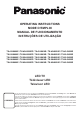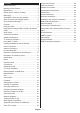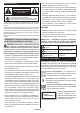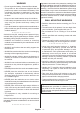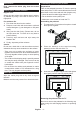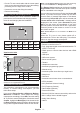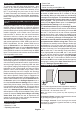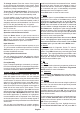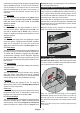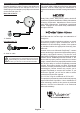Operating Instruction
Table Of Contents
- A01_[GB]_MB180_42128_(DVB-T2-C-S2)(TX-XXJX6XXX)_(XX561_43-55508-65509AYK)_50618601
- A02_[FR]_MB180_42128_(DVB-T2-C-S2)(TX-XXJX6XXX)_(XX561_43-55508-65509AYK)_50618601
- A03_[ES]_MB180_42128_(DVB-T2-C-S2)(TX-XXJX6XXX)_(XX561_43-55508-65509AYK)_50618601
- A04_[PT]_MB180_42128_(DVB-T2-C-S2)(TX-XXJX6XXX)_(XX561_43-55508-65509AYK)_50618601
English - 6 -
Ultra HD (UHD)
TV supports Ultra HD (Ultra High Definition - also
known as 4K) which provides resolution of 3840 x
2160 (4K:2K). It equals 4 times the resolution of Full
HD TV by doubling the pixel count of the Full HD
TV both horizontally and vertically. Ultra HD content
is supported via native and market applications,
HDMI, USB input(s) and over DVB-T2 and DVB-S2
broadcasts.
High Dynamic Range (HDR) / Hybrid Log-Gamma
(HLG)
Using this feature the TV can reproduce greater
dynamic range of luminosity by capturing and then
combining several different exposures. HDR/HLG
promises better picture quality thanks to brighter, more
realistic highlights, more realistic colour and other
improvements. It delivers the look that filmmakers
intended to achieve, showing the hidden areas of
dark shadows and sunlight with full clarity, colour
and detail. HDR/HLG content is supported via native
and market applications, HDMI, USB inputs and over
DVB-S broadcasts. Set the related HDMI source
input as Enhanced from the Sources option in the
Settings>System menu or from the Sources>Source
Settings menu in order to watch HDR/HLG content,
if the HDR/HLG content is received through an HDMI
input. The source device should also be at least HDMI
2.0a compatible in this case.
Dolby Vision
Dolby Vision™ delivers a dramatic visual experience,
astonishing brightness, exceptional contrast, and vivid
colour, that brings entertainment to life. It achieves this
stunning image quality by combining HDR and wide
colour gamut imaging technologies. By increasing the
brightness of the original signal and using a higher
dynamic colour and contrast range, Dolby Vision
presents amazing true-to-life images with stunning
detail that other post-processing technologies in the TV
aren’t able to produce. Dolby Vision is supported via
native and market applications, HDMI and USB inputs.
Set the related HDMI source input as Enhanced from
the Sources option in the Settings>System menu or
from the Sources>Source Settings menu in order to
watch Dolby Vision content, if the Dolby Vision content
is received through an HDMI input. The source device
should also be at least HDMI 2.0a compatible in this
case. In the Settings>Picture>Mode menu two pre
-
defined picture modes will be available if Dolby Vision
content is detected: Dolby Vision Bright and Dolby
Vision Dark. Both allow the user to experience the
content in the way the creator originally intended with
different ambient lighting conditions.
Accessories Included
• Remote Control
• Batteries: 2 x AA
• Operating Instructions
• Power Cord
• Detachable stand
• Stand mounting screws (M4 x 12)
Standby Notifications
If the TV does not receive any input signal (e.g. from
an aerial or HDMI source) for 3 minutes, it will go
into standby. When you next switch-on, the following
message will be displayed: “TV switched to stand-by
mode automatically because there was no signal
for a long time.” You can disable this functionality by
setting the No Signal Timer option in the Settings>
System>Device Settings menu accordingly.
The Auto Power Down option (in the Settings>System
>More menu) could have been set to a value between
1 and 8 hours by default. If this setting is not set as Off
and the TV has been left on and not been operated
during the set time, it will switch into standby mode
after the set time has expired. When you next switch-on
the TV, the following message will be displayed: “TV
switched to stand-by mode automatically because
no operation was made for a long time.” Before the
TV switches into standby mode a dialogue window will
be displayed. If you do not press any button the TV
will switch into the standby mode after a waiting period
of about 5 minutes. You can highlight Yes and press
OK to switch the TV into standby mode immediately.
If you highlight No and press OK, the TV will remain
on. You can also choose to cancel the Auto Power
Down function from this dialogue. Highlight Disable
and press OK, the TV will remain on and the function
will be set as Off. You can enable this function again by
changing the setting of the Auto Power Down option
from the Settings>System>More menu.
TV Control & Operation
This TV has a joystick as shown in the above drawing. It
allows you to control the Volume / Programme / Source
and Turn Off - On functions of the TV.
Note: The position of the joystick may differ depending on
the model.
To change volume: Increase or decrease the volume
by pushing the joystick right or left.
To change channel: Scroll through the stored
channels by pushing the joystick forwards or pulling
it towards yourself.