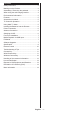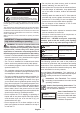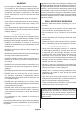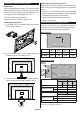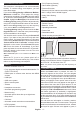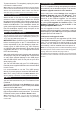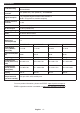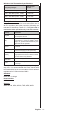Quick Start Guide
Table Of Contents
- A01_[GB]_MB180Y_KIB_42128M_(DVB-T2-C-S2)(TX-43-50-55-65MX600E)_(XX757_43-65608AYK)_50672378
- A02_[DE]_MB180Y_KIB_42128M_(DVB-T2-C-S2)(TX-43-50-55-65MX600E)_(XX757_43-65608AYK)_50672378
- A03_[FR]_MB180Y_KIB_42128M_(DVB-T2-C-S2)(TX-43-50-55-65MX600E)_(XX757_43-65608AYK)_50672378
- A04_[ES]_MB180Y_KIB_42128M_(DVB-T2-C-S2)(TX-43-50-55-65MX600E)_(XX757_43-65608AYK)_50672378
- A05_[IT]_MB180Y_KIB_42128M_(DVB-T2-C-S2)(TX-43-50-55-65MX600E)_(XX757_43-65608AYK)_50672378
- A06_[DK]_MB180Y_KIB_42128M_(DVB-T2-C-S2)(TX-43-50-55-65MX600E)_(XX757_43-65608AYK)_50672378
- A07_[FI]_MB180Y_KIB_42128M_(DVB-T2-C-S2)(TX-43-50-55-65MX600E)_(XX757_43-65608AYK)_50672378
- A08_[SE]_MB180Y_KIB_42128M_(DVB-T2-C-S2)(TX-43-50-55-65MX600E)_(XX757_43-65608AYK)_50672378
- A09_[NO]_MB180Y_KIB_42128M_(DVB-T2-C-S2)(TX-43-50-55-65MX600E)_(XX757_43-65608AYK)_50672378
English - 5 -
Environmental Information
This television is designed to be environmentally
friendly. To reduce energy consumption, you can
follow these steps:
If you set the Energy Saving to Minimum, Medium,
Maximum or Auto the TV will adjust the energy
consumption accordingly. Set as Off to turn this setting
off. If you like to set the backlight to a fixed value set as
Custom, highlight the Backlight (will be located under
the Energy Saving setting) and then adjust manually
using Left or Right directional buttons on the remote.
Note: Available Energy Saving options may differ depending
on the selected Mode in the Settings>Picture menu.
The Energy Saving settings can be found in the Set-
tings>Picture menu. Note that some picture settings
will be unavailable to be changed.
Screen Off
need to watch. If pressed Right button or Left button
consecutively Screen Off option will be selected and
“Screen will be off in 15 seconds.
Proceed and press
OK to turn the screen off immediately. If you don’t
press any button, the screen will be off in 15 seconds.
Press any button on the remote or on the TV to turn
the screen on again.
Note: Screen Off option is not available if the Mode is set
to Game.
When the TV is not in use, please switch off or
disconnect the TV from the mains plug. This will also
reduce or stop the energy consumption.
Features
• Remote controlled colour TV
• Fully integrated digital terrestrial/cable/satellite TV
(DVB-T-T2/C/S-S2)
• HDMI inputs to connect other devices with HDMI
sockets
• USB input
• OSD menu system
• Stereo sound system
• Teletext
• Headphone connection
• Automatic programming system
• Manual tuning
• Automatic power down after up to eight hours.
• Sleep timer
• Child lock
• Automatic sound mute when no transmission.
• NTSC playback
• AVL (Automatic Volume Limiting)
• PLL (Frequency Search)
• Game Mode (Optional)
• Picture off function
• Ethernet (LAN) for Internet connectivity and service
• 802.11 a/b/g/n built in WLAN Support
• Audio Video Sharing
• HbbTV
Accessories Included
• Remote Control
• Batteries: 2 x AA
• Operating Instructions
• Power Cord
• Detachable stand
• Stand mounting screws (M4 x 12)
TV Control & Operation
This TV has a joystick as shown in the above drawing. It
allows you to control the Volume / Programme / Source
and Turn Off - On functions of the TV.
Note: The position of the joystick may differ depending on
the model.
Using Main TV Menu
When the Home button is pressed, the main TV
menu will appear on the screen. You can navigate
through the menu items using the directional buttons
on the remote. To select an item or see the sub-menu
options of the highlighted menu press OK button.
When you highlight a menu option some of the sub-
menu items of this menu may appear on the upper or
lower side of the menu bar for quick access. To use
a quick access item highlight it, press OK and set as
desired using the Left/Right directional buttons. When
finished press OK or Back/Return button to exit. When
the Netflix application (if available) is highlighted,
recommendations will be displayed in the same way
as the sub-menu items. If you have already signed in
to your Netflix account personalised recommendations
will be seen.
You can also see information on location, weather,
time and date on the main TV menu screen. The green
small icons indicate the current status for time, network
and sync for apps. If these icons appear in green, it