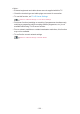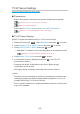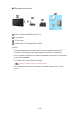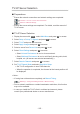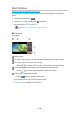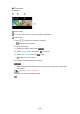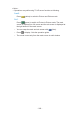Operating Instructions
Table Of Contents
- Read first
- Home
- Watching
- Recording
- Media Player
- Network
- Internet content
- Home network
- Network connections
- Network settings
- Network Connection
- Custom - Wireless
- Custom - Wired
- Custom - Wireless Access Point
- Network Status
- TV Name
- TV Remote App Settings
- Network Link Settings
- Smart Speaker Settings
- TV>IP Server Settings
- Mirroring Settings
- Control4 Settings
- VOD Content Refresh
- Software Update
- New Software Message
- IPv6
- Terms of Service and Settings
- Samba Interactive TV Settings
- Photos
- Videos
- Music
- Supported format
- Functions
- Settings
- Support
TV>IP Server Selection
■ Preparations
●
Ensure the network connections and network settings are completed.
Functions > TV>IP > TV>IP client connection
Network > Network settings
●
Ensure the server settings are completed. For details, read the manual of
TV>IP server.
■ TV>IP Server Selection
1. Display the menu with MENU, select Main Menu and press OK to access.
2. Select Setup > Set up TV Signals and press OK to access.
3. Select TV>IP and press OK to access.
4. Select Apply changes and press OK to access.
5. Select a server from Server List and press OK to set.
6. Select Client Settings and press OK to access.
●
Select Unicast Environment to use in a home network.
●
Select Multicast Environment to use in multi family housing units, hotel,
hospital, etc. (All servers are selected automatically.)
7. Select Search Channels and press OK to access.
8. Set TV>IP Search Mode and select Start Auto Setup.
●
Set TV>IP configuration to tune DVB channels.
●
When the operation is completed, the channel at the lowest position will
be displayed.
= Note =
●
If tuning has not been done completely, set Manual Tuning.
Watching > Tuning and editing channels > Manual Tuning
●
Due to network conditions or certain broadcaster restrictions, this function
may not be available.
●
In case you install the TV>IP client in multicast environment, please
consult your professional dealer or server manufacturer.
- 255 -