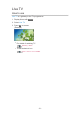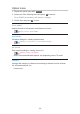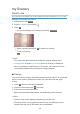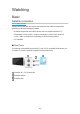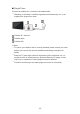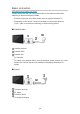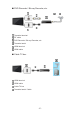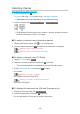Operating Instructions
Table Of Contents
- Read first
- Home
- Watching
- Recording
- Media Player
- Network
- Internet content
- Home network
- Network connections
- Network settings
- Network Connection
- Custom - Wireless
- Custom - Wired
- Custom - Wireless Access Point
- Network Status
- TV Name
- TV Remote App Settings
- Network Link Settings
- Smart Speaker Settings
- Mirroring Settings
- Control4 Settings
- VOD Content Refresh
- Software Update
- New Software Message
- IPv6
- Terms of Service and Settings
- Samba Interactive TV Settings
- Photos
- Videos
- Music
- Supported format
- Functions
- Settings
- Support
my Scenery
How to use
Some features are not available on all models. Available menu items are displayed on your TV screen.
Displays my Scenery from Home.
1. Display Home with HOME.
2. Select my Scenery by pressing
.
3. Press OK.
●
You can also display my Scenery by pressing SCENERY.
(Example)
●
Select a scenery and press OK to switch my Scenery.
●
To exit my Scenery
EXIT
= Note =
●
The design and specifications are subject to change without notice.
●
Viewing Mode is fixed to my Scenery when my Scenery is displayed.
●
When no operation is performed for 15 minutes, the luminance level is
automatically adjusted to prevent panel “image retention”.
■ Settings
You can set up the scenery (selecting contents stored in this TV or connected
device, timer function, background music, etc.) and also view the guide
screen.
1. Press OK while my Scenery is displayed.
2. Select the items and press OK to access.
3. Follow the on-screen instructions.
●
Menu items and selectable options vary depending on the scenery.
= Note =
●
A picture may not be displayed depending on its file size.
●
The still pictures / moving pictures stored on the root directory can be
selected and the files in the folders are not selectable.
- 33 -