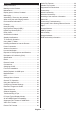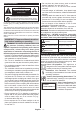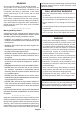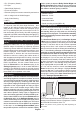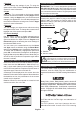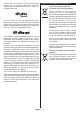Operating Instruction
Table Of Contents
- A01_[GB]_MB230_42128_(DVB-T2-C-S2)(TX-43-50-55-65HX600E-602E-603E)_(43-50-55-65661-662_XX532AYK)_50558339
- A02_[FR]_MB230_42128_(DVB-T2-C-S2)(TX-43-50-55-65HX600E-602E-603E)_(43-50-55-65661-662_XX532AYK)_50558339
- A03_[ES]_MB230_42128_(DVB-T2-C-S2)(TX-43-50-55-65HX600E-602E-603E)_(43-50-55-65661-662_XX532AYK)_50558339
- A04_[PT]_MB230_42128_(DVB-T2-C-S2)(TX-43-50-55-65HX600E-602E-603E)_(43-50-55-65661-662_XX532AYK)_50558339
English - 8 -
3. Settings
You can manage the settings of your TV using the
options of this menu. Refer to Settings Menu Content
section for more information.
4. Apps
When your TV is connected to the Internet related
contents will also be available, including Apps related
contents. Using the Apps menu you can access and
manage your applications. You can add new apps from
the market or delete the existing ones. Refer to Apps
section for more information.
5. Sources
You can manage your input source references using
the options of this menu. To change the current source
highlight one of the options and press OK.
5.1. Source Settings
Regular and Enhanced
Regular and
Enhanced
the selected HDMI source.
You can reset your customisations on the Home
and Apps menus to defaults using the Reset Menu
option in the Settings menu (availability depends on
TV model and its features). Highlight this option and
press OK. A confirmation message will be displayed.
Highlight Yes and press OK to proceed. Note that you
will not be able to perform this operation again within
the next 2 minutes.
Inserting the Batteries into the Remote
Remove the back cover to reveal the battery compart
-
ment. Insert two size AA batteries. Make sure the (+)
and (-) signs match (observe correct polarity). Do not
mix old and new batteries. Replace only with same or
equivalent type. Place the cover back on.
A message will be displayed on the screen when the
batteries are low and must be replaced. Note that when
the batteries are low, the performance of the remote
control may be impaired.
Batteries should not be exposed to excessive heat
such as sunshine, fire or the like.
Power Connection
IMPORTANT: The TV set is designed to operate on a
220-240V AC, 50 Hz supply. After unpacking, allow the
TV set to reach the ambient room temperature before
you connect the set to the mains. Plug the power cable
to the mains socket outlet.
Antenna Connection
Connect the aerial or cable TV plug to the AERIAL
INPUT (ANT-TV) socket or satellite plug to the
SATELLITE INPUT (ANT SAT) socket located on the
rear side of the TV.
Rear side of the TV
1
2
ANT SAT
ANT-TV
1. Satellite
2. Aerial or cable
If you want to connect a device to the TV, make
sure that both the TV and the device are turned off
before making any connection. After the connection
is done, you can turn on the units and use them.
License Notification
The terms HDMI, HDMI High-Definition Multimedia
Interface, and the HDMI Logo are trademarks or
registered trademarks of HDMI Licensing Administrator,
Inc.
Dolby, Dolby Vision, Dolby Atmos, and the double-D
symbol are registered trademarks of Dolby Laboratories
Licensing Corporation. Manufactured under license
from Dolby Laboratories. Confidential unpublished
works. Copyright © 2012-2020 Dolby Laboratories.
All rights reserved.
YouTube and the YouTube logo are trademarks of
Google Inc.
For DTS patents, see http://patents.dts.com.
Manufactured under license from DTS Licensing