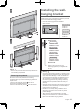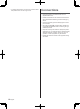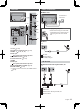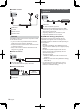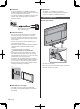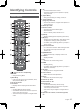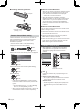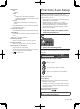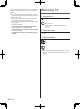Operating Instructions
English
17
Identifying Controls
Remote Control
1 [ ]: Switches TV On or Off (Standby)
2 PICTURE
Changes Viewing Mode.
3 [Main Menu]
Press to access Picture, Sound, Network, Timer,
Setup and Help Menus, etc.
4 Text service button
5 Information
Displays channel and programme information.
6 Netflix
Accesses NETFLIX service directly.
A broadband network environment is required in
order to fully use this function.
This service may be stopped or changed without
notice.
7 OK
Confirms selections and choices.
Press after selecting channel positions to quickly
change channel.
8 [Option Menu]
Easy optional setting for viewing, sound, etc.
9 Coloured buttons
(red-green-yellow-blue)
Used for the selection, navigation and operation of
various functions.
10
Volume Up / Down
11
Numeric buttons
Changes channel and teletext pages.
Sets characters.
When in Standby mode, switches TV on.
12
[eHELP]
Displays [eHELP] (Built-in Operating Instructions).
13
[My App]
Assigns a favourite application. After setting, starts
the application easily by pressing this button.
For details, refer to [eHELP] (Search by Purpose >
Home > Apps).
14
Input mode selection
TV - switches to Freeview / DVB / Analogue mode.
AV - switches to AV input mode from Input
Selection list.
15
PROVIDER/LIST
Starts Freeview Play or displays Channel List.
16
Subtitles
Displays subtitles.
17
Exit
Returns to the normal viewing screen.
18
HOME
Displays [Home].
For details, refer to [eHELP] (Search by Purpose >
Read first > Features).
19
TV Guide
Displays Electronic Programme Guide.
20
Cursor buttons
Makes selections and adjustments.
21
Return
Returns to the previous menu / page.
22
Channel Up / Down
23
Sound Mute On / Off
24
Freeview Play
Accesses Freeview Play service directly.
A broadband network environment is required in
order to fully use this function.
This service may be stopped or changed without
notice.
25
Operations for contents, connected equipment,
etc.