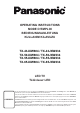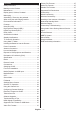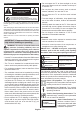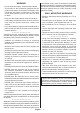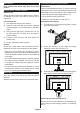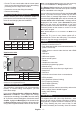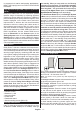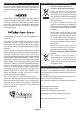Operating Instruction
Table Of Contents
- A01_[GB]_MB180_42128_(DVB-T2-C-S2)(TX-43-50-55-65JXW604-634)_(43-50-55-65561_XX508-509AYK)_50611241
- A02_[FR]_MB180_42128_(DVB-T2-C-S2)(TX-43-50-55-65JXW604-634)_(43-50-55-65561_XX508-509AYK)_50611241
- A03_[DE]_MB180_42128_(DVB-T2-C-S2)(TX-43-50-55-65JXW604-634)_(43-50-55-65561_XX508-509AYK)_50611241_TD01
- A04_[TR]_MB180_42128_(DVB-T2-C-S2)(TX-43-50-55-65JXW604-634)_(43-50-55-65561_XX508-509AYK)_50611241
English - 7 -
the TV from the hard standby only via joystick.
To turn on the TV: Press the centre of the joystick in,
the TV will turn on.
Note: Main menu OSD cannot be displayed via control button.
Operation with the Remote Control
Press the Home button on your remote control to
display main menu. Use the directional buttons and
OK button to navigate and set. Press Return/Back
or Home button to quit a menu screen.
Input Selection
Once you have connected external systems to your
TV, you can switch to different input sources. Press the
Source button on your remote control consecutively
to select the different sources.
Changing Channels and Volume
You can change the channel and adjust the volume
by using the Programme +/- and Volume +/- buttons
on the remote.
Forced Standby
If your TV stops responding to commands, you can per
-
form forced standby which will terminate the process.
In order to do this, press and hold the Standby button
on remote controller for about 5 seconds.
Using Main TV Menu
When the Home button is pressed, the main TV
menu will appear on the screen. You can navigate
through the menu items using the directional buttons
on the remote. To select an item or see the sub-menu
options of the highlighted menu press OK button.
When you highlight a menu option some of the sub-
menu items of this menu may appear on the upper or
lower side of the menu bar for quick access. To use
a quick access item highlight it, press OK and set as
finished press OK or Back/Return button to exit. When
recommendations will be displayed in the same way
as the sub-menu items. If you have already signed in
to your Netflix account personalised recommendations
will be seen.
You can also see information on location, weather,
time and date on the main TV menu screen. The green
small icons indicate the current status for time, network
and sync for apps. If these icons appear in green, it
means that the time information is updated, network
is connected and sync is successfully completed.
Otherwise the icons will appear in white.
Press Exit button to close the main menu.
1. Home
When main menu is opened Home menu bar will be
highlighted. The content of the Home menu can be
customise
s go to the TV menu,
highlight the Edit Home option and press OK. The
Home menu will switch to edit mode. In edit mode
you can delete or change the position of any item in
the Homeighlight an option and press OK.
Select the delete or move icon and press OK. In order
to move a menu item use the Righeft, Up and Down
directional buttons to select the position that you want
the item to move to and press OK.
You can also add options from other menus to Home
menu. Just highlight an option and press the Up or
Down directional button on the remote. If you see Add
to Home option you can add it to the Home menu.
2. Search
You can search for Channels, Guide, TV menus,
Applications, Web, YouTube and Videos using this
option. Press OK and enter a key word using the virtual
keyboard. Then highlight OK and press OK to start
the search. Results will be displayed on the screen.
buttons and press OK to open.
3. TV
3.1. Guide
You can access the electronic programme guide menu
using this option. Refer to Electronic Programme
Guide section for more information.
3.2. Channels
You can access the Channels menu using this option.
Refer to Using the Channel List section for more
information.
3.3. Timers
You can set timers for future events using the options of
this menu. You can also review the previously created
timers under this menu.
To add a new timer select the Add Timer tab using the
OK. Set the sub-menu
options as desired and when finished press OK. A new
timer will be created.
To edit a previously created timer, highlight that timer,
select the Edit Selected Timer tab and press OK.
Change the sub-menu options as desired and press
OK to save your settings.
To cancel an already set timer, highlight that timer,
select Delete Selected Timer tab and press OK. A
Yes
and press OK to proceed. The timer will be cancelled.
It is not possible to set timers for two or more events
that will broadcasted at the same time interval. In
this case you will be informed and the timer will be
cancelled.
3.4. Edit Home
You can customise the content of the Home menu
OK. The Home
menu will switch to edit mode. Refer to the Home
section for details.
3.5. More Apps
In order to manage the apps installed on your TV,
OK. You
can add an installed app to Home menu, launch or
OK to see the
available options.
3.6. Market
You can add new apps from the application market
OK. Available