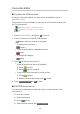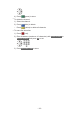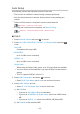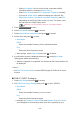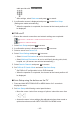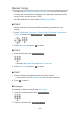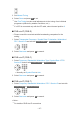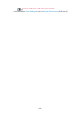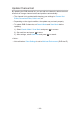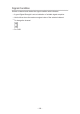Operating instructions
cable provider with Numeric buttons.
●
After settings, select Start scan and press OK to search.
3. A confirmation screen is displayed and press OK to start Auto Setup.
(Settings are made automatically.)
●
When the operation is completed, the channel at the lowest position will
be displayed.
■ DVB-via-IP
●
Ensure the network connections and network settings are completed.
Functions > DVB-via-IP > DVB-via-IP client connection
Network > Network settings
1. Select Auto Setup and press OK to access.
2. A confirmation screen is displayed and press OK to access.
3. Select a server from Server List.
4. Select Client Settings and press OK to access.
●
Select Unicast Environment to use in a home network.
●
Select Multicast Environment to use in multi family housing units, hotel,
hospital, etc. (All servers are selected automatically.)
5. Select Search Channels and press OK to access.
6. Set DVB-via-IP Search Mode and select Start Auto Setup.
●
Set DVB-via-IP configuration to tune DVB channels.
●
When the operation is completed, the channel at the lowest position will
be displayed.
■ Auto Setup using the buttons on the TV
1. Press and hold INPUT/OK/HOLD for MENU button for 3 seconds to
display the menu.
2. Set Auto Setup with following control panel buttons.
●
Move the cursor / select from a range of options / select the menu item
●
Access the menu / store settings after adjustments have been made or
options have been set with INPUT/OK/HOLD for MENU button
- 115 -