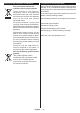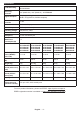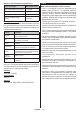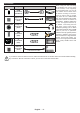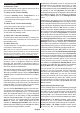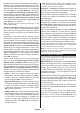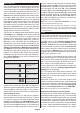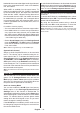Operating Instruction
Table Of Contents
- A01_[GB]_MB180_42128_(DVB-T2-C-S2)(TX-XXJX6XXX)_(XX561_43-55508-65509AYK)_50618601
- A02_[FR]_MB180_42128_(DVB-T2-C-S2)(TX-XXJX6XXX)_(XX561_43-55508-65509AYK)_50618601
- A03_[ES]_MB180_42128_(DVB-T2-C-S2)(TX-XXJX6XXX)_(XX561_43-55508-65509AYK)_50618601
- A04_[PT]_MB180_42128_(DVB-T2-C-S2)(TX-XXJX6XXX)_(XX561_43-55508-65509AYK)_50618601
English - 15 -
Switching On/Off
To Switch the TV On
Connect the power cord to a power source such as a
wall socket (220-240V AC, 50 Hz).
To switch on the TV from standby
• Press the Standby button, Programme +/- or a
numeric button on the remote control.
• Press the centre of the joystick on the TV in or push
it up/down.
To switch on the TV from hard standby
• Press the centre of the joystick on the TV in.
To switch the TV into standby
Press the Standby button on the remote control, the
TV will switch into standby mode.
To switch the TV into hard standby
Press the centre of the joystick on the TV in and hold it
down for more than 3 seconds, the TV will switch into
hard standby mode.
To switch off the TV
To power down the TV completely, unplug the power
cord from the mains socket.
Note: When the TV is switched into standby mode, the standby
LED can blink to indicate that features such as Standby Mode
Search, Over Air Download or Timer is active. The LED can
also blink when you switch on the TV from standby mode.
First Time Installation
When turned on for the first time, the language
selection screen is displayed. Select the desired
language and press OK. In the following steps of
the installation guide, set your preferences using the
directional buttons and OK button.
After the language selection, you will be asked whether
you want to change accessibility settings. Highlight
Yes and press OK to change. Refer to System Menu
Content section for detailed information on available
options.
Set your country preference on the next screen.
Depending on the country selection you may be asked
to set and confirm a PIN at this point. The selected PIN
cannot be 0000. You have to enter it if you are asked
to enter a PIN for any menu operation later.
You can activate Store Mode option in the next step.
This option will configure your TV’s settings for store
environment and depending on the TV model being
used, the supported features of it may be displayed
on the screen as an info banner or the pre-installed
video file may be played back. This option is intended
only for store use. It is recommended to select Home
Mode for home use. Store mode option will be
available in Settings>System>More menu and your
preference for this setting can be changed later. Make
your selection and press OK to continue.
Depending on the model of your TV, the picture mode
selection screen may appear at this point. In order
for your TV to consume less energy and be more
environmentally friendly select Natural and press OK
to continue. If you select Dynamic and press OK, a
confirmation dialogue will be displayed. Select Yes and
press OK to proceed. You can change your selection
later using the Mode option in the Settings>Picture
menu.
Depending on the model of your TV and the country
selection Privacy Settings screen may appear at this
point. Using the options on this screen you can set your
privacy privileges. Highlight a feature and use Left and
Right directional buttons or OK button to enable or
disable. Read the related explanations displayed on
the screen for each highlighted feature before making
any changes. You can use Programme +/- buttons to
scroll up and down to read the entire text. You will be
able to change your preferences at any time later from
the Settings>System>Privacy menu. If the Internet
Connection option is disabled Network/Internet
Settings screen will be skipped and not displayed.
If you have any questions, complaints or comments
regarding this privacy policy or its enforcement, please
contact by email at smarttvsecurity@vosshub.com.
Highlight Next and press OK button on the remote
control to continue and the Network/Internet Settings
screen will be displayed. Please refer to Connectivity
section if you need information on configuring a wired
or a wireless connection (availability depends on the
model) and other available options. If you want your
TV to consume less power in standby mode, you
can disable the Networked Standby Mode option
by setting it as Off. After the settings are completed
highlight Next and press OK button to continue.
On next screen you can set broadcast types to be
searched, set your encrypted channel searching
and time zone (depending on the country selection)
preferences. Additionally you can set a broadcast
type as your favourite one. Priority will be given to the
selected broadcast type during the search process
and the channels of it will be listed on the top of the
channel list. When finished, highlight Next and press
OK to continue.
About Selecting Broadcast Type
To turn a search option on for a broadcast type highlight
it and press OK, Left or Right directional button. The
checkbox next to the selected option will be checked.
To turn the search option off clear the checkbox by
pressing OK, Left or Right directional button after
moving the focus on the desired broadcast type option.
Digital Aerial: If D. Aerial broadcast search option
is turned on, the TV will search for digital terrestrial
broadcasts after other initial settings are completed.
Digital Cable: If D. Cable broadcast search option
is turned on, the TV will search for digital cable