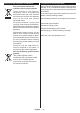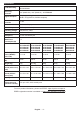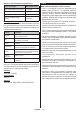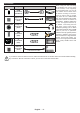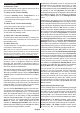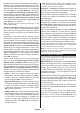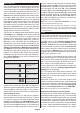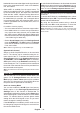Operating Instruction
Table Of Contents
- A01_[GB]_MB180_42128_(DVB-T2-C-S2)(TX-XXJX6XXX)_(XX561_43-55508-65509AYK)_50618601
- A02_[FR]_MB180_42128_(DVB-T2-C-S2)(TX-XXJX6XXX)_(XX561_43-55508-65509AYK)_50618601
- A03_[ES]_MB180_42128_(DVB-T2-C-S2)(TX-XXJX6XXX)_(XX561_43-55508-65509AYK)_50618601
- A04_[PT]_MB180_42128_(DVB-T2-C-S2)(TX-XXJX6XXX)_(XX561_43-55508-65509AYK)_50618601
English - 19 -
Settings Menu Content
Picture Menu Content
Mode
You can change the picture mode to suit your preference or requirements. Picture mode
can be set to one of these options: Cinema, Game, Sports, Dynamic and Natural.
Note: Available options may differ depending on the input source.
Dolby Vision Modes: If Dolby Vision content is detected Dolby Vision Dark and Dolby
Vision Bright picture mode options will be available instead of Cinema and Natural
modes.
Contrast
Adjusts the light and dark values on the screen.
Brightness
Adjusts the brightness values on the screen.
Sharpness
Sets the sharpness value for the objects displayed on the screen.
Colour
Sets the colour value, adjusting the colours.
Energy Saving
For setting the Energy Saving to Custom, Minimum, Medium, Maximum, Auto,
Screen Off or Off.
Note: Available options may differ depending on the selected Mode.
Backlight
This setting controls the backlight level. This option (will be located under the Energy
Saving setting)
lable if the Energy Saving is set to Custom. Highlight and
use Left/Right directional buttons to set.
Picture Zoom
Sets the desired image size format.
Picture Shift
This option (will be located under the Picture Zoom setting) may be available depending
on the Picture Zoom setting. Highlight and press OK, then use directional buttons to
shift the picture upwards or downwards.
Advanced Settings
Dynamic Contrast
You can change the dynamic contrast ratio to desired value.
Colour Temp
Sets the desired colour temperature value. Cool, Normal, Warm and Custom options
are available.
White Point
If the Colour Temp option is set as Custom, this setting will be available (will be located
under the Colour Temp setting). Increase the ‘warmth’ or ‘coolness’ of the picture by
pressing Left or Right buttons.
Vivid Blue
White colour enhancement function that makes white colour more cooler in order to
make more bright picture. Set as On to enable.
Vivid Dimming
Low, Medium, High and Off options are available. While Vivid Dimming is active, it
will enhance contrast locally for each defined zone.
Noise Reduction
Low, Medium, High and Off options are available. If the signal is weak and the picture
is noisy, use the Noise Reduction setting to reduce the amount of noise.
Film Mode
Films are recorded at a different number of frames per second to normal television
programmes. Turn this feature to Auto when you are watching films to see the fast
motion scenes clearly.
MEMC
Press left/right buttons to set MEMC to Low, Medium, High or Off. While MEMC is
active, it will optimise the TV’s video settings for motional images to acquire a better
quality and readability.
MEMC Demo
When MEMC option is set to Low, Medium or High, this option will be available. Press
OK button to activate the demo mode. While demo mode is active, the screen will be
divided into two sections, one displaying the
MEMC activity, the other displaying the
normal settings for TV screen. Press OK button again to cancel.
Skin Tone
Skin tone can be changed between -5 and 5.
Colour Shift
Adjust the desired colour tone.
Colour Tuner
Opens colour tuner settings. Set the Colour Tuner as Enabled to adjust the Hue, Colour
and Brightness values manually.
Gamut Mapping
You can use this option to set the range of colours displayed on your TV screen. When
set as On, colours are set according to the source signal. When set as Off, the TV’s
maximum colour capacity is used by default (recommended option).
Note: This option may not be available depending on the TV model and its features.