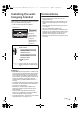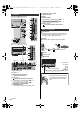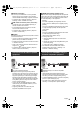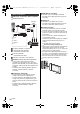Quick Start Guide
15
English
∫ Satellite connection
≥ To ensure your satellite dish is correctly installed,
please consult your local dealer. Also consult the
received satellite broadcasting companies for details.
≥ For details, refer to [eHELP] (Search by Purpose >
Watching > Basic > Satellite connection).
∫ DVB-via-IP connection (server, client etc.)
≥ This function may not be available depending on
network condition and broadcast.
≥ For information about the connections, read the
manual of the DVB-via-IP server.
≥ For details, refer to [eHELP] (Search by Purpose >
Functions > DVB-via-IP).
∫ Network
A broadband network environment is required to be able
to use internet services.
≥ If you do not have any broadband network services,
please consult your retailer for assistance.
≥ Prepare the internet environment for wired connection
or wireless connection.
≥ Setup of the network connection will start when first
using the TV. (p. 22)
≥ For details, refer to [eHELP] (Search by Purpose >
Network > Network connections).
TV
HDMI cable
4K / HDR compatible equipment
≥ Reproduces the image more precisely with the
expanded colour gamut and more smoothly with the
high frame rate when connecting the 4K compatible
equipment. [Mode2] is a mode that supports higher
definition signals than [Mode1]. [Mode3] is a mode
that supports higher frame rate signals than [Mode2].
Set to [Mode1] when the image or sound in HDMI
input is not played properly.
≥ Connect the 4K compatible equipment to HDMI
terminal using a 4K compatible cable and you can
watch content in 4K format.
≥ Supporting HDR does not increase the peak
brightness capabilities of the TV panel.
∫ [HDMI Auto Setting] ([Setup] menu)
Reproduces the image more precisely with the expanded
colour gamut and more smoothly with the high frame rate
when connecting the 4K compatible equipment. Select
the mode depending on the equipment.
[Mode1]:
For better compatibility. Set to [Mode1] when the
image or sound in HDMI input is not played properly.
[Mode2]:
For the 4K compatible equipment that has the function
to output the image precisely with the expanded
colour gamut
[Mode3]:
For the 4K compatible equipment that has the function
to output the high frame rate image
(This mode is valid in HDMI 1 and 2)
≥ To change the mode
1. Select the HDMI input mode connected to the
equipment.
2. Display the menu bar and select [Main Menu], and
then select [Setup].
3. Change the mode in [HDMI Auto Setting].
≥ For information about the valid format, refer to
[eHELP] (Search by Purpose > Watching > 4K
resolution > HDMI Auto Setting).
TV
HDMI cable
VRR/AMD FreeSync™ Premium compatible
equipment
≥ VRR (Variable Refresh Rate)/AMD FreeSync™
Premium provides smoother gaming experience with
low latency and without image stuttering, tearing.
≥ To enable VRR/AMD FreeSync™ Premium, set [VRR]
(Picture > Option Settings) to [On].
≥ For details, refer to [eHELP] (Search by Purpose >
Watching > For best picture > Option Settings).
Connections for 4K / HDR compatible
equipment
Connection for VRR/AMD FreeSync™
Premium compatible equipment
TX-43_49_55_65LXx97x_TQB4GA0125_eng.book 15 ページ 2022年1月7日 金曜日 午後1時9分