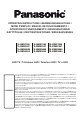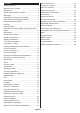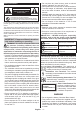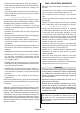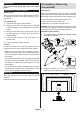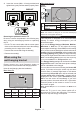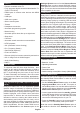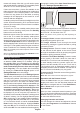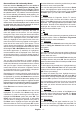Operating Instruction
Table Of Contents
- A01_[GB]_MB180_WEB_42128_(DVB-T2-C-S2)(TX-43-50-55-MX-T-F-N-X68X)_(XX661_43661AYK)_50690577
- A02_[DE]_MB180_WEB_42128_(DVB-T2-C-S2)(TX-43-50-55-MX-T-F-N-X68X)_(XX661_43661AYK)_50690577
- A03_[FR]_MB180_WEB_42128_(DVB-T2-C-S2)(TX-43-50-55-MX-T-F-N-X68X)_(XX661_43661AYK)_50690577
- A04_[ES]_MB180_WEB_42128_(DVB-T2-C-S2)(TX-43-50-55-MX-T-F-N-X68X)_(XX661_43661AYK)_50690577
- A05_[IT]_MB180_WEB_42128_(DVB-T2-C-S2)(TX-43-50-55-MX-T-F-N-X68X)_(XX661_43661AYK)_50690577
- A06_[DK]_MB180_WEB_42128_(DVB-T2-C-S2)(TX-43-50-55-MX-T-F-N-X68X)_(XX661_43661AYK)_50690577
- A07_[FI]_MB180_WEB_42128_(DVB-T2-C-S2)(TX-43-50-55-MX-T-F-N-X68X)_(XX661_43661AYK)_50690577
- A08_[SE]_MB180_WEB_42128_(DVB-T2-C-S2)(TX-43-50-55-MX-T-F-N-X68X)_(XX661_43661AYK)_50690577
- A09_[NO]_MB180_WEB_42128_(DVB-T2-C-S2)(TX-43-50-55-MX-T-F-N-X68X)_(XX661_43661AYK)_50690577
- B01_[NL]_MB180_WEB_42128_(DVB-T2-C-S2)(TX-43-50-55-MX-T-F-N-X68X)_(XX661_43661AYK)_50690578
- B02_[PT]_MB180_WEB_42128_(DVB-T2-C-S2)(TX-43-50-55-MX-T-F-N-X68X)_(XX661_43661AYK)_50690578
- B03_[CZ]_MB180_WEB_42128_(DVB-T2-C-S2)(TX-43-50-55-MX-T-F-N-X68X)_(XX661_43661AYK)_50690578
- B04_[PL]_MB180_WEB_42128_(DVB-T2-C-S2)(TX-43-50-55-MX-T-F-N-X68X)_(XX661_43661AYK)_50690578
- B05_[HU]_MB180_WEB_42128_(DVB-T2-C-S2)(TX-43-50-55-MX-T-F-N-X68X)_(XX661_43661AYK)_50690578
- B06_[RO]_MB180_WEB_42128_(DVB-T2-C-S2)(TX-43-50-55-MX-T-F-N-X68X)_(XX661_43661AYK)_50690578
- B07_[GR]_MB180_WEB_42128_(DVB-T2-C-S2)(TX-43-50-55-MX-T-F-N-X68X)_(XX661_43661AYK)_50690578
- B08_[BG]_MB180_WEB_42128_(DVB-T2-C-S2)(TX-43-50-55-MX-T-F-N-X68X)_(XX661_43661AYK)_50690578
- B09_[SK]_MB180_WEB_42128_(DVB-T2-C-S2)(TX-43-50-55-MX-T-F-N-X68X)_(XX661_43661AYK)_50690578
English - 7 -
remote will change. After this you will need to press
and hold the button to switch the TV into standby mode
while the TV is in normal operating mode.
If there are more than 1 picture file available in the
folder all picture files will be displayed as a slide show
in succession. If the necessary folder is not created
message will be displayed on the screen for a few
seconds and then disappear.
In standby mode picture state the backlight level of the
screen will be decreased by 50 % and Smart Center
features will not be usable, if Smart Center is available
for your TV model.
To switch your TV from standby mode picture state
back to normal operating mode press the Standby
button on the remote briefly.
Beside the remote control you can also use the control
unit on the TV to switch into standby mode picture
state and back to normal operating mode. In order to
do that follow the same instructions as described in the
TV Control & Operation section for switching the TV
into the standby mode. Note that you will not be able to
switch the TV into standby mode using the control unit
on the TV while the TV is in standby mode picture state.
Note: The availability of this feature depends on the TV model
and its features.
Refer to the Supported File Formats for USB Mode section
for the supported media file formats.
Standby Notifications
If the TV does not receive any input signal (e.g. from
an aerial or HDMI source) for 3 minutes, it will go
into standby. When you next switch-on, the following
message will be displayed: “TV switched to stand-by
mode automatically because there was no signal
for a long time.” You can disable this functionality
by setting the Timer of No Signal option in the
Settings>Devices menu accordingly.
The Auto Power Down option (in the Settings>System
>More menu) could have been set to a value between
1 and 8 hours by default. If this setting is not set as Off
and the TV has been left on and not been operated
during the set time, it will switch into standby mode
after the set time has expired. When you next switch-on
the TV, the following message will be displayed: “TV
switched to stand-by mode automatically because
no operation was made for a long time.” Before the
TV switches into standby mode a dialogue window will
be displayed. If you do not press any button the TV
will switch into the standby mode after a waiting period
of about 5 minutes. You can highlight Yes and press
OK to switch the TV into standby mode immediately.
If you highlight No and press OK, the TV will remain
on. You can also choose to cancel the Auto Power
Down function from this dialogue. Highlight Disable
and press OK, the TV will remain on and the function
will be set as Off. You can enable this function again by
changing the setting of the Auto Power Down option
from the Settings>System>More menu.
TV Control & Operation
This TV has a joystick as shown in the above drawing. It
allows you to control the Volume / Programme / Source
and Turn Off - On functions of the TV.
Note: The position of the joystick may differ depending on
the model.
To change volume: Increase or decrease the volume
by pushing the joystick right or left.
To change channel: Scroll through the stored
channels by pushing the joystick forwards or pulling
it towards yourself.
To change source: Press the centre of the joystick
in, the sources list will appear on the screen. Scroll
through the available sources by pushing the joystick
forwards or pulling it towards yourself.
To turn the TV off (Hard Standby): Press the centre
of the joystick in and hold it down for more than 3
seconds, the TV will turn into hard standby mode.
In hard standby mode the remote control will not
function and the standby LED on the TV will not lit.
The functions such as networked standby mode (if
available) and timers will be disabled. You can turn on
the TV from the hard standby only via joystick.
To turn on the TV: Press the centre of the joystick in,
the TV will turn on.
Note: Main menu OSD cannot be displayed via joystick.
Operation with the Remote Control
Press the Home button on your remote control to
display main menu. Use the directional buttons and
OK button to navigate and set. Press Back/Return,
Exit or Home button to quit a menu screen.
Input Selection
Once you have connected external systems to your
TV, you can switch to different input sources. Press the
Source button on your remote control consecutively
to select the different sources.
Changing Channels and Volume
You can change the channel and adjust the volume
by using the Programme +/- and Volume +/- buttons
on the remote.