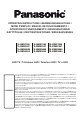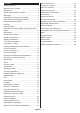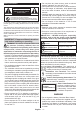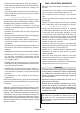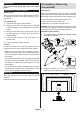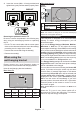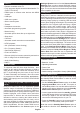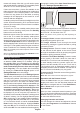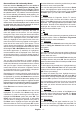Operating Instruction
Table Of Contents
- A01_[GB]_MB180_WEB_42128_(DVB-T2-C-S2)(TX-43-50-55-MX-T-F-N-X68X)_(XX661_43661AYK)_50690577
- A02_[DE]_MB180_WEB_42128_(DVB-T2-C-S2)(TX-43-50-55-MX-T-F-N-X68X)_(XX661_43661AYK)_50690577
- A03_[FR]_MB180_WEB_42128_(DVB-T2-C-S2)(TX-43-50-55-MX-T-F-N-X68X)_(XX661_43661AYK)_50690577
- A04_[ES]_MB180_WEB_42128_(DVB-T2-C-S2)(TX-43-50-55-MX-T-F-N-X68X)_(XX661_43661AYK)_50690577
- A05_[IT]_MB180_WEB_42128_(DVB-T2-C-S2)(TX-43-50-55-MX-T-F-N-X68X)_(XX661_43661AYK)_50690577
- A06_[DK]_MB180_WEB_42128_(DVB-T2-C-S2)(TX-43-50-55-MX-T-F-N-X68X)_(XX661_43661AYK)_50690577
- A07_[FI]_MB180_WEB_42128_(DVB-T2-C-S2)(TX-43-50-55-MX-T-F-N-X68X)_(XX661_43661AYK)_50690577
- A08_[SE]_MB180_WEB_42128_(DVB-T2-C-S2)(TX-43-50-55-MX-T-F-N-X68X)_(XX661_43661AYK)_50690577
- A09_[NO]_MB180_WEB_42128_(DVB-T2-C-S2)(TX-43-50-55-MX-T-F-N-X68X)_(XX661_43661AYK)_50690577
- B01_[NL]_MB180_WEB_42128_(DVB-T2-C-S2)(TX-43-50-55-MX-T-F-N-X68X)_(XX661_43661AYK)_50690578
- B02_[PT]_MB180_WEB_42128_(DVB-T2-C-S2)(TX-43-50-55-MX-T-F-N-X68X)_(XX661_43661AYK)_50690578
- B03_[CZ]_MB180_WEB_42128_(DVB-T2-C-S2)(TX-43-50-55-MX-T-F-N-X68X)_(XX661_43661AYK)_50690578
- B04_[PL]_MB180_WEB_42128_(DVB-T2-C-S2)(TX-43-50-55-MX-T-F-N-X68X)_(XX661_43661AYK)_50690578
- B05_[HU]_MB180_WEB_42128_(DVB-T2-C-S2)(TX-43-50-55-MX-T-F-N-X68X)_(XX661_43661AYK)_50690578
- B06_[RO]_MB180_WEB_42128_(DVB-T2-C-S2)(TX-43-50-55-MX-T-F-N-X68X)_(XX661_43661AYK)_50690578
- B07_[GR]_MB180_WEB_42128_(DVB-T2-C-S2)(TX-43-50-55-MX-T-F-N-X68X)_(XX661_43661AYK)_50690578
- B08_[BG]_MB180_WEB_42128_(DVB-T2-C-S2)(TX-43-50-55-MX-T-F-N-X68X)_(XX661_43661AYK)_50690578
- B09_[SK]_MB180_WEB_42128_(DVB-T2-C-S2)(TX-43-50-55-MX-T-F-N-X68X)_(XX661_43661AYK)_50690578
English - 8 -
Reset and Power Off via Standby Button
Press and hold the Standby button to see additional
actions for this button. Reset (Restart), Standby (Nor-
mal Standby), and Power off (Forced Standby) options
will be available. Highlight one and press OK to perform
the selected action. If a problem occurs that prevents
the TV from switching into standby mode properly, you
can use the Power off option to force the TV to switch
into standby mode.
If your TV stops responding to commands and the
actions menu can not be displayed
, the TV will be forced
to restart when the button is kept pressed for about 5
seconds
. This will terminate the process.
Using Main TV Menu
When the Home button is pressed, the main TV
menu will appear on the screen. You can navigate
through the menu items using the directional buttons
on the remote. To select an item or see the sub-menu
options of the highlighted menu press OK button.
When you highlight a menu option some of the sub-
menu items of this menu may appear on the upper or
lower side of the menu bar for quick access. To use
a quick access item highlight it, press OK and set as
desired using the Left/Right directional buttons. When
finished press OK or Back/Return button to exit. When
the Netflix application (if available) is highlighted,
recommendations will be displayed in the same way
as the sub-menu items. If you have already signed in
to your Netflix account personalised recommendations
will be seen.
You can also see information on location, weather,
time and date on the main TV menu screen. The green
small icons indicate the current status for time, network
and sync for apps. If these icons appear in green, it
means that the time information is updated, network
is connected and sync is successfully completed.
Otherwise the icons will appear in white.
Depending on the country selection made during first
time installation, TV’s life time information in hours can
be displayed by pressing the Home button and then
the Blue button. Concerned about the quality of our
products, televisions are subject to rigorous checks
before being put on the market, therefore it is possible
that this value is not at 0 during the first installation.
Press Exit button to close the main menu.
1. Home
When main menu is opened Home menu bar will be
highlighted. The content of the Home menu can be
s go to the TV menu,
highlight the Edit Home option and press OK. The
Home menu will switch to edit mode. In edit mode
you can delete or change the position of any item in
the Home menu. Highlight an option and press OK.
Select the delete or move icon and press OK. In order
to move a menu item use the Right, Left, Up and Down
directional buttons to select the position that you want
the item to move to and press OK.
You can also add options from other menus to Home
menu. Just highlight an option and press the Up or
Down directional button on the remote. If you see Add
to Home option you can add it to the Home menu.
2. Search
You can search for Channels, Guide, TV menus,
Applications, Web, YouTube and Videos using this
option. Press OK and enter a key word using the virtual
keyboard. Then highlight OK and press OK to start
the search. Results will be displayed on the screen.
Highlight the desired result using the directional
buttons and press OK to open.
3. TV
3.1. Guide
You can access the electronic programme guide menu
using this option. Refer to Electronic Programme
Guide section for more information.
3.2. Channels
You can access the Channels menu using this option.
Refer to Using the Channel List section for more
information.
3.3. Timers
You can set timers for future events using the options of
this menu. You can also review the previously created
timers under this menu.
To add a new timer select the Add Timer tab using the
Left/Right buttons and press OK. Set the sub-menu
options as desired and when finished press OK. A new
timer will be created.
To edit a previously created timer, highlight that timer,
select the Edit Selected Timer tab and press OK.
Change the sub-menu options as desired and press
OK to save your settings.
To cancel an already set timer, highlight that timer,
select Delete Selected Timer tab and press OK. A
confirmation message will be displayed. Highlight Yes
and press OK to proceed. The timer will be cancelled.
It is not possible to set timers for two or more events
that will broadcasted at the same time interval. In
this case you will be informed and the timer will be
cancelled.
3.4. Edit Home
You can customise the content of the Home menu
using this option. Highlight and press OK. The Home
menu will switch to edit mode. Refer to the Home
section for details.
3.5. More Apps
In order to manage the apps installed on your TV,
you can use this option. Highlight and press OK. You
can add an installed app to Home menu, launch or