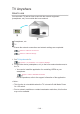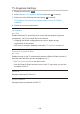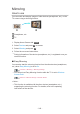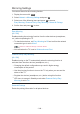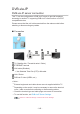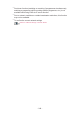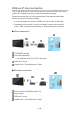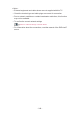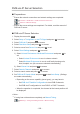Operating Instructions
DVB-via-IP Server Selection
■ Preparations
●
Ensure the network connections and network settings are completed.
Functions > DVB-via-IP > DVB-via-IP client connection
Network > Network settings
●
Ensure the server settings are completed. For details, read the manual of
DVB-via-IP server.
■ DVB-via-IP Server Selection
1. Display the menu with MENU.
2. Select Setup > Tuning Menu > Add TV Signal and press OK to access.
3. Select DVB-via-IP and press OK to access.
4. Select Start Auto Setup and press OK to access.
5. Select a server from Server List and press OK to set.
6. Select Client Settings and press OK to access.
1) Select Unicast Environment / Multicast Environment and press OK to
set.
●
Select Unicast Environment to use in a home network.
●
Select Multicast Environment to use in multi family housing units,
hotel, hospital, etc. (All servers are selected automatically.)
2) Select Server List and press OK to access.
7. Select Search Channels and press OK to access.
8. Select a search mode and press OK to access.
9. Set DVB-via-IP Search Mode and press OK to start Auto Setup. (Settings
are made automatically.)
●
Depending on the server capability (tuner types), you may have to
– Set DVB-via-IP Satellite Configuration to tune DVB-S channels.
– Set DVB-via-IP configuration to tune DVB-C or DVB-T channels.
●
When the operation is completed, the channel at the lowest position will
be displayed.
= Note =
●
If tuning has not been done completely, set Manual Tuning.
Watching > Tuning and editing channels > Manual Tuning
- 250 -