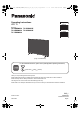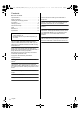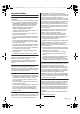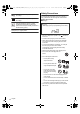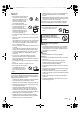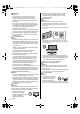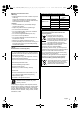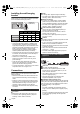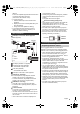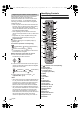Quick Start Guide
8
English
Installing the wall-hanging
bracket
Please contact your local Panasonic dealer to purchase
the recommended wall-hanging bracket.
<Warning>
≥ Using other wall-hanging brackets, or installing a wall-
hanging bracket by yourself have the risk of personal
injury and product damage. In order to maintain the unit’s
performance and safety, be absolutely sure to ask your
dealer or a licensed contractor to secure the wall-
hanging brackets. Any damage caused by installing
without a qualified installer will void your warranty.
≥ Carefully read the instructions accompanying optional
accessories, and be absolutely sure to take steps to
prevent the TV from falling off.
≥ Handle the TV carefully during installation since
subjecting it to impact or other forces may cause
product damage.
≥ Take care when fixing wall brackets to the wall.
Always ensure that there are no electrical cables or
pipes in the wall before hanging bracket.
≥ To prevent fall and injury, remove the TV from its fixed
wall position when it is no longer in use.
Connections
Refer to [eHELP] and the separate sheet for details
about connections.
≥ Please ensure that the unit is disconnected from the
mains socket before attaching or disconnecting any
cables.
≥ Keep the TV away from electronic equipment (video
equipment, etc.) or equipment with an infrared sensor,
otherwise distortion of image / sound may occur or
operation of other equipment may be affected.
≥ Please also read the manual of the equipment being
connected.
∫ AV devices
(DVD Recorder / Blu-ray Recorder, Set top box, etc.)
≥ For details, refer to [eHELP] (Search by Purpose >
Watching > Basic > Basic connection).
∫ Aerial
(For viewing cable / digital / analogue broadcasts)
≥ For details, refer to [eHELP] (Search by Purpose >
Watching > Basic > Basic connection).
∫ Satellite connection
≥ To ensure your satellite dish is correctly installed,
please consult your local dealer. Also consult the
received satellite broadcasting companies for details.
≥ For details, refer to [eHELP] (Search by Purpose >
Watching > Basic > Satellite connection).
∫ TV>IP connection (server, client etc.)
≥ This function may not be available depending on
network condition and broadcast.
≥ For information about the connections, read the
manual of the TV>IP server.
≥ For details, refer to [eHELP] (Search by Purpose >
Functions > TV>IP).
∫ Network
A broadband network environment is required to be able
to use internet services.
≥ If you do not have any broadband network services,
please consult your retailer for assistance.
≥ Prepare the internet environment for wired connection
or wireless connection.
≥ Setup of the network connection will start when first
using the TV. (p. 12)
≥ For details, refer to [eHELP] (Search by Purpose >
Network > Network connections).
TV
HDMI cable
4K / HDR compatible equipment
≥ Connect the 4K compatible equipment to HDMI
terminal using a 4K compatible cable and you can
watch content in 4K format.
≥ Set to [Mode1] when the image or sound in HDMI
input is not played properly.
≥ Supporting HDR does not increase the peak
brightness capabilities of the TV panel.
∫ [HDMI Auto Setting] ([Setup] menu)
Reproduces the image more precisely with the expanded
colour gamut and more smoothly with the high frame rate
when connecting the 4K compatible equipment. Select
the mode depending on the equipment.
[Mode1]:
For better compatibility. Set to [Mode1] when the
image or sound in HDMI input is not played properly.
[Mode2]:
For the 4K compatible equipment that has the function
to output the image precisely with the expanded
colour gamut.
a b c d e
mm –
400 300 12 33 M6
400 300 12 33 M6
400 300 12 33 M6
Basic connections
e
a
b
c (Minimum)
d (Maximum)
55-inch model
65-inch model
75-inch model
Connections for 4K / HDR compatible
equipment
HDMI
TX-55_65_75MX950E_MXW954_OIB1_eng_ger_spa_ita_fre_cze_pol.book 8 ページ 2023年2月16日 木曜日 午後1時16分