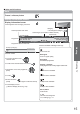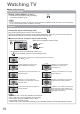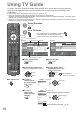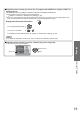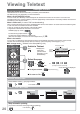Operating instructions
16
Watching TV
Other useful functions
Display subtitles
Display / hide subtitles (if available)
To change the language for DVB (if available)
“Preferred Subtitles” (p. 29)
STTL
Note
If you press the STTL button in Analogue mode, it switches to teletext service and calls up a favourite page
(p. 21). Press the EXIT button to return to TV mode.
Aspect
Change the aspect ratio (image size)
ASPECT
Enjoy viewing the image at its optimum size and aspect.
Normally programmes have the Aspect Control Signal (Widescreen signal, etc.), and the TV will choose the
aspect ratio automatically according to the Aspect Control Signal (p. 56).
If you would like to change the aspect ratio manually
Display Aspect Selection list While the list is displayed, select the mode
ASPECT
Select
Change
EXIT
RETURN
Aspect selection
16:9
Just
14:9
4:3 Full
4:3
Zoom1
Zoom2
Zoom3
Auto
Aspect Selection list
store
select
To change the mode using the ASPECT button only
ASPECT
(Press repeatedly until you reach the desired mode)
Auto
The best ratio is chosen and the image expanded to fill the screen.
For details
p. 56
16:9 4:3 Full
Directly displays the image at 16:9
without distortion (anamorphic).
Displays a 4:3 image enlarged
horizontally to fit the screen.
HD signal only
14:9 Zoom1
Displays the image at the standard 14:9
without distortion.
Displays a 16:9 letterbox or 4:3 image
without distortion.
Just Zoom2
Displays a 4:3 image full-screen.
Stretching is only noticeable at the left
and right edges.
Displays a 16:9 letterbox (anamorphic)
image full-screen without distortion.
4:3 Zoom3
Displays the image at the standard 4:3
without distortion.
Displays a 2.35:1 letterbox (anamorphic)
image full-screen without distortion. At
16:9, displays the image at its maximum
(with slight enlargement).
Note
Only “16:9” and “4:3 Full” are available in HD channels.
Only “16:9” and “4:3” are available in PC input mode.
Not available when the subtitle function is active.
Not available in teletext service.
Aspect mode can be memorized separately for SD (Standard definition) and HD (High definition) signals.