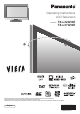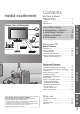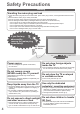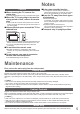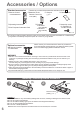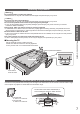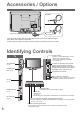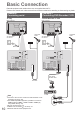Operating Instructions
Identifying Controls ●
Accessories / Options ●
Quick Start Guide
EXIT
DIRECT TV REC
N
ASPECT
OPTION
TEXT
REC
PROGRAMME
STTL
INDEX HOLD
BACK/
RETURN
MENU
INPUT
TV
G
U
I
D
E
V
I
E
R
A
T
O
O
L
S
V
I
E
R
A
L
i
n
k
DVD/VCR
TV
AVTV
9
Remote Control
Cursor buttons
Makes selections and adjustments ●
Standby On / Off switch
Switches TV On or Off standby ●
Sound Mute
Switches sound mute On or Off ●
Aspect (p. 16)
Changes aspect ratio from Aspect Selection
●
list
Also possible by pressing this button
●
repeatedly until you reach the desired aspect
Channel Up / Down
Selects channel in sequence ●
Connected equipment operations
(p. 23 and p. 52)
Teletext (p. 20)
Switches to teletext mode
●
OK
Confirms selections and choices ●
Press after selecting channel positions ●
to quickly change channel
Volume Up / Down
Channel / Programme Information
(p. 15)
Displays channel and programme
●
information
Index (p. 21)
Returns to the teletext index page
●
(teletext mode)
Coloured buttons
Used for the selection, navigation and ●
operation of various functions
Exit
Returns to the normal viewing screen ●
Numeric buttons
Changes channel and teletext pages ●
Sets characters ●
When in Standby mode, switches TV On ●
VIERA Link Menu (p. 50)
Accesses VIERA Link Menu
●
Guide (p. 18)
Displays TV Guide
●
Option Menu (p. 17)
Easy setting for viewing and
●
sound options
Main Menu (p. 24)
Press to access Picture, Sound and
●
Setup Menus
Subtitles (p. 16)
Displays subtitles
●
Input mode selection
TV - switches DVB-C / DVB-T / Analogue ●
mode (p. 14)
AV - switches to AV input mode from Input
●
Selection list (p. 22)
VIERA IMAGE VIEWER (p. 42)
Switches to SD Card viewing mode
●
Return
Returns to the previous menu / page ●
Hold
Freeze / unfreeze picture (p. 15) ●
Holds the current teletext page (teletext ●
mode) (p. 20)
Normalise (p. 24)
Resets picture and sound settings to their
●
default levels
Direct TV Recording (p. 48 and p. 50)
Records programme immediately in
●
DVD Recorder / VCR with Q-Link or
VIERA Link connection
Surround (p. 27)
Switches Surround sound
●
VIERA TOOLS (p. 41)
Displays some special feature icons and
●
accesses easily
Identifying Controls