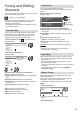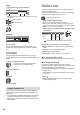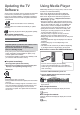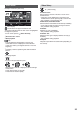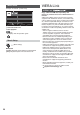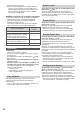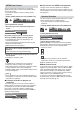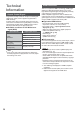Operating Instructions
23
Updating the TV
Software
A new version of software may be released for download
to enhance the performance or operations of the TV.
If there is an update available, a notification message is
displayed when the channel has the update information.
To download
(Press the EXIT button not to download)
You can update new software automatically or update
manually.
[Setup] [System Menu] [System Update]
To update automatically
Select [Auto Update Search in Standby] and set
Auto Update Search in Standby
System Update Search Now
System Update
Off
If System Update is performed, the software will be
updated (it may change TV functions).
If you do not want to do so, set [Auto Update
Search in Standby] to [Off].
Every time you set, the TV automatically performs a
search in Standby and downloads an update, if any
software updates are available.
The automatic updating is performed in Standby mode
(TV turned off with the remote control).
To update immediately
1 Select [System Update Search Now]
2 Searches for an update (for several minutes) and
displays a corresponding message if any
3 Download
Note
Download may take a few hours.
During software download and update, DO NOT switch
off the TV.
The notification message might be a reminder. In this
case, the schedule information (the date that the new
version can be used) will appear. You can set the
reservation for update. The update will not start when
the TV is off.
Using Media Player
Media Player allows you to enjoy photo, video or music
recorded on a USB Flash Memory.
Photo mode: Digital photo data will be displayed.
Video mode: Digital video data will be played back.
Music mode: Digital music data will be played back.
Supported file format
“Supported file format in
Media Player” (p. 31)
During the operation, audio signal is output from AV1,
DIGITAL AUDIO and HDMI2 (ARC function) terminals.
But no video signals are output. To use HDMI2 with
ARC function, connect an amplifier that has ARC
function and set to use theatre speakers (p. 27, 29).
[Date] shows the date on which the recording was
made by the recording equipment. The file without
record of the date is shown “**/**/****”.
The picture may not appear correctly on this TV
depending on the recording equipment used.
Display may take some time when there are many files
and folders.
Partly degraded files might be displayed at a reduced
resolution.
Picture setting may not work depending on the
conditions.
The folder and file names may be different depending
on the digital camera or digital video camera used.
To insert or remove the USB Flash Memory
Insert or remove straightly and completely.
Connect the USB Flash Memory to the USB port.
Check the type of terminals and devices are correct
when connecting.
1 Insert the USB Flash Memory to the TV
2 Display [VIERA TOOLS] and select the content
(Photo / Video / Music)
VIERA LINK VIDEO MUSIC
ECO NAVIGATION
Photo
Select the appropriate device and content for playing
back each file.
To change the device
While the thumbnail is displayed, display the device
selection
(yellow)
To change the contents
While the thumbnail is displayed, display the contents
selection
(blue)