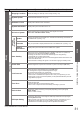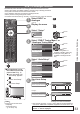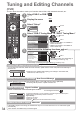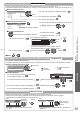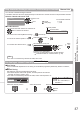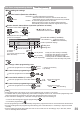Operating instructions
How to Use Menu Functions ●
Basic
31
Menu
Item Adjustments / Configurations (alternatives)
Setup
System Menu
Shipping Condition
Resets all settings, for example, when moving house (p. 44)
System Update
Downloads new software to TV (p. 45)
Software Licence
Displays the software licence information
System Information
Displays the system information of this TV
Other Settings
AV Colour System
Selects optional colour system based on video signals in AV mode
(Auto / PAL / SECAM / M.NTSC / NTSC)
GUIDE Plus+
Settings
Update
Performs the update of the GUIDE Plus+ schedule and advertising informations for
the GUIDE Plus+ system (p. 19)
Postcode
Sets your postcode to display advertisements in the GUIDE Plus+ system (p. 19)
System
Information
Displays the system information of the GUIDE Plus+ system
Auto Standby
Sets the time the TV automatically goes to Standby mode when no operation is
performed for the selected times (Off / 2 / 4 hours)
Inserting the SD Card to the card slot and starting Timer Programming
●
automatically do not affect this function.
Automatic input switching with the connected equipment affects this function and
●
time-count will be reset.
The notification message will appear 3 minutes before going to Standby mode.
●
Power Save
Reduces brightness of picture to economise on power consumption (Off / On)
16:9 Overscan
Selects the screen area displaying the image (Off / On)
On : Enlarged the image to hide the edge of the image.
Off : Displayed the image in the original size.
Set to “On” if noise is generated on the edge of the screen.
●
This function is available when aspect is set to Auto (16:9 signal only) or 16:9.●
This function can be memorized separately for SD (Standard definition) and HD ●
(High definition) signals.
Time Zone
Adjusts the time data
The time data will be corrected based on GMT.
●
Set to “Auto” to adjust the time automatically according to your area.●
Refresh Rate
Changes the image processing of the panel (depending on the input signal)
(50Hz / 100Hz)
Set to “100Hz” normally
●
DVI Input Setting
Changes the black level in the image for HDMI input mode with DVI input signal
manually (Normal / Full)
When the DVI input signal from the external equipment, especially from PC, is
●
displayed, the black level may not be suitable. In this case, select “Full”.
The black level for HDMI input signal will be adjusted automatically.
●
A different menu will be displayed in the mode of SD Card. (p. 47 and p. 49)●
Only available items can be selected.●